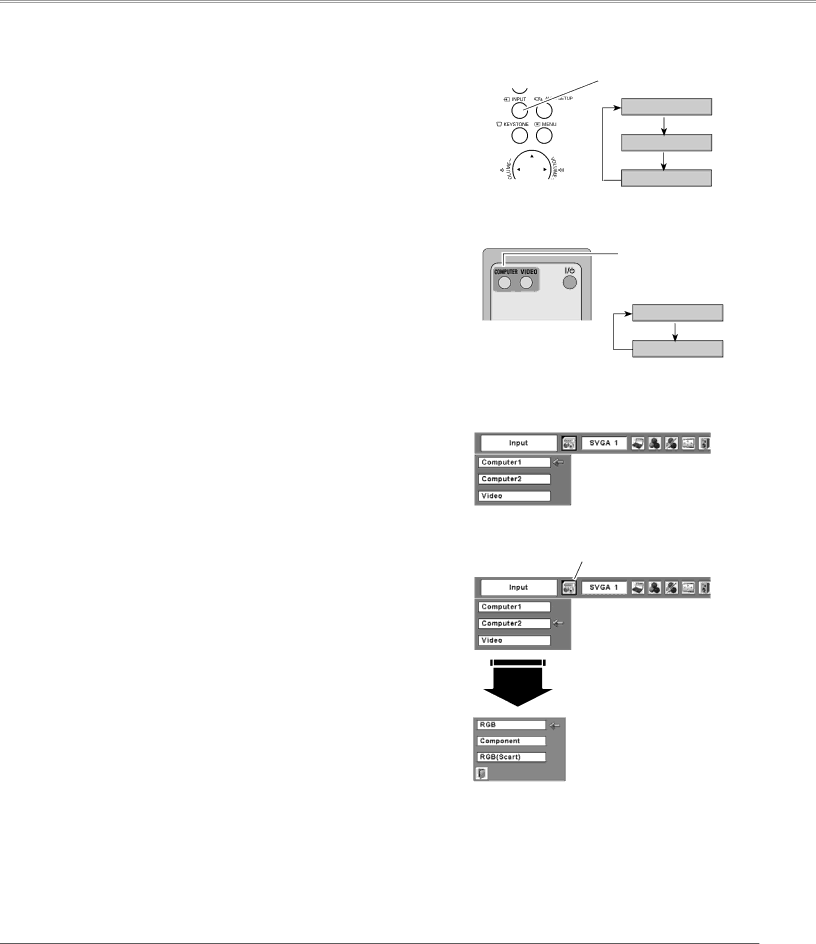
Computer Input
Input Source Selection
Direct Operation
Choose either Computer 1 or Computer 2 by pressing the INPUT button on the top control or press the COMPUTER button on the remote control.
Before using these buttons, correct input source should be selected through Menu operation as described below.
Top Control | INPUT button |
| Computer 1 |
| Computer 2 |
| VIDEO |
REMOTE CONTROL
Menu Operation
1 | Press the MENU button to display the |
Menu. Press the Point ◄► buttons to move the red | |
| frame pointer to the Input Menu icon. |
2 | Press the Point ▲▼ buttons to move the red arrow |
pointer to either Computer 1 or Computer 2, and then | |
| press the SELECT button. |
3 | When selecting Computer 1, input source will be |
selected directly. |
When selecting Computer 2, the Source Select Menu appears. Move the pointer to RGB and then press the SELECT button.
Notes:
•Computer 1 can accept only RGB signal.
•When the Input Search function is set to “On1” or “On2”, the input signal will be searched automatically (p.47).
Input Menu
Input Menu
Computer
2
COMPUTER button
Computer 1
Computer 2
Move the pointer (red arrow) to Computer 1 and press the SELECT button.
Input Menu icon
Move the pointer (red arrow) to Computer 2 and press the SELECT button.
Source Select Menu
Move the pointer to RGB and press the SELECT button.
27
