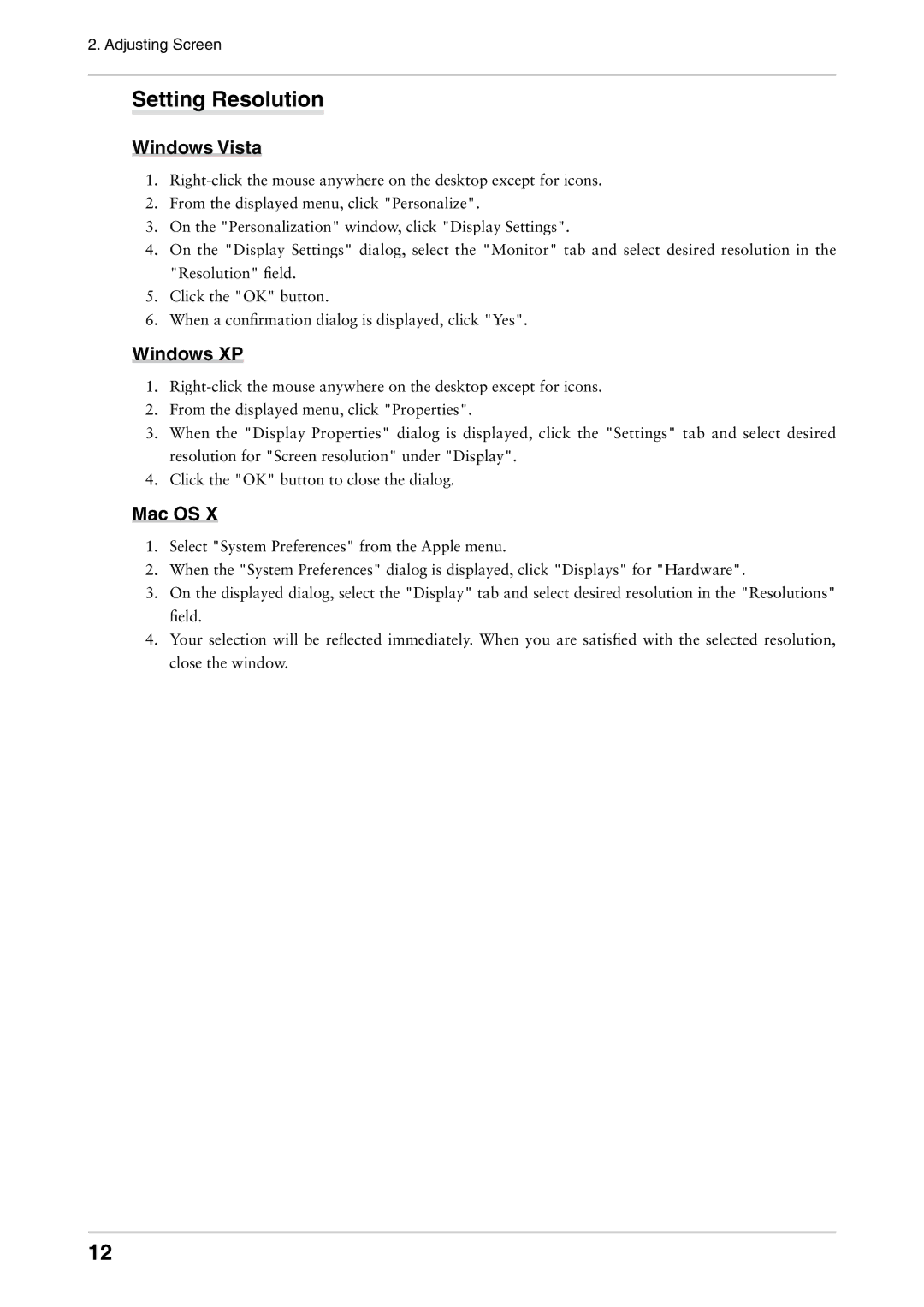2. Adjusting Screen
Setting Resolution
Windows Vista
1.
2.From the displayed menu, click "Personalize".
3.On the "Personalization" window, click "Display Settings".
4.On the "Display Settings" dialog, select the "Monitor" tab and select desired resolution in the "Resolution" field.
5.Click the "OK" button.
6.When a confirmation dialog is displayed, click "Yes".
Windows XP
1.
2.From the displayed menu, click "Properties".
3.When the "Display Properties" dialog is displayed, click the "Settings" tab and select desired resolution for "Screen resolution" under "Display".
4.Click the "OK" button to close the dialog.
Mac OS X
1.Select "System Preferences" from the Apple menu.
2.When the "System Preferences" dialog is displayed, click "Displays" for "Hardware".
3.On the displayed dialog, select the "Display" tab and select desired resolution in the "Resolutions" field.
4.Your selection will be reflected immediately. When you are satisfied with the selected resolution, close the window.
12