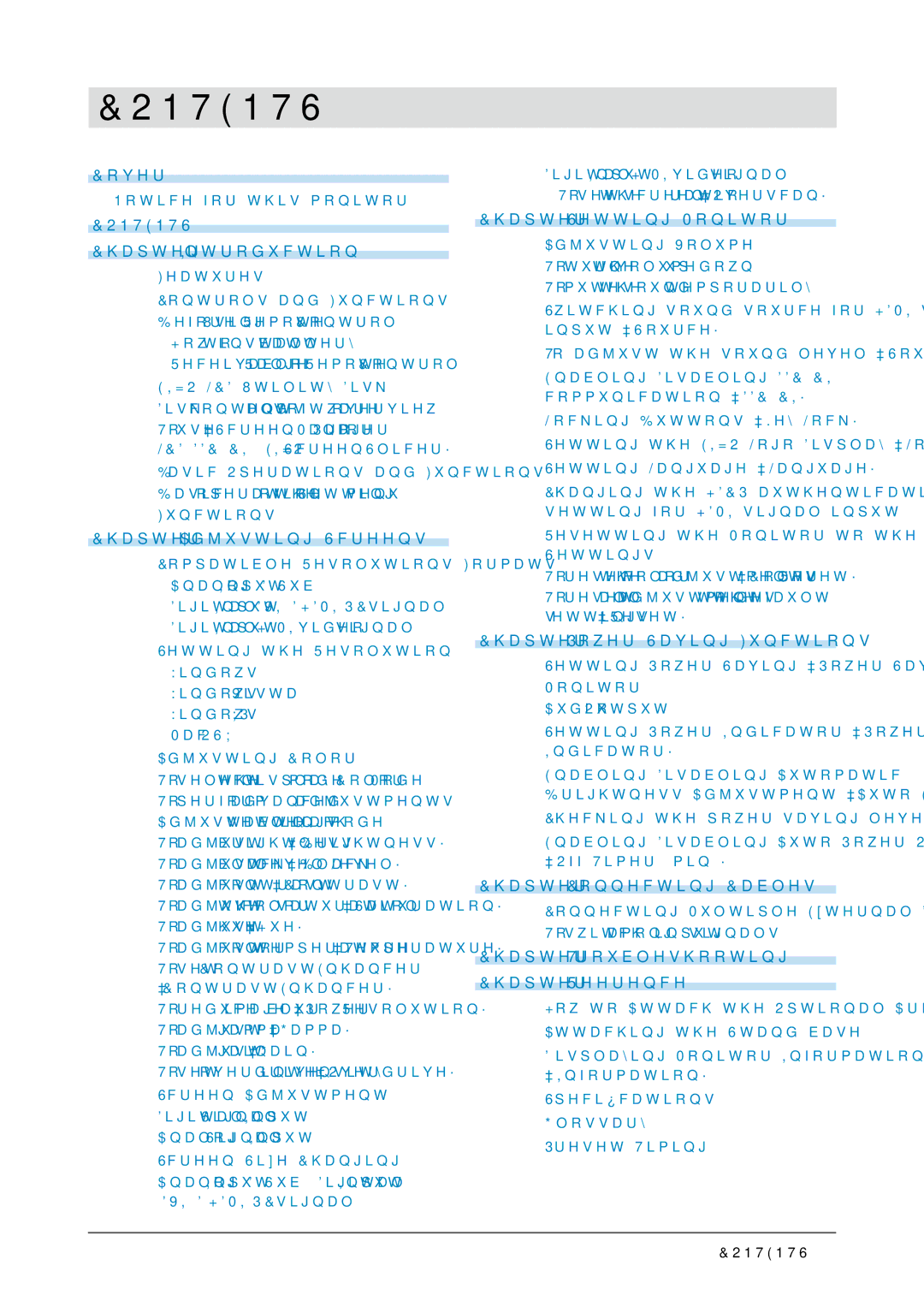FS2331 specifications
The Eizo FS2333-BK and FS2331 are monitors designed with professionals in mind, particularly those in graphic design, photography, and video editing. These models are part of Eizo's FlexScan series, which emphasizes high-quality visuals, ergonomic features, and energy efficiency.One of the standout features of the FS2333-BK and FS2331 is their superb color accuracy. Both monitors utilize an IPS panel technology, which ensures consistent color reproduction from wide viewing angles. This capability is crucial for professionals who rely on precise color representation in their work. The monitors cover a wide color gamut, including sRGB and Adobe RGB, making them suitable for various color-critical tasks.
In terms of resolution, both the FS2333-BK and FS2331 offer a native resolution of 1920x1080 (Full HD). This resolution strikes a balance between detailed images and efficient screen space, allowing for multitasking without overwhelming the user. With a pixel density that promotes sharp visuals, these monitors effectively reduce eye strain, making them ideal for extended use.
Eizo has also incorporated several eye-care technologies into these monitors. The FS2333-BK and FS2331 feature flicker-free technology that eliminates screen flicker at all brightness levels, a common issue that can lead to eye fatigue. Additionally, they include brightness stabilization features that maintain constant brightness, which helps reduce eye discomfort during long working hours.
Ergonomics is another essential aspect of the FS2333-BK and FS2331. Both models come equipped with adjustable stands that support height adjustment, tilt, pivot, and swivel functions. This flexibility allows users to customize their viewing experience to suit their individual comfort and workspace requirements. Moreover, the monitors are VESA compatible, allowing for easy wall mounting or use with monitor arms.
Connectivity options are abundant with multiple inputs, including HDMI, DisplayPort, and DVI-D, ensuring compatibility with a variety of devices. The built-in USB hub allows for easy connection of peripherals, such as keyboards and mice, enhancing workflow efficiency.
Overall, the Eizo FS2333-BK and FS2331 stand out in the market for their exceptional color accuracy, ergonomic design, and eye-care technologies, making them ideal choices for professionals who demand performance and comfort in their display solutions.