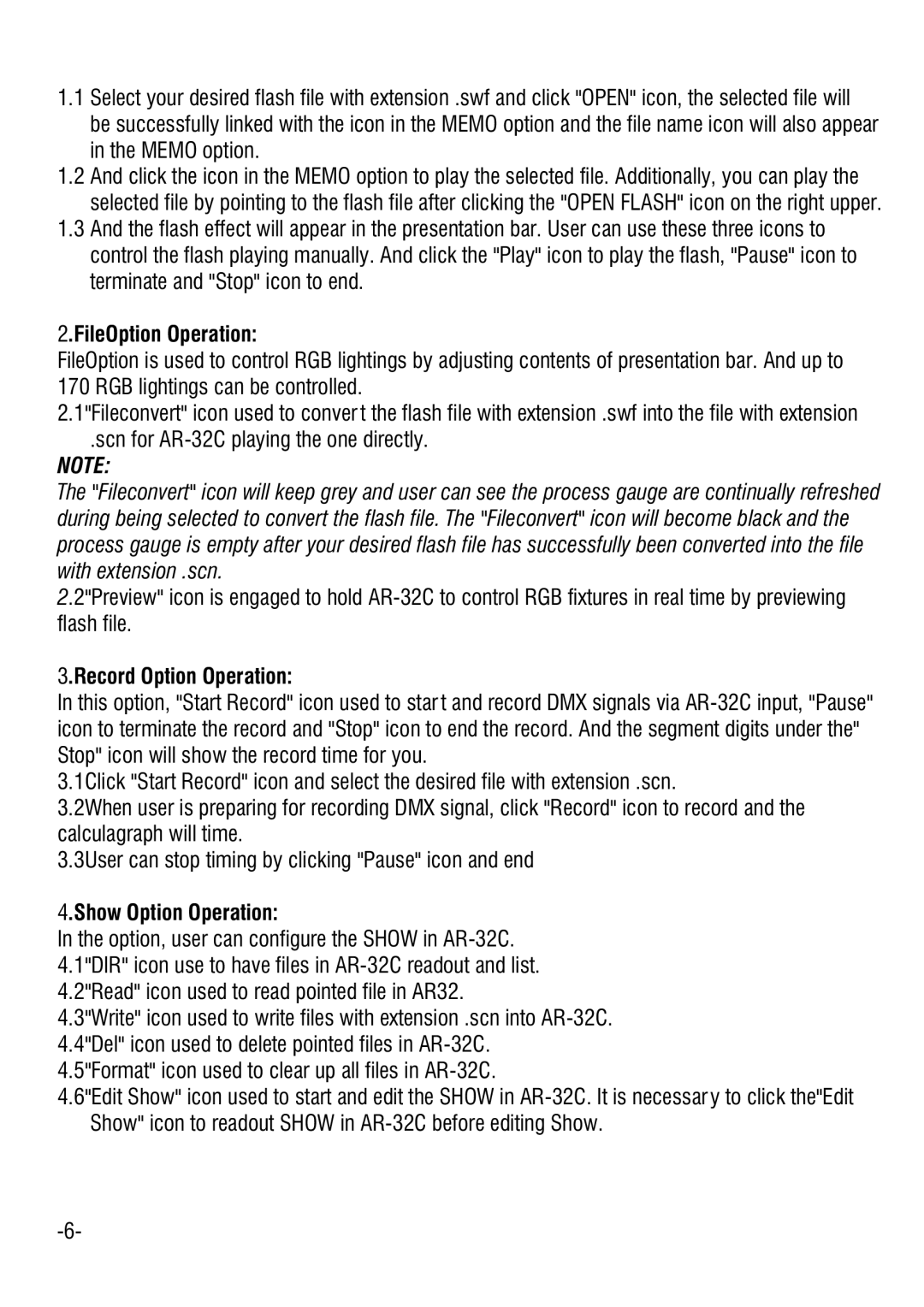1.1Select your desired flash file with extension .swf and click "OPEN" icon, the selected file will be successfully linked with the icon in the MEMO option and the file name icon will also appear in the MEMO option.
1.2And click the icon in the MEMO option to play the selected file. Additionally, you can play the selected file by pointing to the flash file after clicking the "OPEN FLASH" icon on the right upper.
1.3And the flash effect will appear in the presentation bar. User can use these three icons to control the flash playing manually. And click the "Play" icon to play the flash, "Pause" icon to terminate and "Stop" icon to end.
2.FileOption Operation:
FileOption is used to control RGB lightings by adjusting contents of presentation bar. And up to 170 RGB lightings can be controlled.
2.1"Fileconvert" icon used to conver t the flash file with extension .swf into the file with extension
.scn for
NOTE:
The "Fileconvert" icon will keep grey and user can see the process gauge are continually refreshed during being selected to convert the flash file. The "Fileconvert" icon will become black and the process gauge is empty after your desired flash file has successfully been converted into the file with extension .scn.
2.2"Preview" icon is engaged to hold
3.Record Option Operation:
In this option, "Start Record" icon used to star t and record DMX signals via
3.1Click "Start Record" icon and select the desired file with extension .scn.
3.2When user is preparing for recording DMX signal, click "Record" icon to record and the calculagraph will time.
3.3User can stop timing by clicking "Pause" icon and end
4.Show Option Operation:
In the option, user can configure the SHOW in
4.3"Write" icon used to write files with extension .scn into
4.5"Format" icon used to clear up all files in
4.6"Edit Show" icon used to start and edit the SHOW in