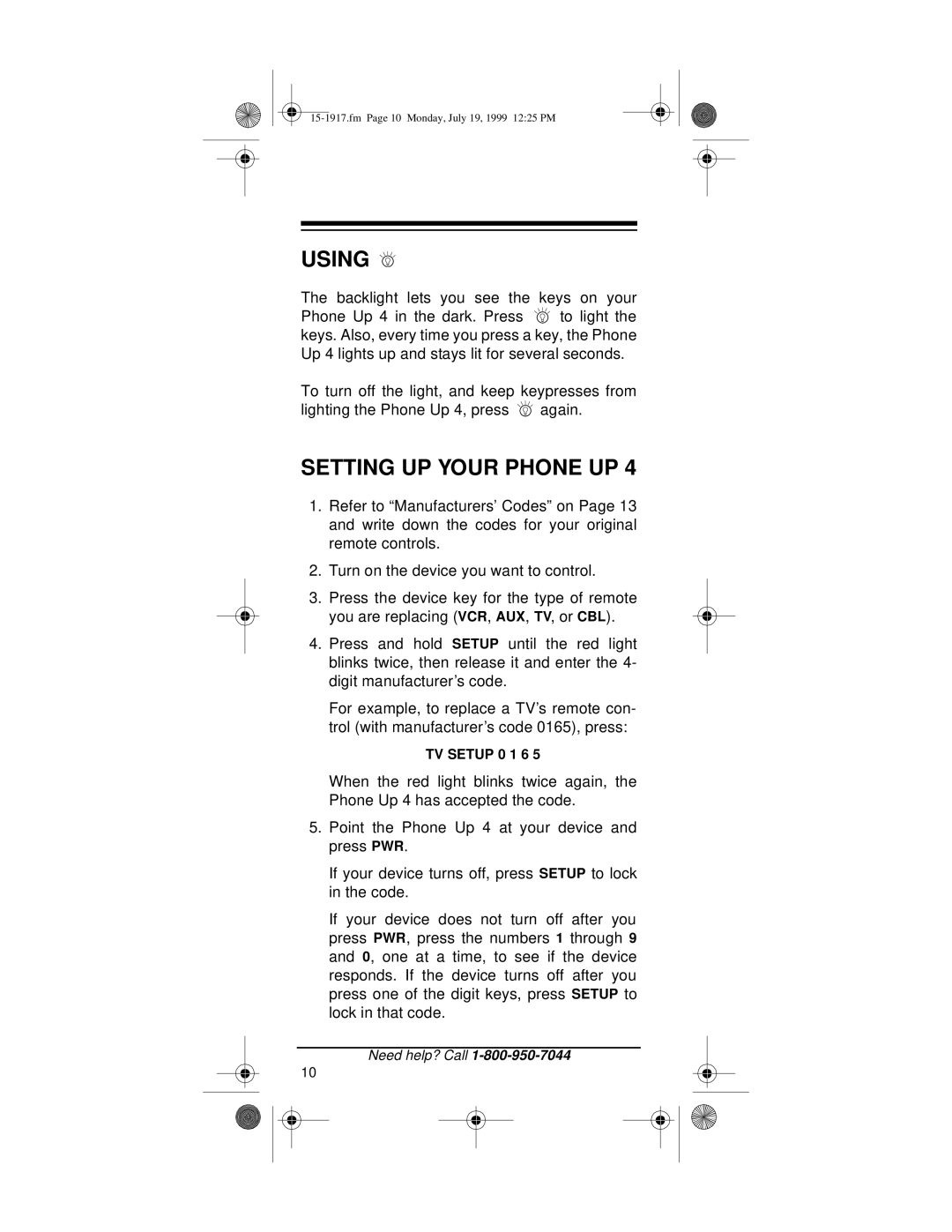4 specifications
Electrohome 4 is a cutting-edge home entertainment system that integrates advanced technologies with modern design, offering an immersive experience for users. This system is designed to cater to various media consumption needs, whether for gaming, streaming, or music playback.One of the standout features of the Electrohome 4 is its superior audio capabilities. Equipped with high-fidelity stereo speakers and a surround sound system, it delivers crystal-clear sound quality that enhances the overall entertainment experience. The system supports various audio formats, ensuring compatibility with all major music streaming services and file types, allowing users to enjoy their favorite tracks with exceptional clarity.
In addition to audio performance, the Electrohome 4 boasts impressive video capabilities. The system supports 4K resolution, providing users with ultra-high-definition picture quality. With HDR (High Dynamic Range) technology, the visuals are vibrant and lifelike, making films and gaming sessions more engaging. The system features adaptive brightness and contrast adjustments, ensuring optimal viewing conditions in any environment.
Another key characteristic of the Electrohome 4 is its user-friendly interface. The system features a sleek touchscreen display that allows for easy navigation through various functions. Moreover, it is compatible with smart home devices, enabling voice control functionalities through popular AI assistants. This integration simplifies the user experience, allowing for seamless access to content and settings.
Connectivity options abound with the Electrohome 4. The system includes multiple HDMI ports, USB inputs, and Bluetooth capabilities, allowing users to connect a range of devices, from gaming consoles to smartphones. This versatility is further enhanced by wireless connectivity options, enabling easy streaming from smartphones or tablets.
The design of the Electrohome 4 adds to its appeal. With a modern aesthetic that fits well in any home environment, the system is not only functional but also a stylish addition to living spaces. Its compact form factor ensures it doesn’t take up too much space while still delivering powerful performance.
In summary, the Electrohome 4 stands out for its premium audio and video capabilities, user-friendly interface, extensive connectivity options, and sleek design. It is an ideal choice for anyone looking to elevate their home entertainment experience to new heights. Whether hosting movie nights or enjoying a solo gaming session, the Electrohome 4 promises to deliver a captivating experience.