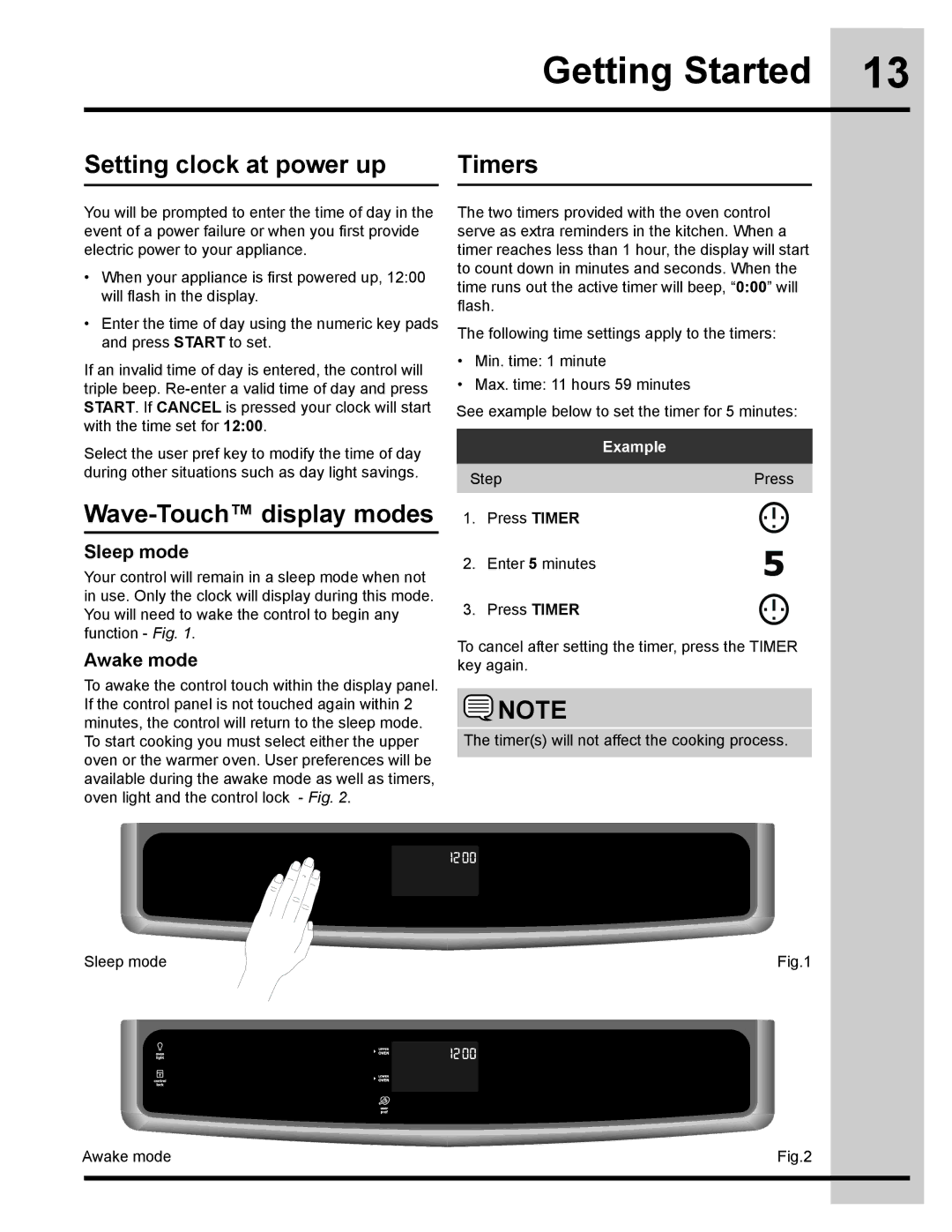318205832 specifications
The Electrolux 318205832 is a high-performance refrigerator that perfectly blends style, functionality, and advanced technology to enhance your kitchen experience. This model stands out for its sleek design and efficient use of space, catering to modern households that prioritize both aesthetics and practicality.One of the most notable features of the Electrolux 318205832 is its spacious interior. With a capacity that provides ample room for groceries and perishables, this refrigerator is designed to accommodate the needs of families and individuals alike. The adjustable shelves offer flexibility in organizing food items of different sizes, making it easy to maximize storage space.
The refrigerator's cooling technology is also impressive. It utilizes advanced cooling systems that ensure even temperature distribution throughout the compartments, keeping food fresher for longer periods. This technology minimizes temperature fluctuations, which is essential in preserving the nutritional quality of food.
The Electrolux 318205832 incorporates the Eco-friendly refrigerant R-600a, contributing to lower operational energy consumption. This not only helps in reducing electricity bills but also aligns with environmentally conscious practices, making it a smart choice for environmentally aware consumers.
Another key feature of this refrigerator is its user-friendly interface. The intuitive digital display and easy-to-use controls allow users to adjust settings quickly and efficiently. The unit also includes specialized compartments, such as humidity-controlled crisper drawers for fruits and vegetables, which help maintain the texture and taste of produce.
Noise reduction is another area where the Electrolux 318205832 excels. The refrigerator operates quietly, ensuring that it blends seamlessly into your home environment without causing distractions or disturbances.
Safety features are also integrated into the design. The refrigerator includes a door alarm that alerts users if the door has been left open, preventing potential food spoilage.
In summary, the Electrolux 318205832 combines modern design, energy efficiency, and innovative features, making it a reliable choice for any kitchen. Its advanced cooling technology, spacious interior, and smart features ensure that it aligns with the needs of today’s busy lifestyles while keeping food fresh and organized.