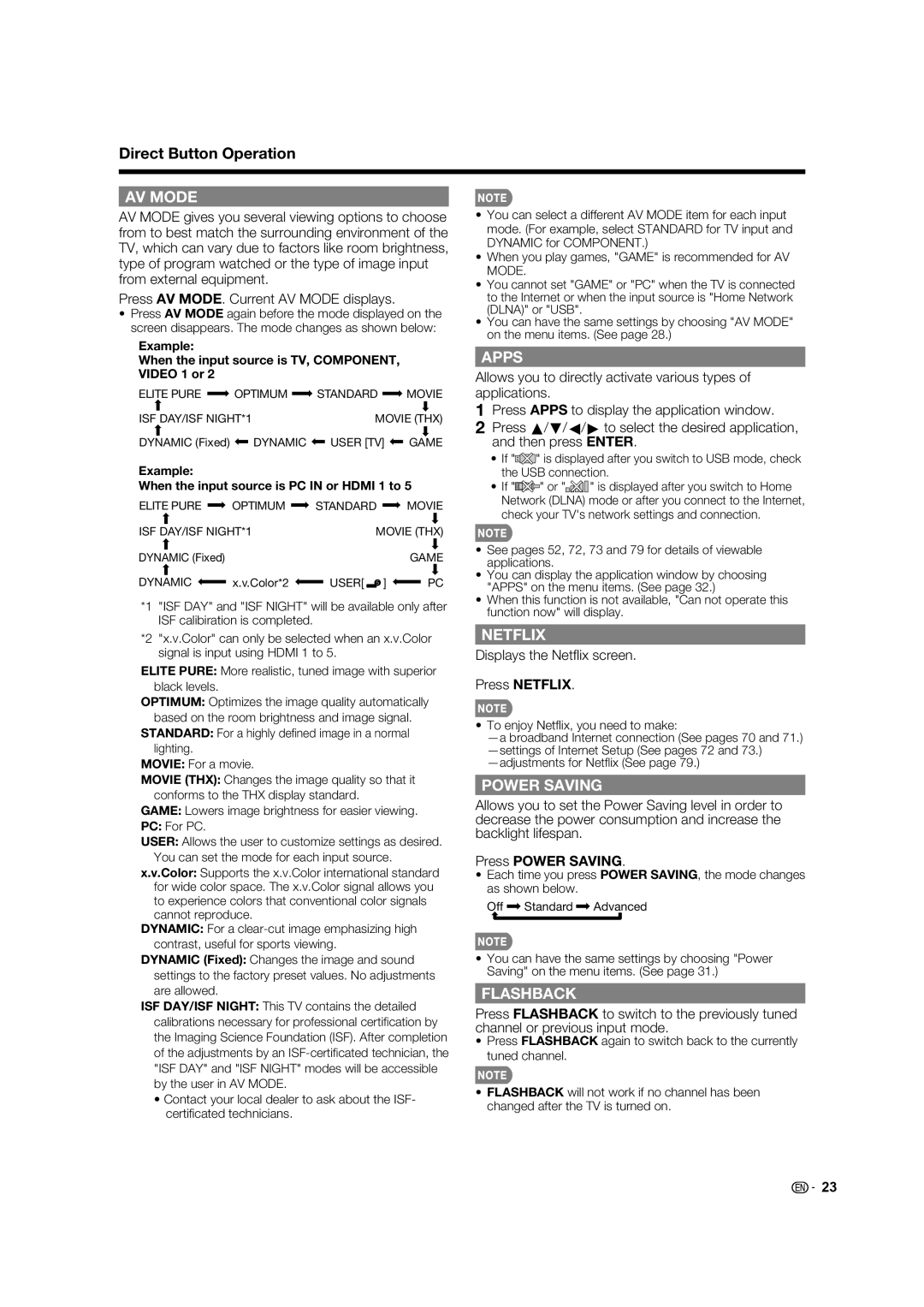Direct Button Operation
AV MODE
AV MODE gives you several viewing options to choose from to best match the surrounding environment of the TV, which can vary due to factors like room brightness, type of program watched or the type of image input from external equipment.
Press AV MODE. Current AV MODE displays.
•Press AV MODE again before the mode displayed on the screen disappears. The mode changes as shown below:
Example:
When the input source is TV, COMPONENT, VIDEO 1 or 2
ELITE PURE ![]() OPTIMUM
OPTIMUM ![]() STANDARD
STANDARD ![]() MOVIE
MOVIE
ISF DAY/ISF NIGHT*1 | MOVIE (THX) |
DYNAMIC (Fixed) ![]() DYNAMIC
DYNAMIC ![]() USER [TV]
USER [TV] ![]() GAME
GAME
Example:
When the input source is PC IN or HDMI 1 to 5
ELITE PURE ![]() OPTIMUM
OPTIMUM ![]() STANDARD
STANDARD ![]() MOVIE
MOVIE
ISF DAY/ISF NIGHT*1 | MOVIE (THX) | ||
|
|
|
|
DYNAMIC (Fixed) | GAME | ||
DYNAMIC ![]() x.v.Color*2
x.v.Color*2 ![]() USER[
USER[![]() ]
] ![]() PC
PC
*1 "ISF DAY" and "ISF NIGHT" will be available only after ISF calibiration is completed.
*2 "x.v.Color" can only be selected when an x.v.Color signal is input using HDMI 1 to 5.
ELITE PURE: More realistic, tuned image with superior black levels.
OPTIMUM: Optimizes the image quality automatically based on the room brightness and image signal.
STANDARD: For a highly defi ned image in a normal lighting.
MOVIE: For a movie.
MOVIE (THX): Changes the image quality so that it conforms to the THX display standard.
GAME: Lowers image brightness for easier viewing.
PC: For PC.
USER: Allows the user to customize settings as desired. You can set the mode for each input source.
x.v.Color: Supports the x.v.Color international standard for wide color space. The x.v.Color signal allows you to experience colors that conventional color signals cannot reproduce.
DYNAMIC: For a
DYNAMIC (Fixed): Changes the image and sound settings to the factory preset values. No adjustments are allowed.
ISF DAY/ISF NIGHT: This TV contains the detailed calibrations necessary for professional certifi cation by the Imaging Science Foundation (ISF). After completion of the adjustments by an
•Contact your local dealer to ask about the ISF- certifi cated technicians.
•You can select a different AV MODE item for each input mode. (For example, select STANDARD for TV input and DYNAMIC for COMPONENT.)
•When you play games, "GAME" is recommended for AV MODE.
•You cannot set "GAME" or "PC" when the TV is connected to the Internet or when the input source is "Home Network (DLNA)" or "USB".
•You can have the same settings by choosing "AV MODE" on the menu items. (See page 28.)
APPS
Allows you to directly activate various types of applications.
1Press APPS to display the application window.
2Press a/b/c/d to select the desired application, and then press ENTER.
•If "![]() " is displayed after you switch to USB mode, check the USB connection.
" is displayed after you switch to USB mode, check the USB connection.
•If "![]() " or "
" or "![]()
![]()
![]()
![]()
![]() " is displayed after you switch to Home Network (DLNA) mode or after you connect to the Internet, check your TV's network settings and connection.
" is displayed after you switch to Home Network (DLNA) mode or after you connect to the Internet, check your TV's network settings and connection.
•See pages 52, 72, 73 and 79 for details of viewable applications.
•You can display the application window by choosing "APPS" on the menu items. (See page 32.)
•When this function is not available, "Can not operate this function now" will display.
NETFLIX
Displays the Netfl ix screen.
Press NETFLIX.
•To enjoy Netfl ix, you need to make:
POWER SAVING
Allows you to set the Power Saving level in order to decrease the power consumption and increase the backlight lifespan.
Press POWER SAVING.
•Each time you press POWER SAVING, the mode changes as shown below.
Off ![]() Standard
Standard ![]() Advanced
Advanced
•You can have the same settings by choosing "Power Saving" on the menu items. (See page 31.)
FLASHBACK
Press FLASHBACK to switch to the previously tuned channel or previous input mode.
•Press FLASHBACK again to switch back to the currently tuned channel.
•FLASHBACK will not work if no channel has been changed after the TV is turned on.
![]()
![]() 23
23