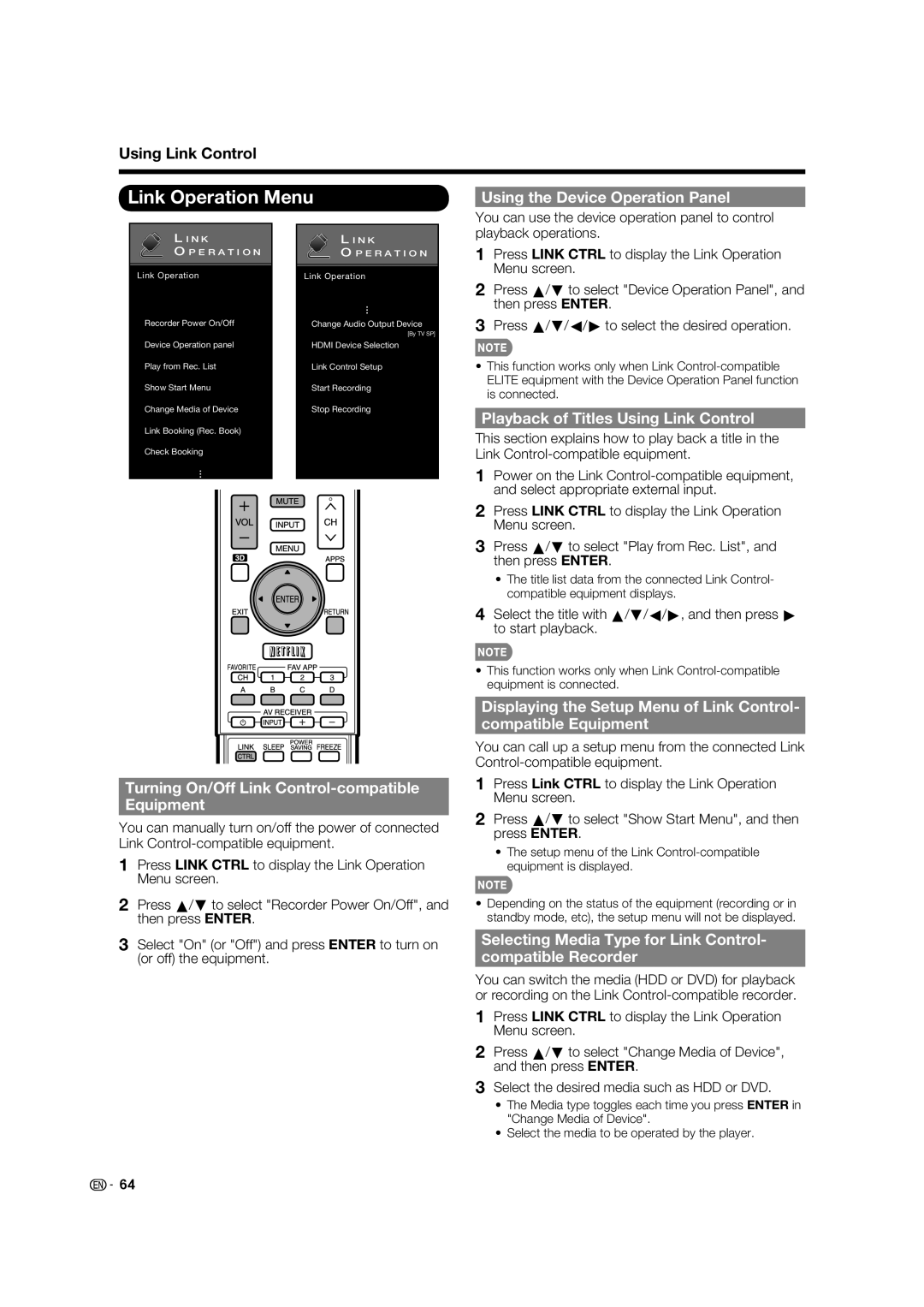Using Link Control
Link Operation Menu
Using the Device Operation Panel
You can use the device operation panel to control
LI N K
OP E R A T I O N
Link Operation
Recorder Power On/Off
Device Operation panel
LI N K
OP E R A T I O N
Link Operation
Change Audio Output Device
[By TV SP]
HDMI Device Selection
playback operations.
1Press LINK CTRL to display the Link Operation Menu screen.
2Press a/b to select "Device Operation Panel", and then press ENTER.
3Press a/b/c/d to select the desired operation.
Play from Rec. List |
|
|
|
|
|
|
|
| Link Control Setup | ||||||||
Show Start Menu |
|
|
|
|
|
|
|
| Start Recording | ||||||||
Change Media of Device |
|
|
|
|
|
|
|
| Stop Recording | ||||||||
Link Booking (Rec. Book) |
|
|
|
|
|
|
|
|
|
|
|
|
|
| |||
Check Booking |
|
|
|
|
|
|
|
|
|
|
|
|
|
| |||
|
|
|
|
|
|
|
|
|
|
|
|
|
|
|
|
|
|
|
|
|
|
|
|
|
|
|
|
|
|
|
|
|
|
|
|
|
|
|
|
|
|
|
|
|
|
|
|
|
|
|
|
|
|
|
|
|
|
|
|
|
|
|
|
|
|
|
|
|
|
|
|
|
|
|
|
|
|
|
|
|
|
|
|
|
|
|
|
|
|
|
|
|
|
|
|
|
|
|
|
|
|
|
|
|
|
|
|
|
|
|
|
|
|
|
|
|
|
|
|
|
|
|
|
|
|
|
|
|
|
|
|
|
|
|
|
|
|
|
|
|
|
|
|
|
|
|
|
|
|
|
|
|
|
|
|
|
|
|
|
|
|
|
|
|
|
|
|
|
|
|
|
|
|
|
|
|
|
|
|
|
|
|
|
|
|
|
|
|
|
|
|
|
|
|
|
|
|
|
|
|
|
|
|
|
|
|
|
|
|
|
|
|
|
|
|
Turning On/Off Link Control-compatible
Equipment
You can manually turn on/off the power of connected Link
1Press LINK CTRL to display the Link Operation Menu screen.
2Press a/b to select "Recorder Power On/Off", and then press ENTER.
3Select "On" (or "Off") and press ENTER to turn on (or off) the equipment.
•This function works only when Link
Playback of Titles Using Link Control
This section explains how to play back a title in the Link
1Power on the Link
2Press LINK CTRL to display the Link Operation Menu screen.
3Press a/b to select "Play from Rec. List", and then press ENTER.
•The title list data from the connected Link Control- compatible equipment displays.
4Select the title with a/b/c/d, and then press d to start playback.
•This function works only when Link
Displaying the Setup Menu of Link Control-
compatible Equipment
You can call up a setup menu from the connected Link
1Press Link CTRL to display the Link Operation Menu screen.
2Press a/b to select "Show Start Menu", and then press ENTER.
•The setup menu of the Link
•Depending on the status of the equipment (recording or in standby mode, etc), the setup menu will not be displayed.
Selecting Media Type for Link Control-
compatible Recorder
You can switch the media (HDD or DVD) for playback or recording on the Link
1Press LINK CTRL to display the Link Operation Menu screen.
2Press a/b to select "Change Media of Device", and then press ENTER.
3Select the desired media such as HDD or DVD.
•The Media type toggles each time you press ENTER in "Change Media of Device".
•Select the media to be operated by the player.
![]()
![]() 64
64