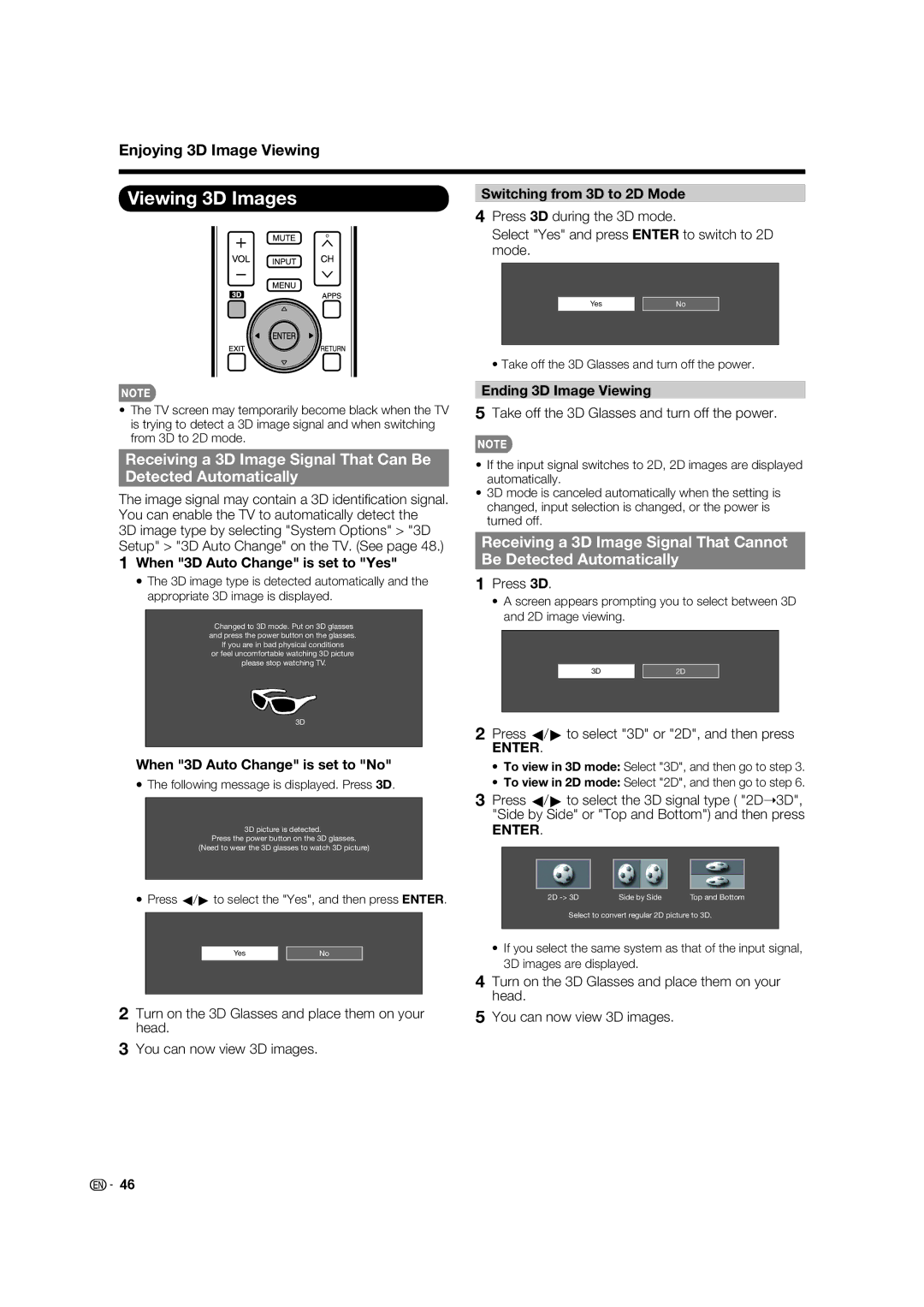Enjoying 3D Image Viewing
Viewing 3D Images
•The TV screen may temporarily become black when the TV is trying to detect a 3D image signal and when switching from 3D to 2D mode.
Receiving a 3D Image Signal That Can Be
Detected Automatically
The image signal may contain a 3D identifi cation signal. You can enable the TV to automatically detect the
3D image type by selecting "System Options" > "3D Setup" > "3D Auto Change" on the TV. (See page 48.)
1When "3D Auto Change" is set to "Yes"
•The 3D image type is detected automatically and the appropriate 3D image is displayed.
Changed to 3D mode. Put on 3D glasses and press the power button on the glasses.
If you are in bad physical conditions
or feel uncomfortable watching 3D picture please stop watching TV.
3D
When "3D Auto Change" is set to "No"
•The following message is displayed. Press 3D.
3D picture is detected.
Press the power button on the 3D glasses.
(Need to wear the 3D glasses to watch 3D picture)
•Press c/d to select the "Yes", and then press ENTER.
Yes |
|
|
No |
| |
|
|
|
2Turn on the 3D Glasses and place them on your head.
3You can now view 3D images.
Switching from 3D to 2D Mode
4Press 3D during the 3D mode.
Select "Yes" and press ENTER to switch to 2D mode.
Yes |
|
|
No |
| |
|
|
|
• Take off the 3D Glasses and turn off the power.
Ending 3D Image Viewing
5Take off the 3D Glasses and turn off the power.
•If the input signal switches to 2D, 2D images are displayed automatically.
•3D mode is canceled automatically when the setting is changed, input selection is changed, or the power is turned off.
Receiving a 3D Image Signal That Cannot
Be Detected Automatically
1Press 3D.
•A screen appears prompting you to select between 3D and 2D image viewing.
3D | 2D |
2Press c/d to select "3D" or "2D", and then press
ENTER.
•To view in 3D mode: Select "3D", and then go to step 3.
•To view in 2D mode: Select "2D", and then go to step 6.
3Press c/d to select the 3D signal type ( "2D➝3D", "Side by Side" or "Top and Bottom") and then press
ENTER.
2D | Side by Side | Top and Bottom |
Select to convert regular 2D picture to 3D.
•If you select the same system as that of the input signal, 3D images are displayed.
4Turn on the 3D Glasses and place them on your head.
5You can now view 3D images.
![]()
![]() 46
46