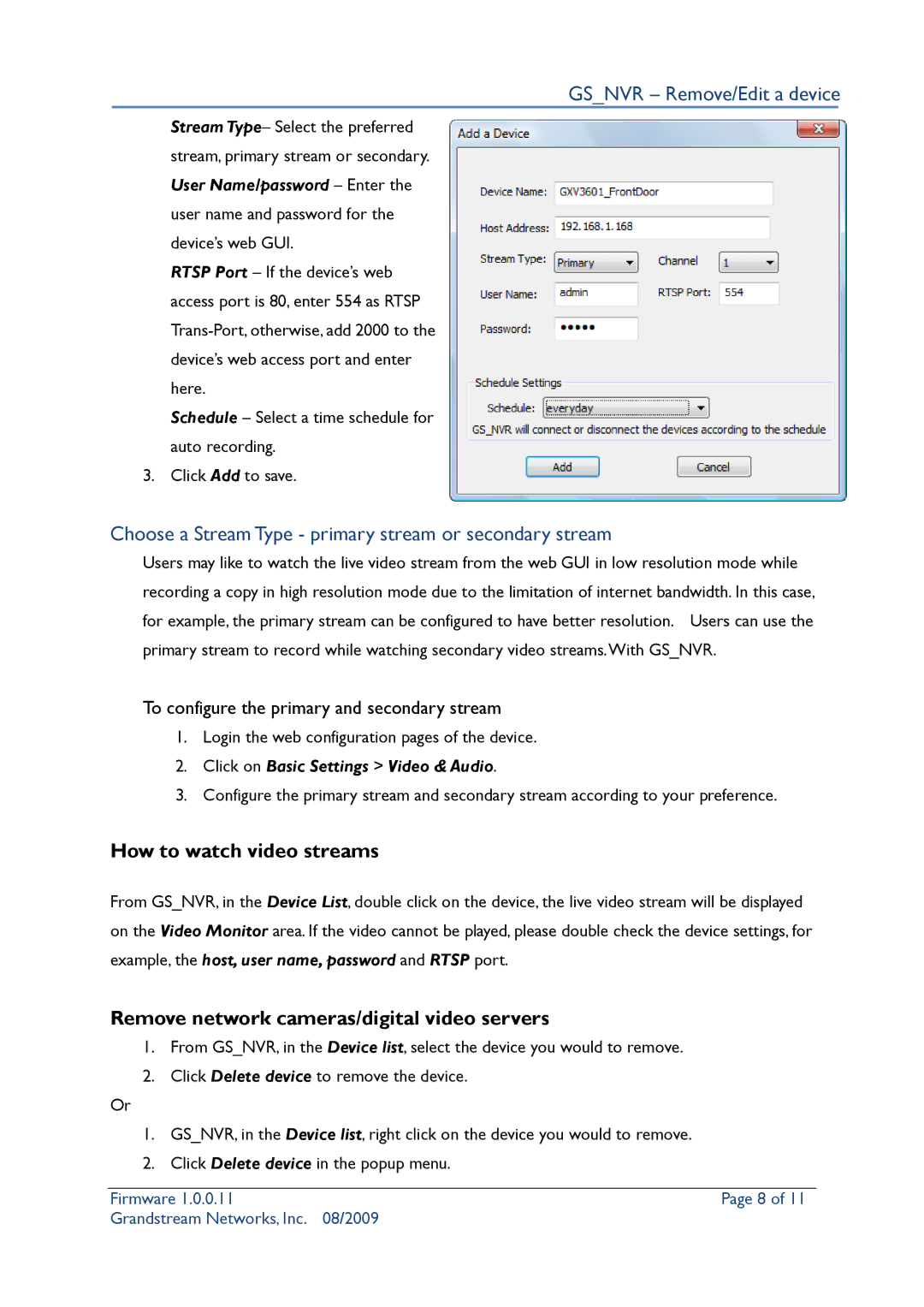GS_NVR – Remove/Edit a device
Stream Type– Select the preferred stream, primary stream or secondary. User Name/password – Enter the user name and password for the device’s web GUI.
RTSP Port – If the device’s web access port is 80, enter 554 as RTSP
Schedule – Select a time schedule for auto recording.
3. Click Add to save.
Choose a Stream Type - primary stream or secondary stream
Users may like to watch the live video stream from the web GUI in low resolution mode while recording a copy in high resolution mode due to the limitation of internet bandwidth. In this case, for example, the primary stream can be configured to have better resolution. Users can use the primary stream to record while watching secondary video streams.With GS_NVR.
To configure the primary and secondary stream
1.Login the web configuration pages of the device.
2.Click on Basic Settings > Video & Audio.
3.Configure the primary stream and secondary stream according to your preference.
How to watch video streams
From GS_NVR, in the Device List, double click on the device, the live video stream will be displayed on the Video Monitor area. If the video cannot be played, please double check the device settings, for example, the host, user name, password and RTSP port.
Remove network cameras/digital video servers
1.From GS_NVR, in the Device list, select the device you would to remove.
2.Click Delete device to remove the device.
Or
1.GS_NVR, in the Device list, right click on the device you would to remove.
2.Click Delete device in the popup menu.
Firmware 1.0.0.11 | Page 8 of 11 |
Grandstream Networks, Inc. | 08/2009 |