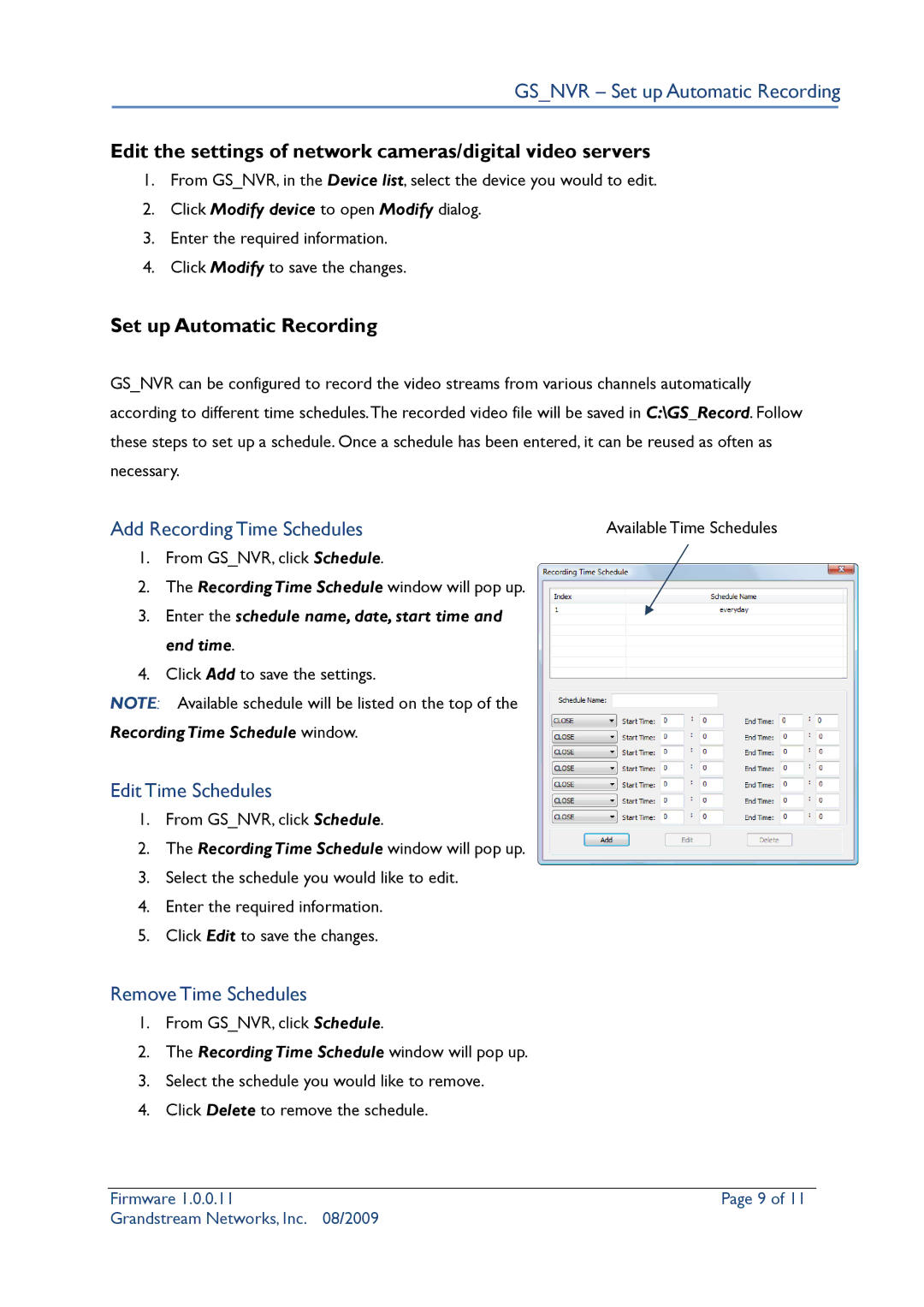GS_NVR – Set up Automatic Recording
Edit the settings of network cameras/digital video servers
1.From GS_NVR, in the Device list, select the device you would to edit.
2.Click Modify device to open Modify dialog.
3.Enter the required information.
4.Click Modify to save the changes.
Set up Automatic Recording
GS_NVR can be configured to record the video streams from various channels automatically according to different time schedules.The recorded video file will be saved in C:\GS_Record. Follow these steps to set up a schedule. Once a schedule has been entered, it can be reused as often as necessary.
Add Recording Time Schedules | Available Time Schedules |
1.From GS_NVR, click Schedule.
2.The Recording Time Schedule window will pop up.
3.Enter the schedule name, date, start time and end time.
4.Click Add to save the settings.
NOTE: Available schedule will be listed on the top of the
Recording Time Schedule window.
Edit Time Schedules
1.From GS_NVR, click Schedule.
2.The Recording Time Schedule window will pop up.
3.Select the schedule you would like to edit.
4.Enter the required information.
5.Click Edit to save the changes.
Remove Time Schedules
1.From GS_NVR, click Schedule.
2.The Recording Time Schedule window will pop up.
3.Select the schedule you would like to remove.
4.Click Delete to remove the schedule.
Firmware 1.0.0.11 | Page 9 of 11 |
Grandstream Networks, Inc. | 08/2009 |