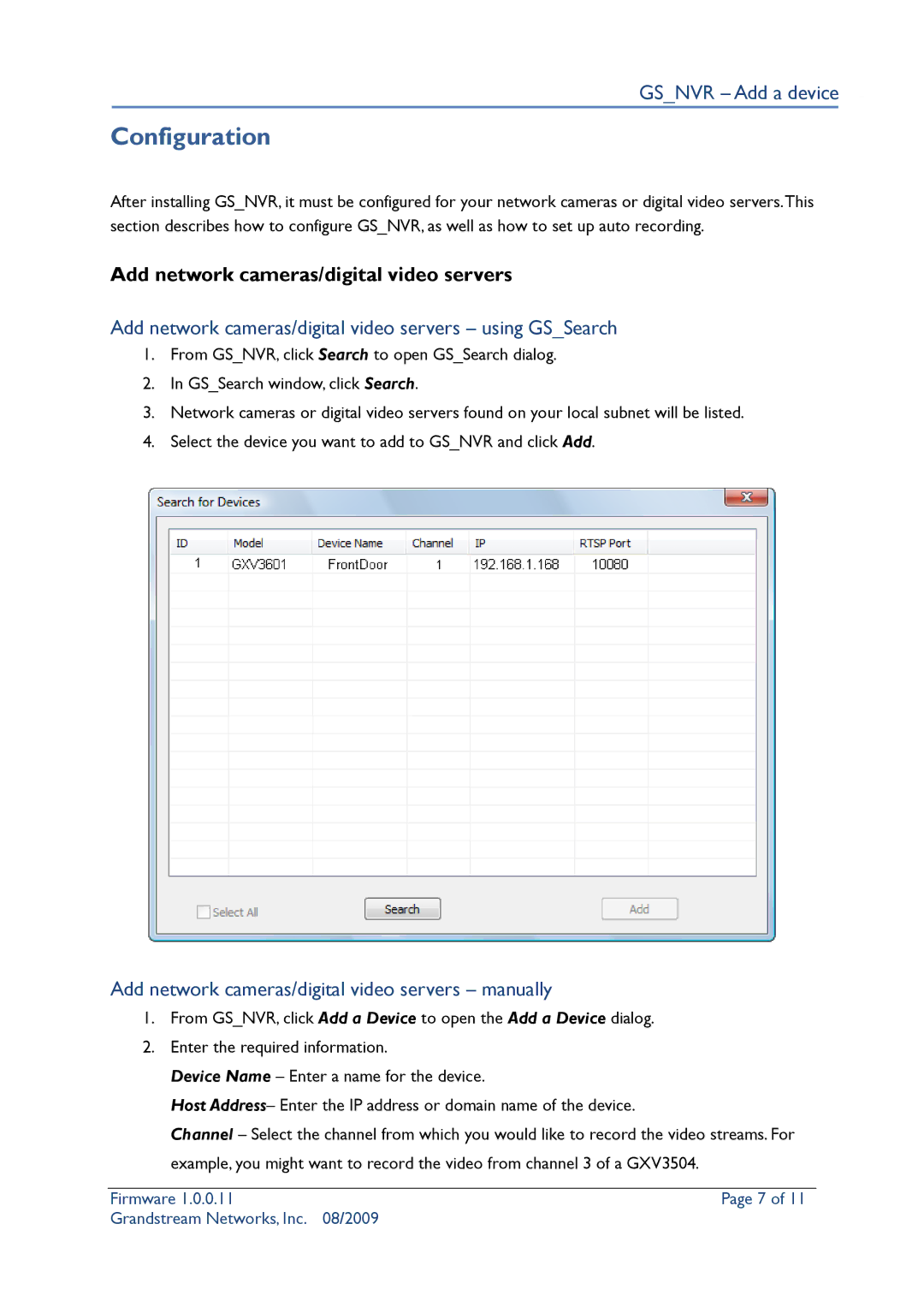GS_NVR – Add a device
Configuration
After installing GS_NVR, it must be configured for your network cameras or digital video servers.This section describes how to configure GS_NVR, as well as how to set up auto recording.
Add network cameras/digital video servers
Add network cameras/digital video servers – using GS_Search
1.From GS_NVR, click Search to open GS_Search dialog.
2.In GS_Search window, click Search.
3.Network cameras or digital video servers found on your local subnet will be listed.
4.Select the device you want to add to GS_NVR and click Add.
Add network cameras/digital video servers – manually
1.From GS_NVR, click Add a Device to open the Add a Device dialog.
2.Enter the required information.
Device Name – Enter a name for the device.
Host Address– Enter the IP address or domain name of the device.
Channel – Select the channel from which you would like to record the video streams. For example, you might want to record the video from channel 3 of a GXV3504.
Firmware 1.0.0.11 | Page 7 of 11 |
Grandstream Networks, Inc. | 08/2009 |