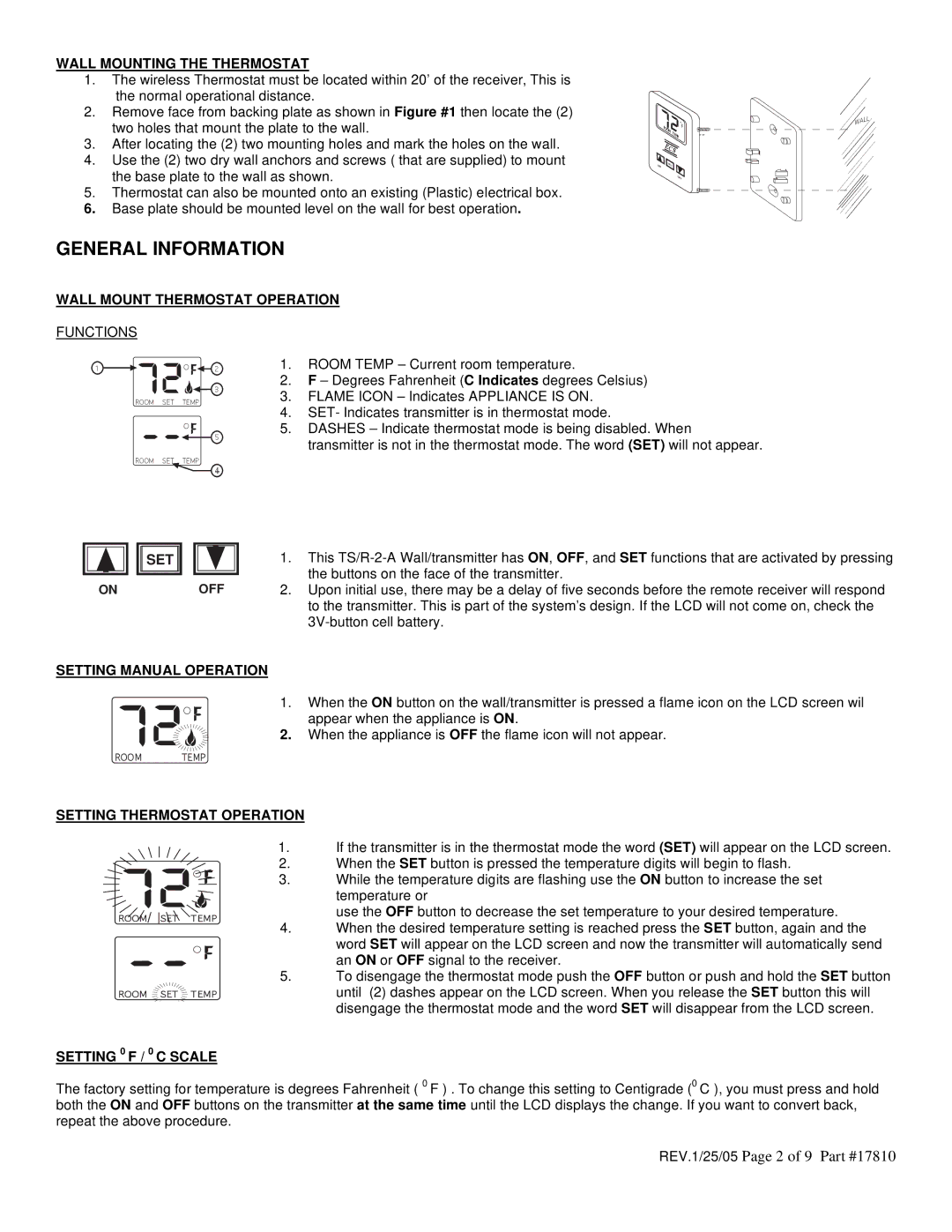TRW-1 specifications
The Elitegroup TRW-1 is a pioneering solution in the realm of gaming and content creation, designed to cater to the demands of modern users who prioritize performance and reliability. This advanced motherboard has garnered attention for its cutting-edge features and robust technologies, making it a preferred choice for both enthusiasts and professionals.One of the defining features of the TRW-1 is its comprehensive support for the latest Intel processors, ensuring compatibility with a wide range of powerful CPUs. This flexibility allows users to harness the full potential of the latest multi-core technology, which is particularly beneficial for demanding tasks such as gaming, video editing, and 3D rendering.
The TRW-1 is equipped with a state-of-the-art power delivery system, featuring high-quality capacitors and multiple phases dedicated to CPU power. This design ensures stable voltage and enhanced efficiency, allowing for better performance even under heavy loads. Additionally, the motherboard is designed with improved thermal management solutions, including heatsinks and strategically placed fan headers, which help maintain optimal temperatures during intense usage.
Connectivity is another highlight of the Elitegroup TRW-1, as it includes support for the latest PCIe 4.0 standard. This feature allows for lightning-fast data transfer speeds with modern graphics cards and SSDs, further elevating gaming experiences and productivity levels. The TRW-1 also supports high-speed DDR4 memory, with multiple DIMM slots accommodating substantial amounts of RAM, which is essential for multitasking and resource-heavy applications.
In terms of expansion, the TRW-1 features a well-designed layout that includes multiple PCIe slots for additional expansion cards, making it easy for users to enhance their systems with additional GPUs, sound cards, or networking capabilities.
For storage, the TRW-1 supports numerous SATA and M.2 slots, giving users the flexibility to configure their storage according to their specific needs. The inclusion of advanced storage technologies, such as RAID support, ensures data redundancy and improved performance.
Overall, the Elitegroup TRW-1 stands out in the crowded motherboard market by combining leading-edge technologies, excellent performance characteristics, and user-friendly features. Its balance of power, connectivity options, and expandability make it a compelling choice for anyone looking to build a high-performance PC. Whether for gaming, content creation, or professional applications, the TRW-1 delivers a reliable and robust platform that meets the needs of today’s users.