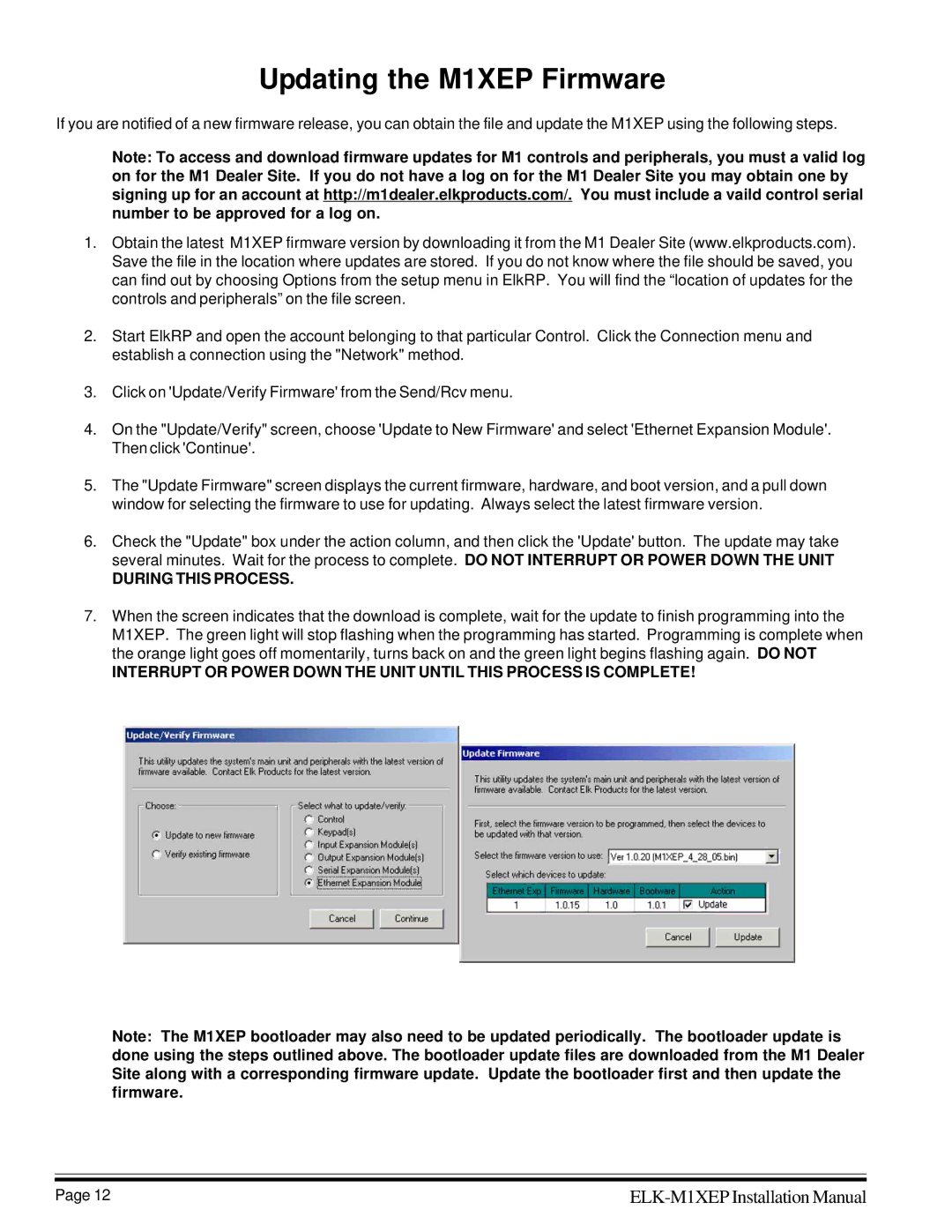M1XEP specifications
The Elk M1XEP is a highly versatile and powerful control and communication module designed for the Elk M1 Gold and M1EZ8 security systems. This innovative device extends the functionality of your security system by allowing remote access and control over the network. With the M1XEP, users can efficiently manage their alarm systems, monitor the status of devices, and receive real-time notifications from anywhere with internet connectivity.One of the standout features of the Elk M1XEP is its built-in Ethernet port, which enables direct connection to a local area network (LAN). This connectivity allows for seamless integration with home automation systems and third-party applications, making it ideal for tech-savvy users looking to enhance their home security. The module is designed with a user-friendly interface, allowing homeowners to easily configure and maintain their security settings through any compatible web browser.
Another significant advantage of the Elk M1XEP is its compatibility with various mobile devices. With the integration of apps available for both iOS and Android platforms, users can remotely access their security system on-the-go. This capability ensures that homeowners can always stay connected to their property, receiving alerts and responding to incidents promptly.
In terms of communication technologies, the Elk M1XEP supports IP communication and can notify users of any security breaches via email, text messages, or push notifications. This flexibility is essential for ensuring prompt action in case of emergencies. Furthermore, the device is compatible with the Elk M1 Control Panel, which allows for expanded features such as automation of lighting, temperature control, and even integration with popular smart home platforms.
The M1XEP boasts robust security features, including encryption, which safeguards the data transmission between the control panel and other devices. With this level of protection, users can have confidence that their security information is safe from prying eyes.
Overall, the Elk M1XEP is an indispensable addition for anyone looking to maximize the capabilities of their Elk security system. With its advanced features, seamless connectivity options, compatibility with mobile devices, and enhanced security measures, it stands as a leading choice for homeowners seeking a smarter, more reliable way to protect their property.