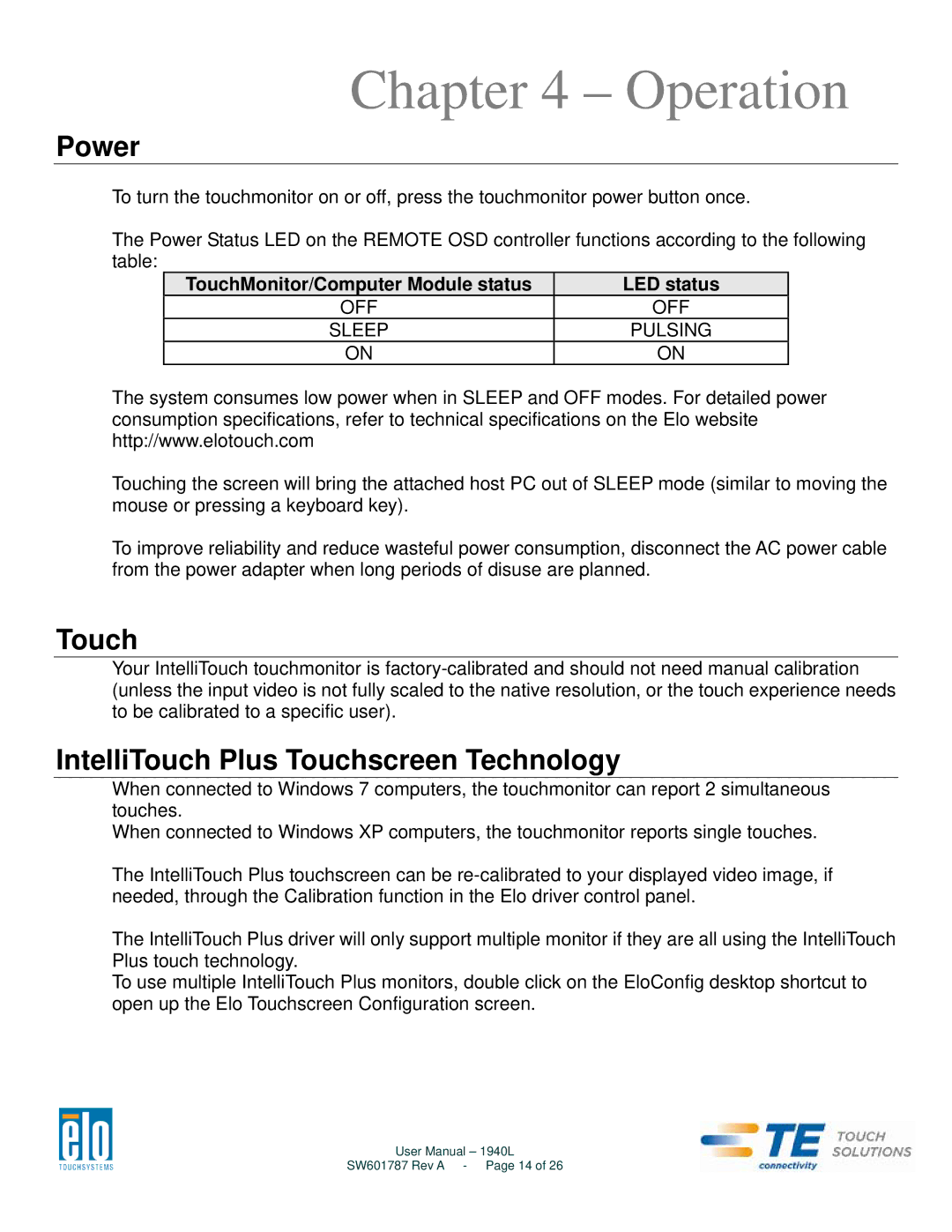Chapter 4 – Operation
Power
To turn the touchmonitor on or off, press the touchmonitor power button once.
The Power Status LED on the REMOTE OSD controller functions according to the following table:
TouchMonitor/Computer Module status | LED status |
OFF | OFF |
SLEEP | PULSING |
ON | ON |
The system consumes low power when in SLEEP and OFF modes. For detailed power consumption specifications, refer to technical specifications on the Elo website http://www.elotouch.com
Touching the screen will bring the attached host PC out of SLEEP mode (similar to moving the mouse or pressing a keyboard key).
To improve reliability and reduce wasteful power consumption, disconnect the AC power cable from the power adapter when long periods of disuse are planned.
Touch
Your IntelliTouch touchmonitor is
IntelliTouch Plus Touchscreen Technology
When connected to Windows 7 computers, the touchmonitor can report 2 simultaneous touches.
When connected to Windows XP computers, the touchmonitor reports single touches.
The IntelliTouch Plus touchscreen can be
The IntelliTouch Plus driver will only support multiple monitor if they are all using the IntelliTouch Plus touch technology.
To use multiple IntelliTouch Plus monitors, double click on the EloConfig desktop shortcut to open up the Elo Touchscreen Configuration screen.
User Manual – 1940L
SW601787 Rev A - Page 14 of 26