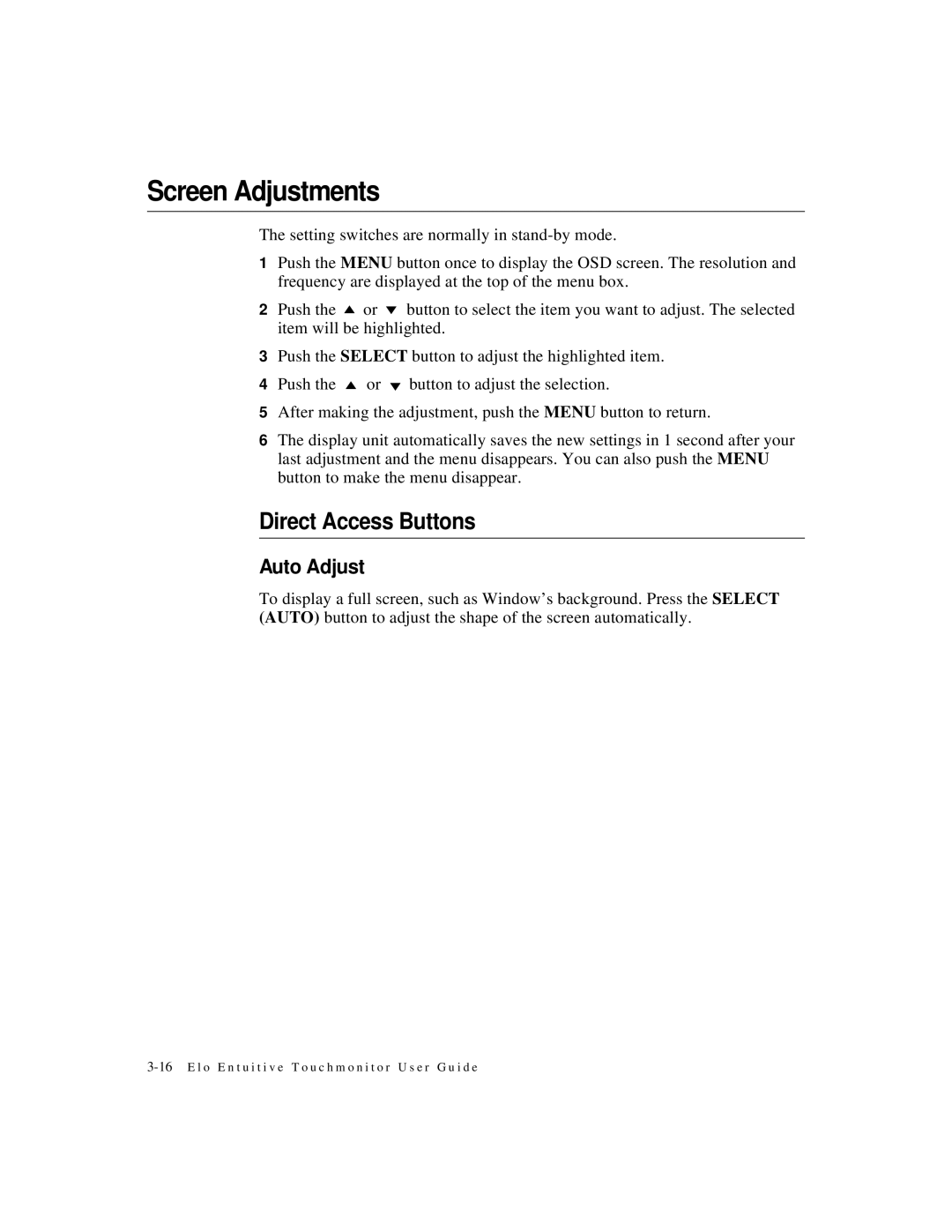Screen Adjustments
The setting switches are normally in
1Push the MENU button once to display the OSD screen. The resolution and frequency are displayed at the top of the menu box.
2Push the ![]() or
or ![]() button to select the item you want to adjust. The selected item will be highlighted.
button to select the item you want to adjust. The selected item will be highlighted.
3Push the SELECT button to adjust the highlighted item.
4Push the ![]() or
or ![]() button to adjust the selection.
button to adjust the selection.
5After making the adjustment, push the MENU button to return.
6The display unit automatically saves the new settings in 1 second after your last adjustment and the menu disappears. You can also push the MENU button to make the menu disappear.
Direct Access Buttons
Auto Adjust
To display a full screen, such as Window’s background. Press the SELECT (AUTO) button to adjust the shape of the screen automatically.