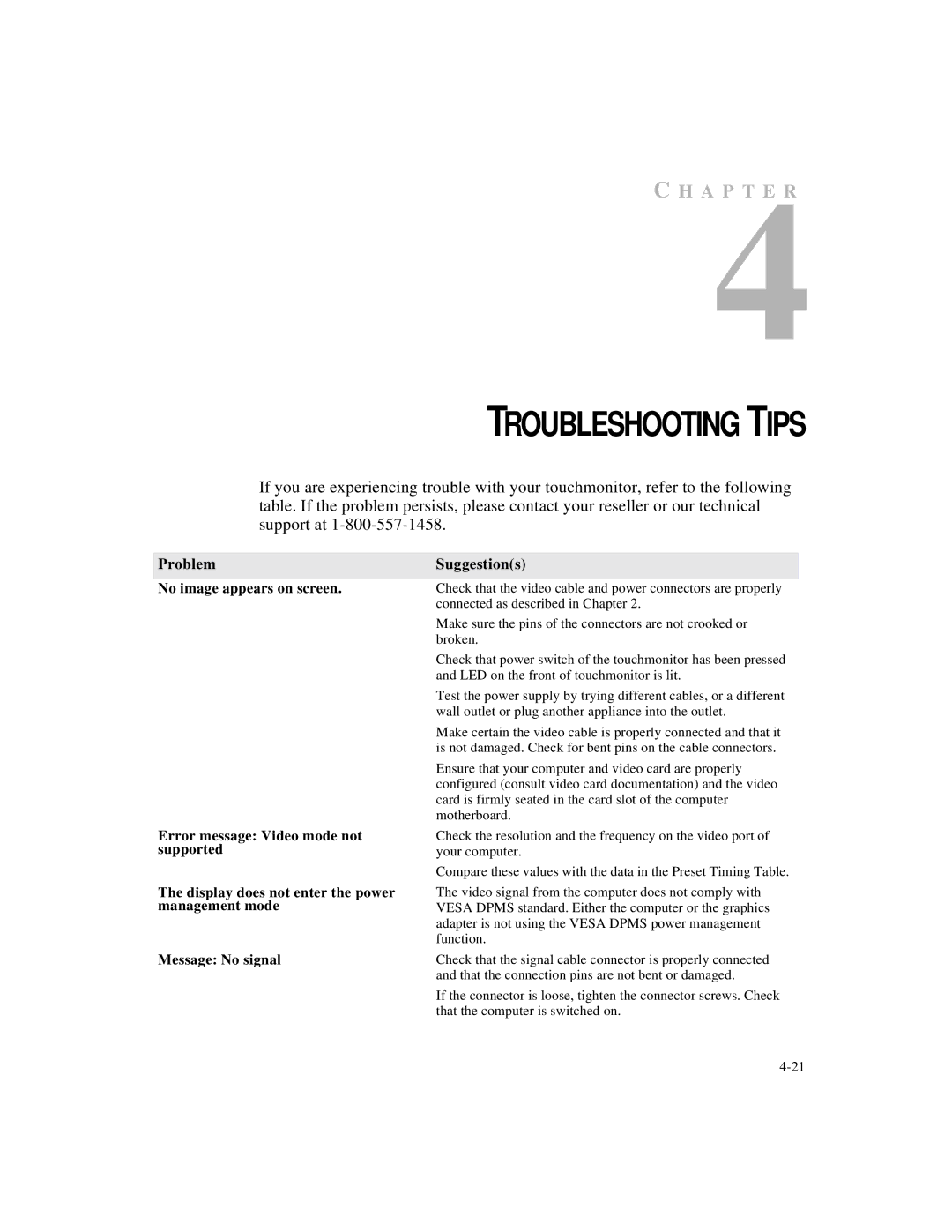C H A P T E R
4
TROUBLESHOOTING TIPS
If you are experiencing trouble with your touchmonitor, refer to the following table. If the problem persists, please contact your reseller or our technical support at
Problem
No image appears on screen.
Error message: Video mode not supported
The display does not enter the power management mode
Message: No signal
Suggestion(s)
Check that the video cable and power connectors are properly connected as described in Chapter 2.
Make sure the pins of the connectors are not crooked or broken.
Check that power switch of the touchmonitor has been pressed and LED on the front of touchmonitor is lit.
Test the power supply by trying different cables, or a different wall outlet or plug another appliance into the outlet.
Make certain the video cable is properly connected and that it is not damaged. Check for bent pins on the cable connectors.
Ensure that your computer and video card are properly configured (consult video card documentation) and the video card is firmly seated in the card slot of the computer motherboard.
Check the resolution and the frequency on the video port of your computer.
Compare these values with the data in the Preset Timing Table.
The video signal from the computer does not comply with VESA DPMS standard. Either the computer or the graphics adapter is not using the VESA DPMS power management function.
Check that the signal cable connector is properly connected and that the connection pins are not bent or damaged.
If the connector is loose, tighten the connector screws. Check that the computer is switched on.