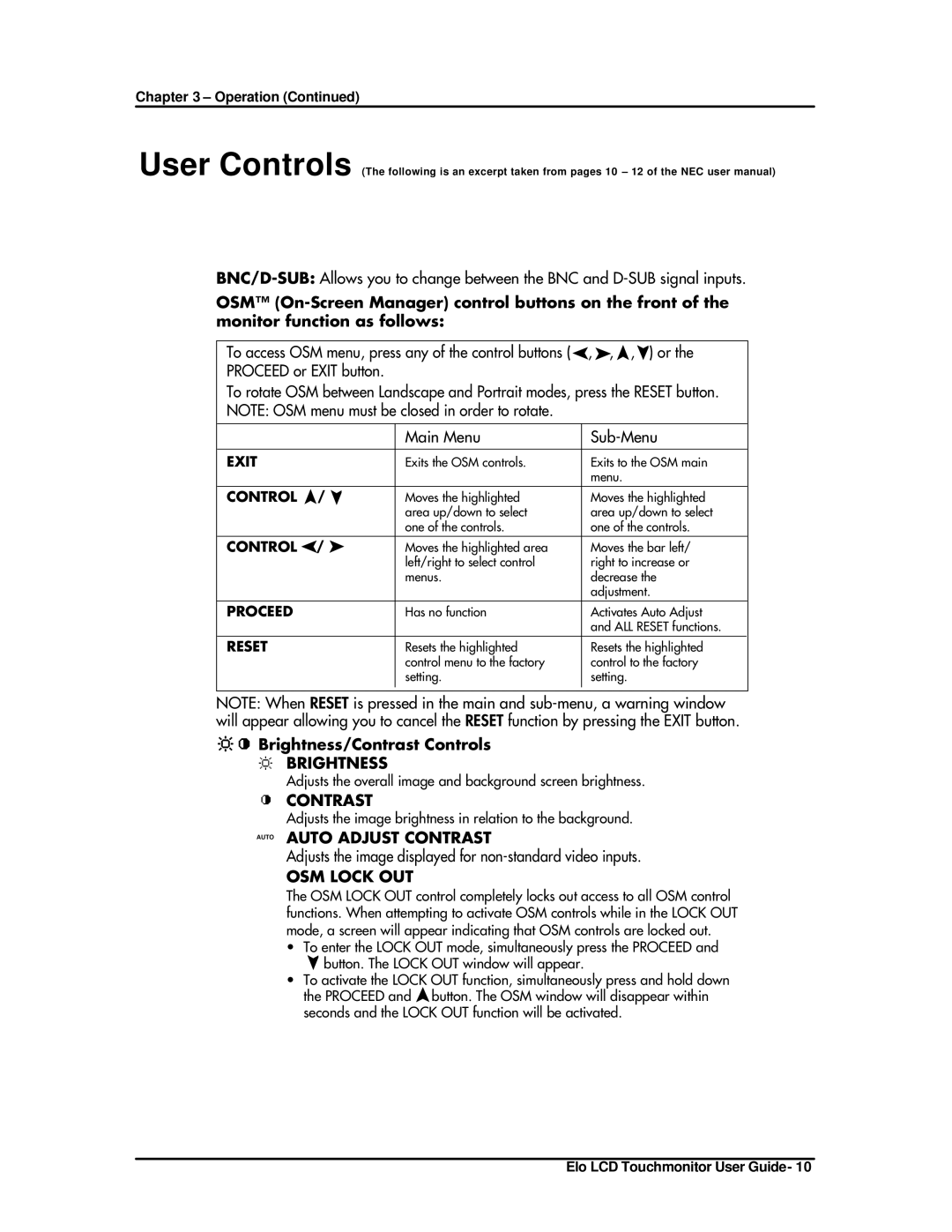ET1825L-8SWA-1 specifications
The Elo TouchSystems ET1825L-8SWA-1 is a state-of-the-art all-in-one touchscreen monitor designed to enhance user interaction in a variety of settings. With its sleek and modern design, this 18.5-inch monitor is suitable for kiosk applications, point-of-sale systems, and interactive displays in retail and business environments.One of the standout features of the ET1825L-8SWA-1 is its advanced multi-touch technology. The monitor utilizes Elo's proprietary IntelliTouch surface acoustic wave technology which delivers a highly responsive and accurate touch experience. This technology allows for seamless gestures like pinch, swipe, and rotate, making it easy for users to navigate applications intuitively. The monitor supports up to 10 simultaneous touch points, enabling collaborative interactions in settings like educational institutions and exhibitions.
The display itself boasts a full HD resolution of 1920 x 1080 pixels, providing vibrant colors and sharp images. The IPS panel ensures that the screen maintains clarity and contrast from wide viewing angles, making it ideal for environments where multiple users may be viewing the screen simultaneously. Additionally, the ET1825L-8SWA-1 features a durable, anti-glare surface that minimizes reflections, enhancing visibility even in brightly lit areas.
This monitor is designed for versatility and can be easily mounted to walls or placed on countertops. It supports both landscape and portrait orientations, allowing users to configure it according to their specific requirements. The monitor also comes with various connectivity options, including HDMI, VGA, and USB interfaces, ensuring compatibility with a wide range of devices.
In terms of durability, the Elo TouchSystems ET1825L-8SWA-1 is built to withstand demanding environments. With a robust design that meets high standards for impact resistance and mechanical durability, it is well-suited for public areas where frequent usage is expected. The monitor is also rated for continuous operation, making it a reliable choice for 24/7 applications.
With its combination of advanced touch technology, high-resolution display, and rugged construction, the Elo TouchSystems ET1825L-8SWA-1 sets a new standard for interactive touchscreen solutions. Whether for retail, hospitality, or information kiosks, it offers a user-friendly interface that enhances engagement and boosts productivity.