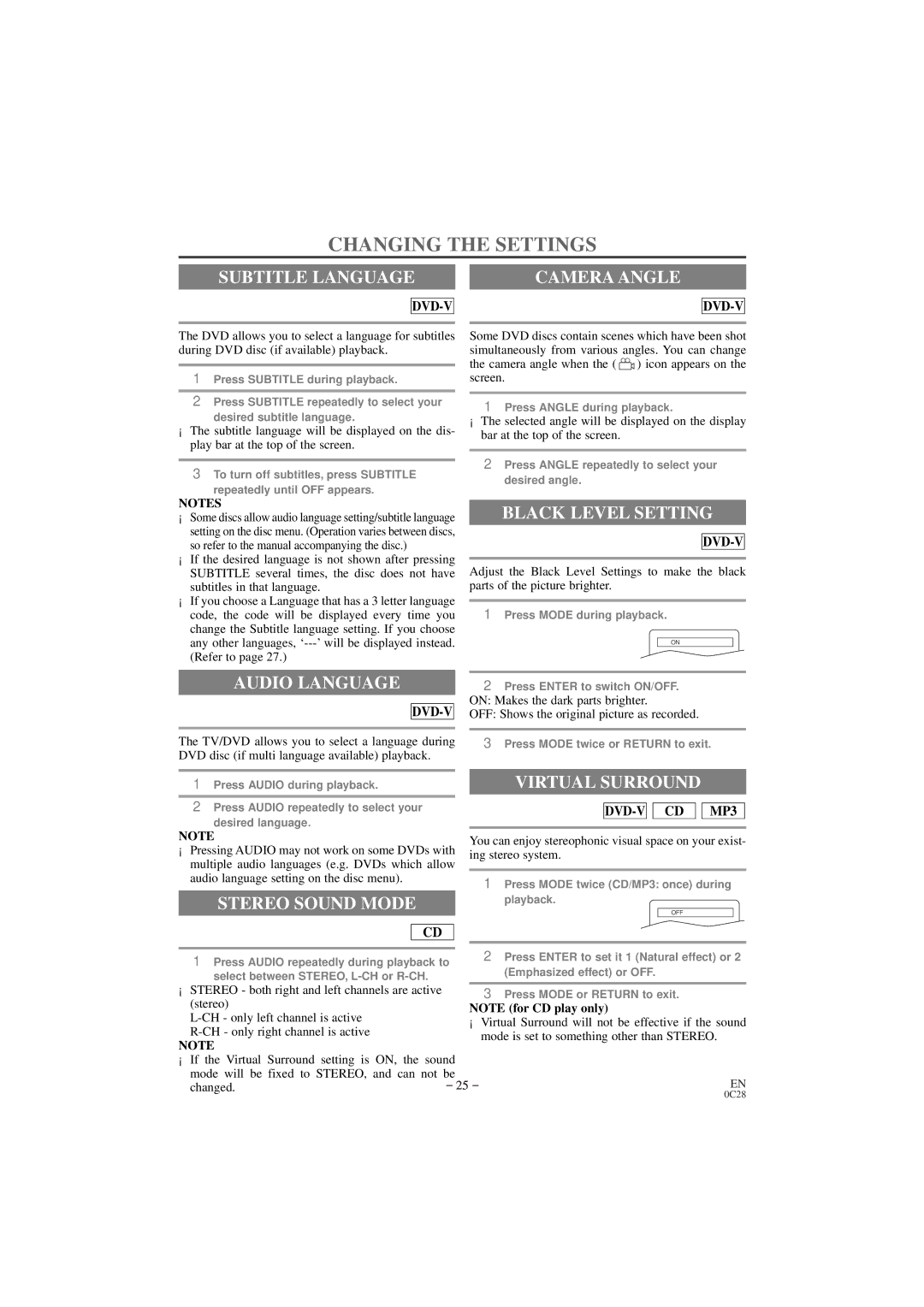EWC20D3 specifications
The Emerson EWC20D3 is a cutting-edge thermostat designed to enhance climate control in residential and commercial spaces. Its advanced features and technologies make it a preferred choice for users seeking efficiency, convenience, and smart home integration.One of the standout features of the EWC20D3 is its user-friendly interface. It boasts a large, backlit display that simplifies navigation, allowing users to easily adjust settings and monitor the indoor climate. The intuitive touch screen is designed for seamless interaction, making temperature adjustments a hassle-free experience.
The Emerson EWC20D3 supports multi-stage heating and cooling systems, accommodating a wide range of HVAC setups. This versatility means it can effectively manage complex systems with multiple zones, ensuring optimal comfort in every part of the building. With its advanced zoning technology, the thermostat optimizes energy use by allowing users to set different temperatures for different areas, which helps reduce energy costs and improve comfort.
Energy efficiency is a priority for the EWC20D3, as it features smart scheduling capabilities. Users can create custom schedules that align with their routines, maximizing energy savings during periods of inactivity. The thermostat also utilizes features like adaptive recovery and smart alerts, which notify users of potential issues and help prevent costly repairs.
Moreover, the EWC20D3 is compatible with various smart home ecosystems, such as Amazon Alexa and Google Assistant. This integration allows for voice control and remote access via smartphone apps, providing users with flexibility and convenience. By connecting to Wi-Fi, the thermostat enables users to monitor and adjust their home’s temperature from anywhere, ensuring comfort and energy efficiency even when they are away.
In terms of build quality, the Emerson EWC20D3 is designed to be durable and reliable, ensuring longevity even in the most demanding environments. Its sleek aesthetic makes it an attractive addition to any home decor while maintaining a low profile.
Overall, the Emerson EWC20D3 stands out for its advanced features, energy efficiency, and smart technology integration, making it an excellent choice for modern climate control needs. Whether for residential or commercial applications, it promises enhanced comfort and convenience for users.