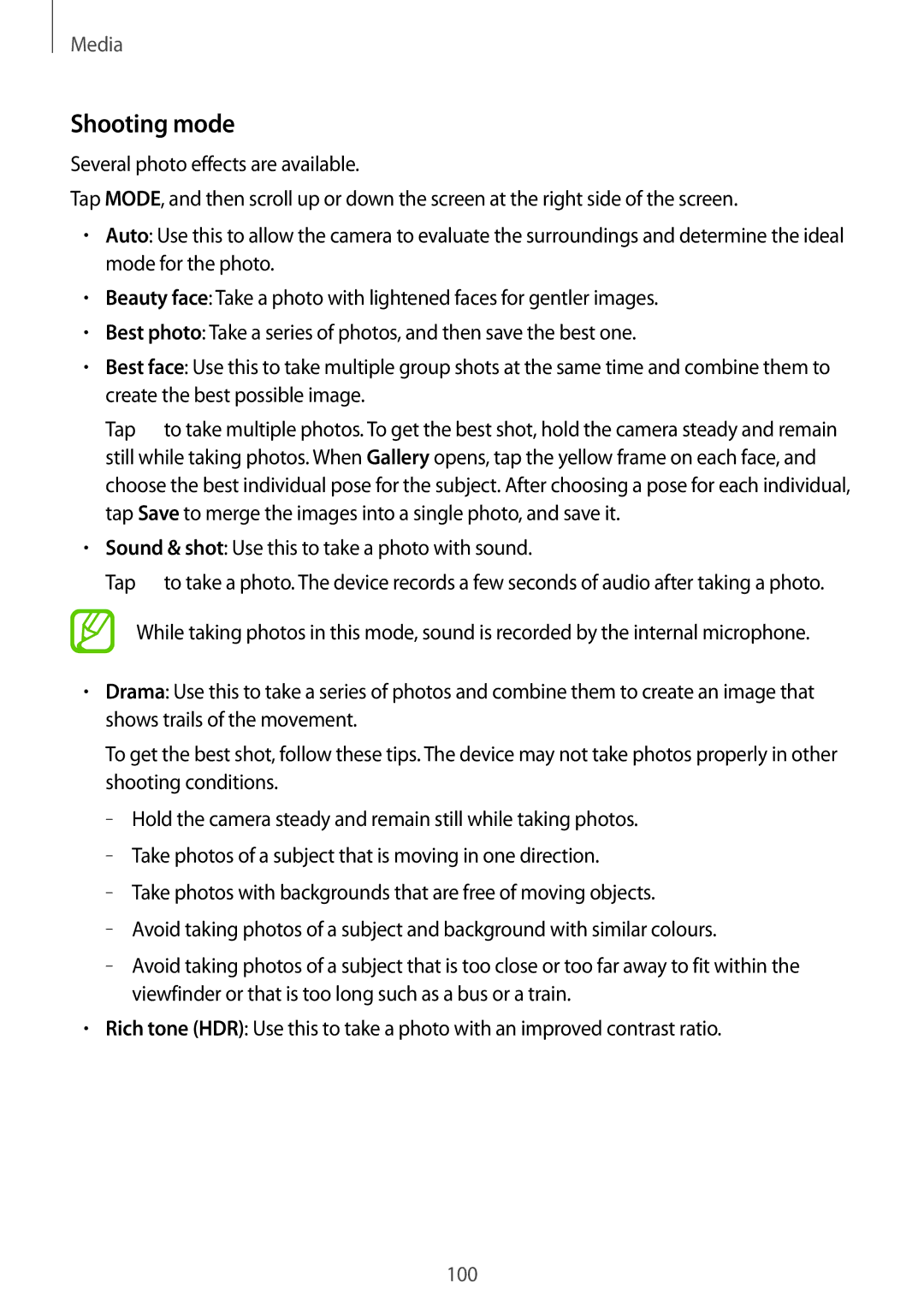Media
Shooting mode
Several photo effects are available.
Tap MODE, and then scroll up or down the screen at the right side of the screen.
•Auto: Use this to allow the camera to evaluate the surroundings and determine the ideal mode for the photo.
•Beauty face: Take a photo with lightened faces for gentler images.
•Best photo: Take a series of photos, and then save the best one.
•Best face: Use this to take multiple group shots at the same time and combine them to create the best possible image.
Tap ![]() to take multiple photos. To get the best shot, hold the camera steady and remain still while taking photos. When Gallery opens, tap the yellow frame on each face, and choose the best individual pose for the subject. After choosing a pose for each individual, tap Save to merge the images into a single photo, and save it.
to take multiple photos. To get the best shot, hold the camera steady and remain still while taking photos. When Gallery opens, tap the yellow frame on each face, and choose the best individual pose for the subject. After choosing a pose for each individual, tap Save to merge the images into a single photo, and save it.
•Sound & shot: Use this to take a photo with sound.
Tap ![]() to take a photo. The device records a few seconds of audio after taking a photo.
to take a photo. The device records a few seconds of audio after taking a photo.
While taking photos in this mode, sound is recorded by the internal microphone.
•Drama: Use this to take a series of photos and combine them to create an image that shows trails of the movement.
To get the best shot, follow these tips. The device may not take photos properly in other shooting conditions.
–
–
–
–
–
•Rich tone (HDR): Use this to take a photo with an improved contrast ratio.
100