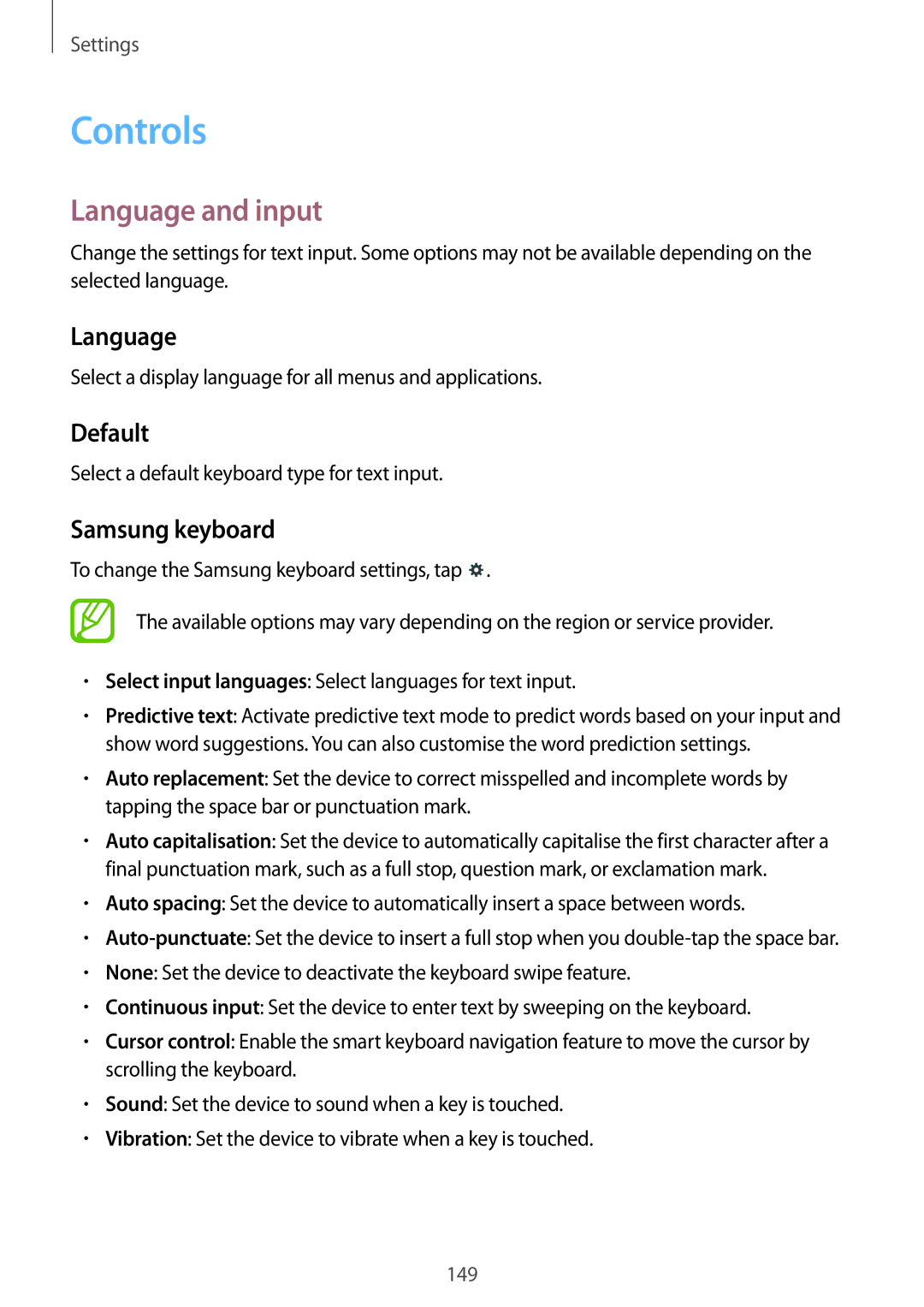Settings
Controls
Language and input
Change the settings for text input. Some options may not be available depending on the selected language.
Language
Select a display language for all menus and applications.
Default
Select a default keyboard type for text input.
Samsung keyboard
To change the Samsung keyboard settings, tap ![]() .
.
The available options may vary depending on the region or service provider.
•Select input languages: Select languages for text input.
•Predictive text: Activate predictive text mode to predict words based on your input and show word suggestions. You can also customise the word prediction settings.
•Auto replacement: Set the device to correct misspelled and incomplete words by tapping the space bar or punctuation mark.
•Auto capitalisation: Set the device to automatically capitalise the first character after a final punctuation mark, such as a full stop, question mark, or exclamation mark.
•Auto spacing: Set the device to automatically insert a space between words.
•
•None: Set the device to deactivate the keyboard swipe feature.
•Continuous input: Set the device to enter text by sweeping on the keyboard.
•Cursor control: Enable the smart keyboard navigation feature to move the cursor by scrolling the keyboard.
•Sound: Set the device to sound when a key is touched.
•Vibration: Set the device to vibrate when a key is touched.
149