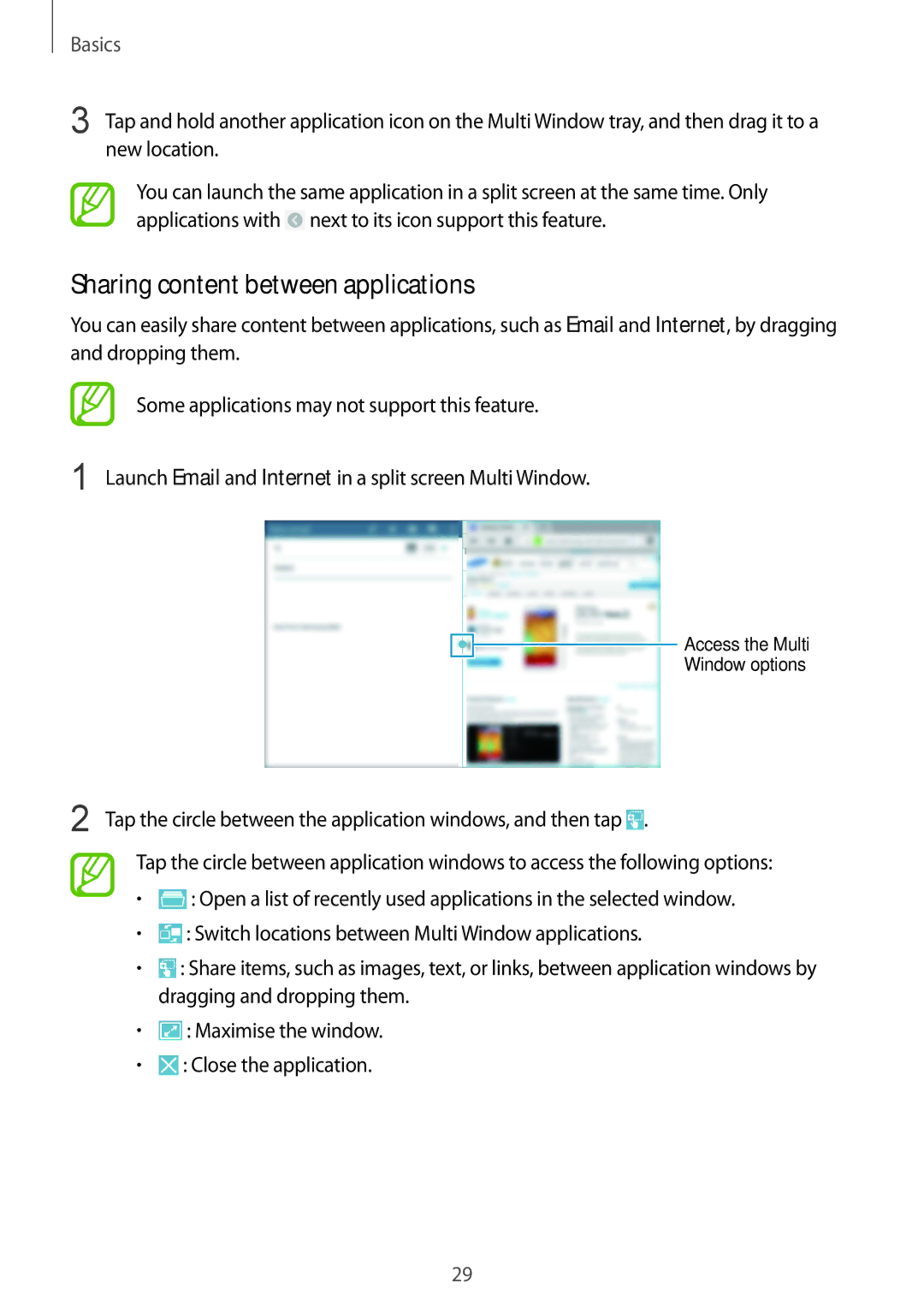Basics
3 Tap and hold another application icon on the Multi Window tray, and then drag it to a new location.
You can launch the same application in a split screen at the same time. Only applications with ![]() next to its icon support this feature.
next to its icon support this feature.
Sharing content between applications
You can easily share content between applications, such as Email and Internet, by dragging and dropping them.
Some applications may not support this feature.
1 Launch Email and Internet in a split screen Multi Window.
Access the Multi
Window options
2 Tap the circle between the application windows, and then tap ![]() .
.
Tap the circle between application windows to access the following options:
•![]() : Open a list of recently used applications in the selected window.
: Open a list of recently used applications in the selected window.
•![]() : Switch locations between Multi Window applications.
: Switch locations between Multi Window applications.
•![]() : Share items, such as images, text, or links, between application windows by dragging and dropping them.
: Share items, such as images, text, or links, between application windows by dragging and dropping them.
•![]() : Maximise the window.
: Maximise the window.
•![]() : Close the application.
: Close the application.
29