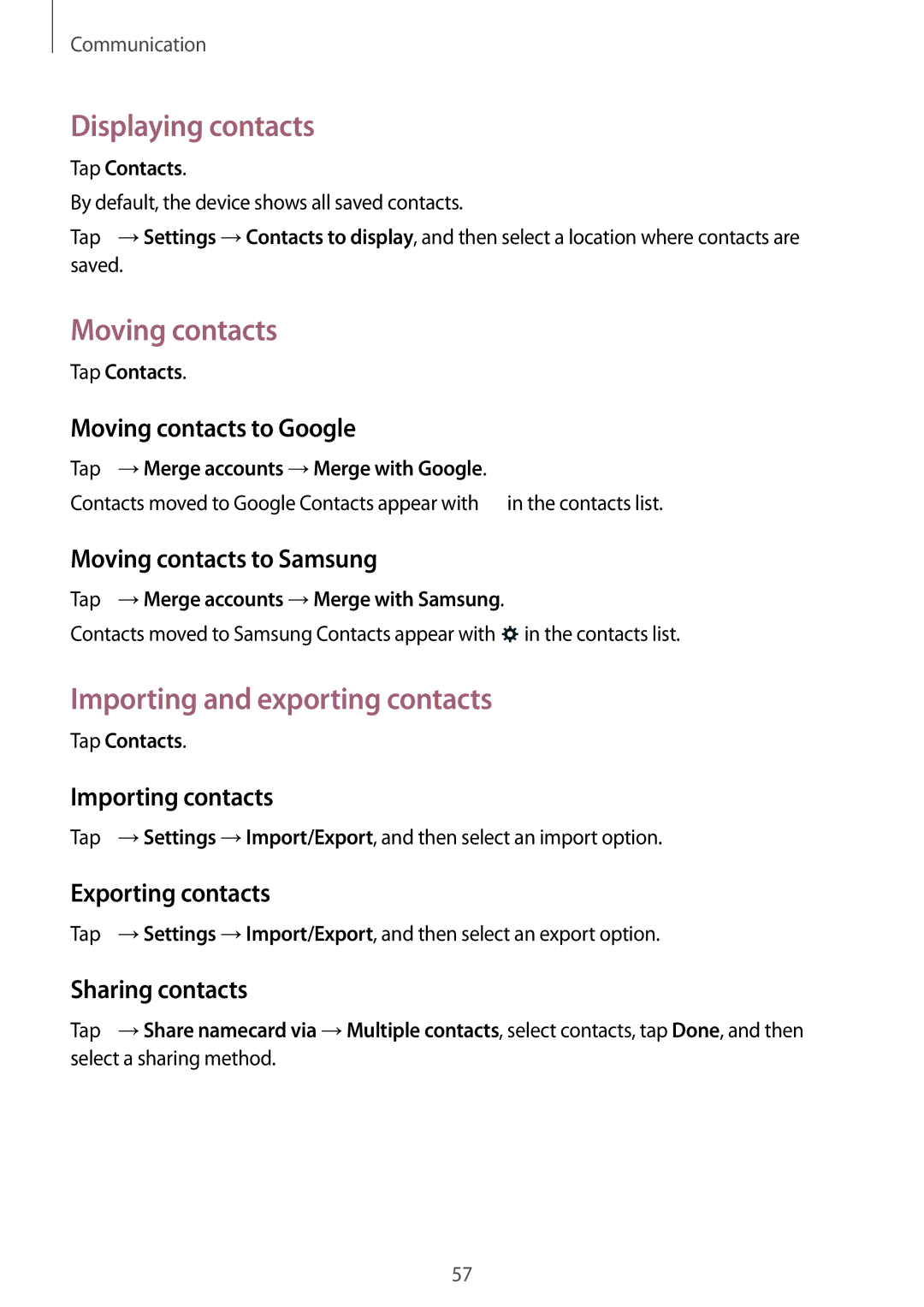Communication
Displaying contacts
Tap Contacts.
By default, the device shows all saved contacts.
Tap ![]() →Settings →Contacts to display, and then select a location where contacts are saved.
→Settings →Contacts to display, and then select a location where contacts are saved.
Moving contacts
Tap Contacts.
Moving contacts to Google
Tap ![]() →Merge accounts →Merge with Google.
→Merge accounts →Merge with Google.
Contacts moved to Google Contacts appear with ![]() in the contacts list.
in the contacts list.
Moving contacts to Samsung
Tap ![]() →Merge accounts →Merge with Samsung.
→Merge accounts →Merge with Samsung.
Contacts moved to Samsung Contacts appear with ![]() in the contacts list.
in the contacts list.
Importing and exporting contacts
Tap Contacts.
Importing contacts
Tap ![]() →Settings →Import/Export, and then select an import option.
→Settings →Import/Export, and then select an import option.
Exporting contacts
Tap ![]() →Settings →Import/Export, and then select an export option.
→Settings →Import/Export, and then select an export option.
Sharing contacts
Tap ![]() →Share namecard via →Multiple contacts, select contacts, tap Done, and then select a sharing method.
→Share namecard via →Multiple contacts, select contacts, tap Done, and then select a sharing method.
57