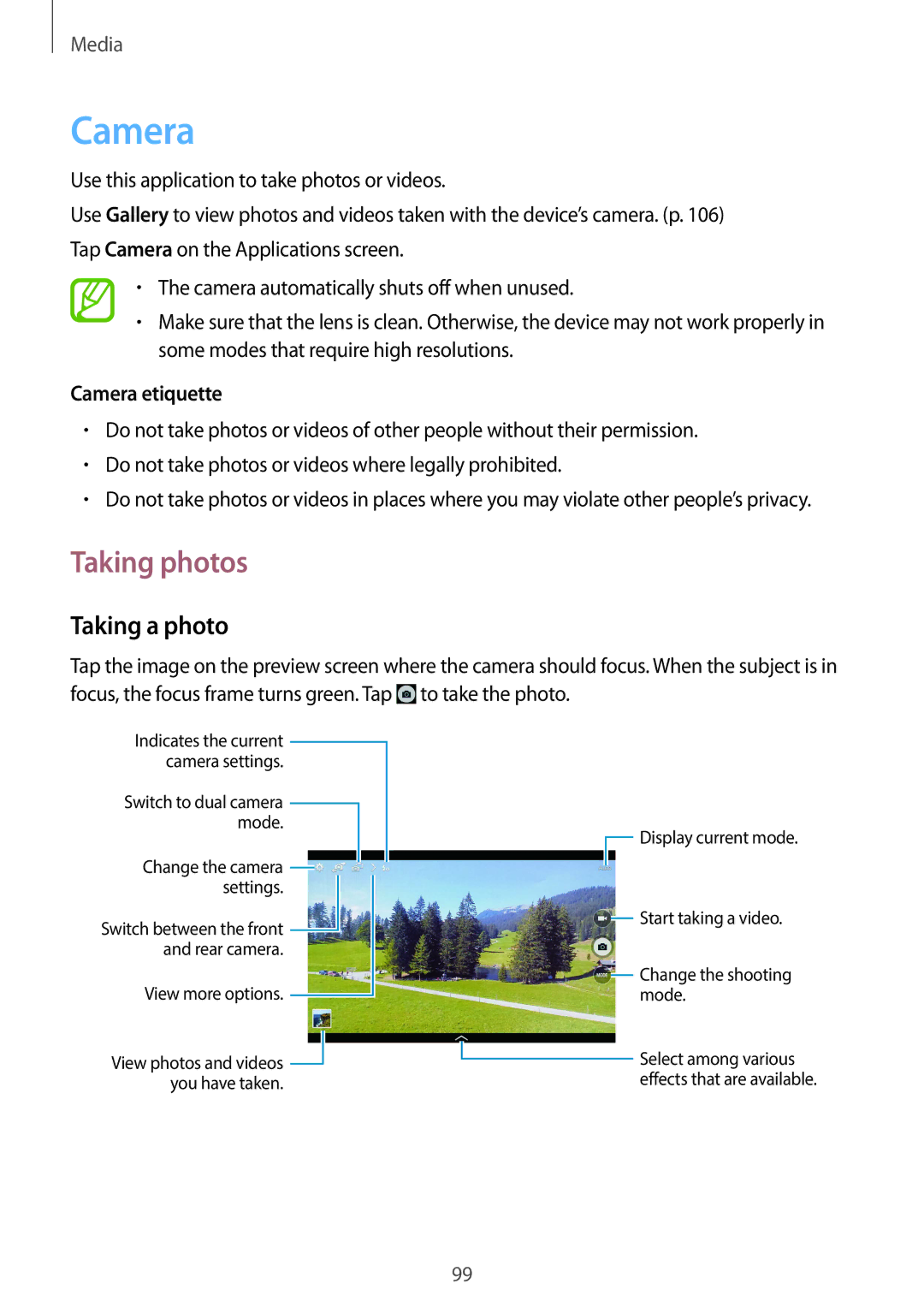Media
Camera
Use this application to take photos or videos.
Use Gallery to view photos and videos taken with the device’s camera. (p. 106) Tap Camera on the Applications screen.
•The camera automatically shuts off when unused.
•Make sure that the lens is clean. Otherwise, the device may not work properly in some modes that require high resolutions.
Camera etiquette
•Do not take photos or videos of other people without their permission.
•Do not take photos or videos where legally prohibited.
•Do not take photos or videos in places where you may violate other people’s privacy.
Taking photos
Taking a photo
Tap the image on the preview screen where the camera should focus. When the subject is in focus, the focus frame turns green. Tap ![]() to take the photo.
to take the photo.
Indicates the current ![]() camera settings.
camera settings.
Switch to dual camera ![]() mode.
mode.
Change the camera ![]() settings.
settings.
Switch between the front ![]() and rear camera.
and rear camera.
View more options. ![]()
View photos and videos ![]() you have taken.
you have taken.
![]() Display current mode.
Display current mode.
![]() Start taking a video.
Start taking a video.
![]() Change the shooting mode.
Change the shooting mode.
Select among various effects that are available.
99