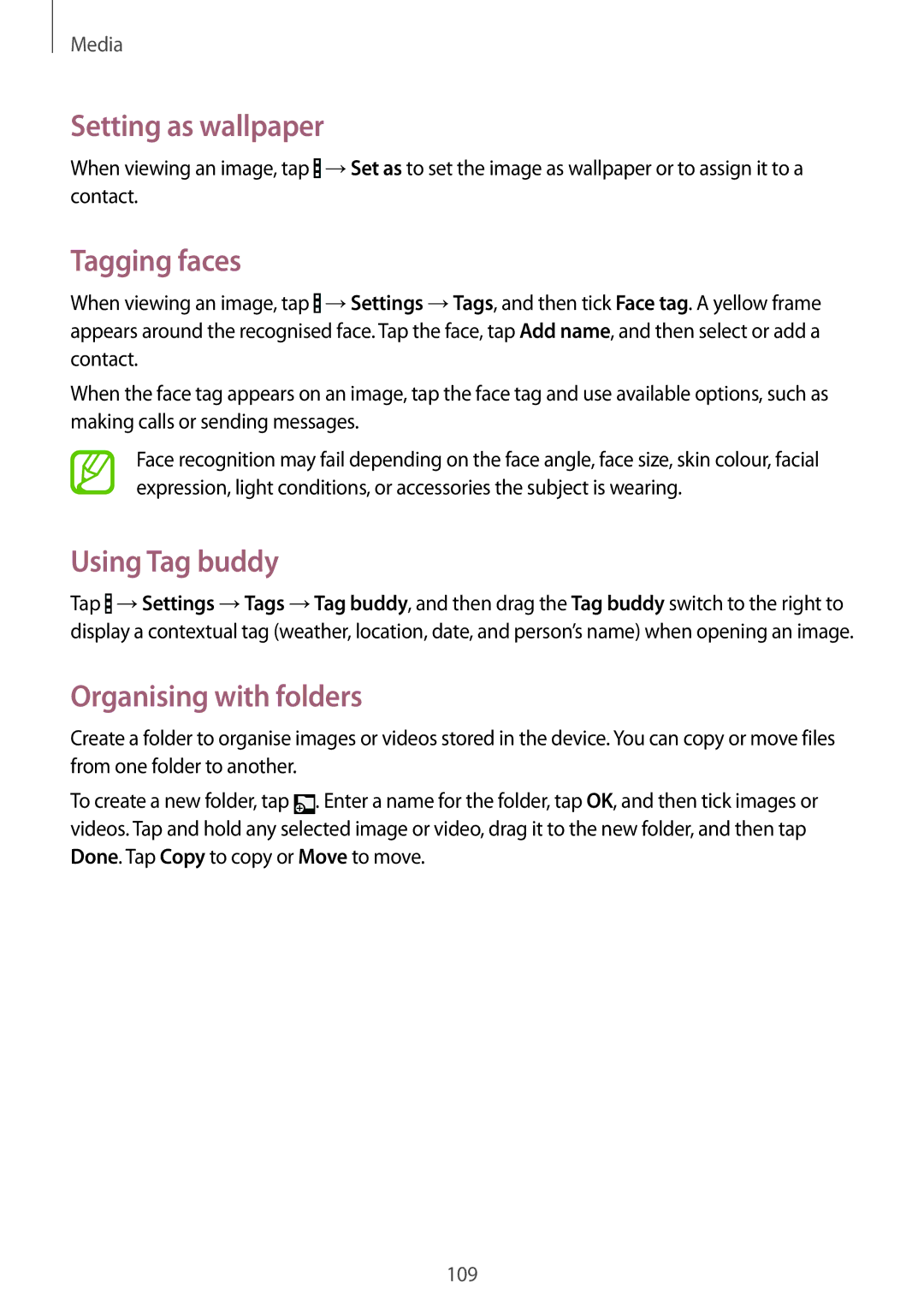Media
Setting as wallpaper
When viewing an image, tap ![]() →Set as to set the image as wallpaper or to assign it to a contact.
→Set as to set the image as wallpaper or to assign it to a contact.
Tagging faces
When viewing an image, tap ![]() →Settings →Tags, and then tick Face tag. A yellow frame appears around the recognised face. Tap the face, tap Add name, and then select or add a contact.
→Settings →Tags, and then tick Face tag. A yellow frame appears around the recognised face. Tap the face, tap Add name, and then select or add a contact.
When the face tag appears on an image, tap the face tag and use available options, such as making calls or sending messages.
Face recognition may fail depending on the face angle, face size, skin colour, facial expression, light conditions, or accessories the subject is wearing.
Using Tag buddy
Tap ![]() →Settings →Tags →Tag buddy, and then drag the Tag buddy switch to the right to display a contextual tag (weather, location, date, and person’s name) when opening an image.
→Settings →Tags →Tag buddy, and then drag the Tag buddy switch to the right to display a contextual tag (weather, location, date, and person’s name) when opening an image.
Organising with folders
Create a folder to organise images or videos stored in the device. You can copy or move files from one folder to another.
To create a new folder, tap ![]() . Enter a name for the folder, tap OK, and then tick images or videos. Tap and hold any selected image or video, drag it to the new folder, and then tap Done. Tap Copy to copy or Move to move.
. Enter a name for the folder, tap OK, and then tick images or videos. Tap and hold any selected image or video, drag it to the new folder, and then tap Done. Tap Copy to copy or Move to move.
109