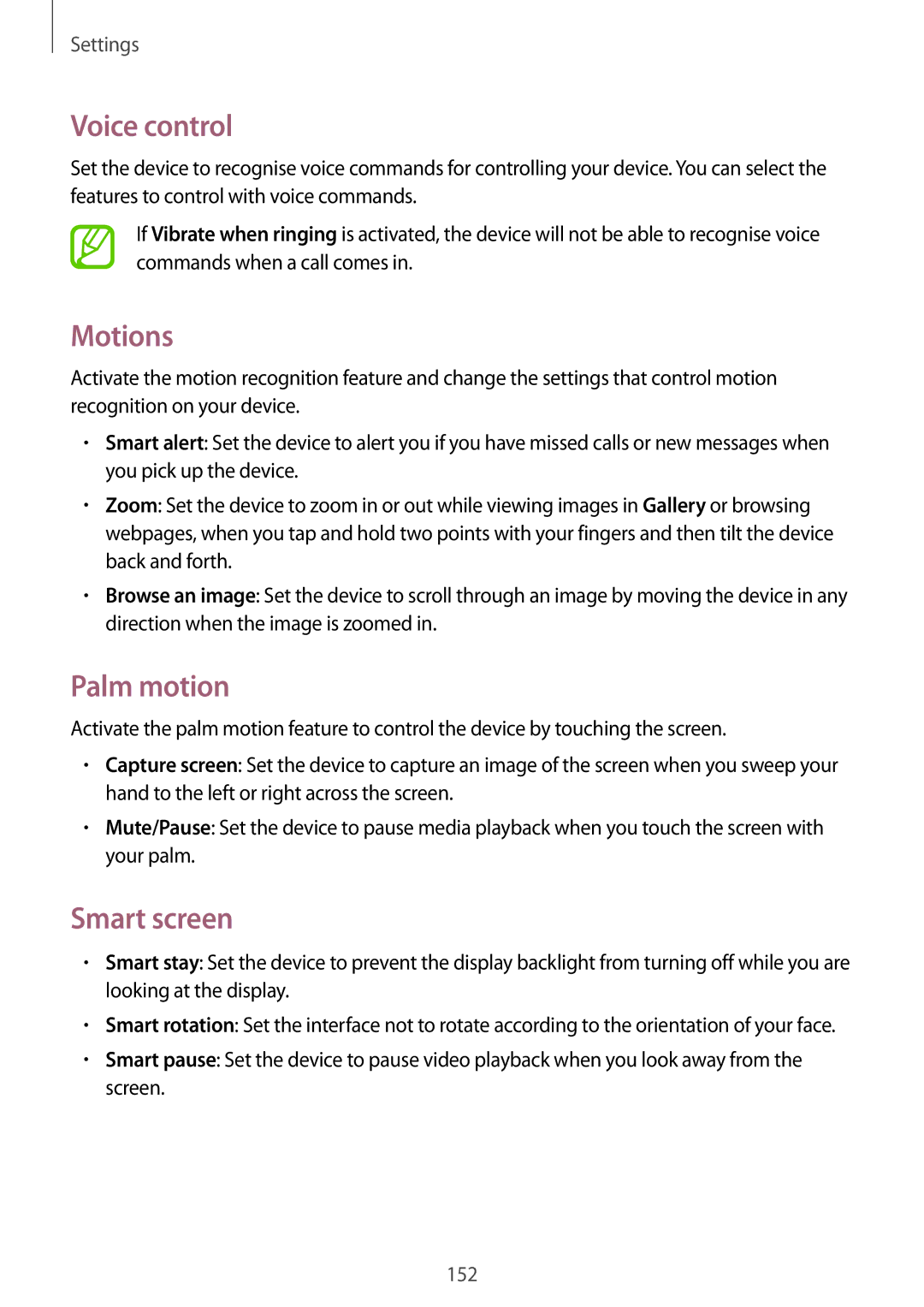Settings
Voice control
Set the device to recognise voice commands for controlling your device. You can select the features to control with voice commands.
If Vibrate when ringing is activated, the device will not be able to recognise voice commands when a call comes in.
Motions
Activate the motion recognition feature and change the settings that control motion recognition on your device.
•Smart alert: Set the device to alert you if you have missed calls or new messages when you pick up the device.
•Zoom: Set the device to zoom in or out while viewing images in Gallery or browsing webpages, when you tap and hold two points with your fingers and then tilt the device back and forth.
•Browse an image: Set the device to scroll through an image by moving the device in any direction when the image is zoomed in.
Palm motion
Activate the palm motion feature to control the device by touching the screen.
•Capture screen: Set the device to capture an image of the screen when you sweep your hand to the left or right across the screen.
•Mute/Pause: Set the device to pause media playback when you touch the screen with your palm.
Smart screen
•Smart stay: Set the device to prevent the display backlight from turning off while you are looking at the display.
•Smart rotation: Set the interface not to rotate according to the orientation of your face.
•Smart pause: Set the device to pause video playback when you look away from the screen.
152