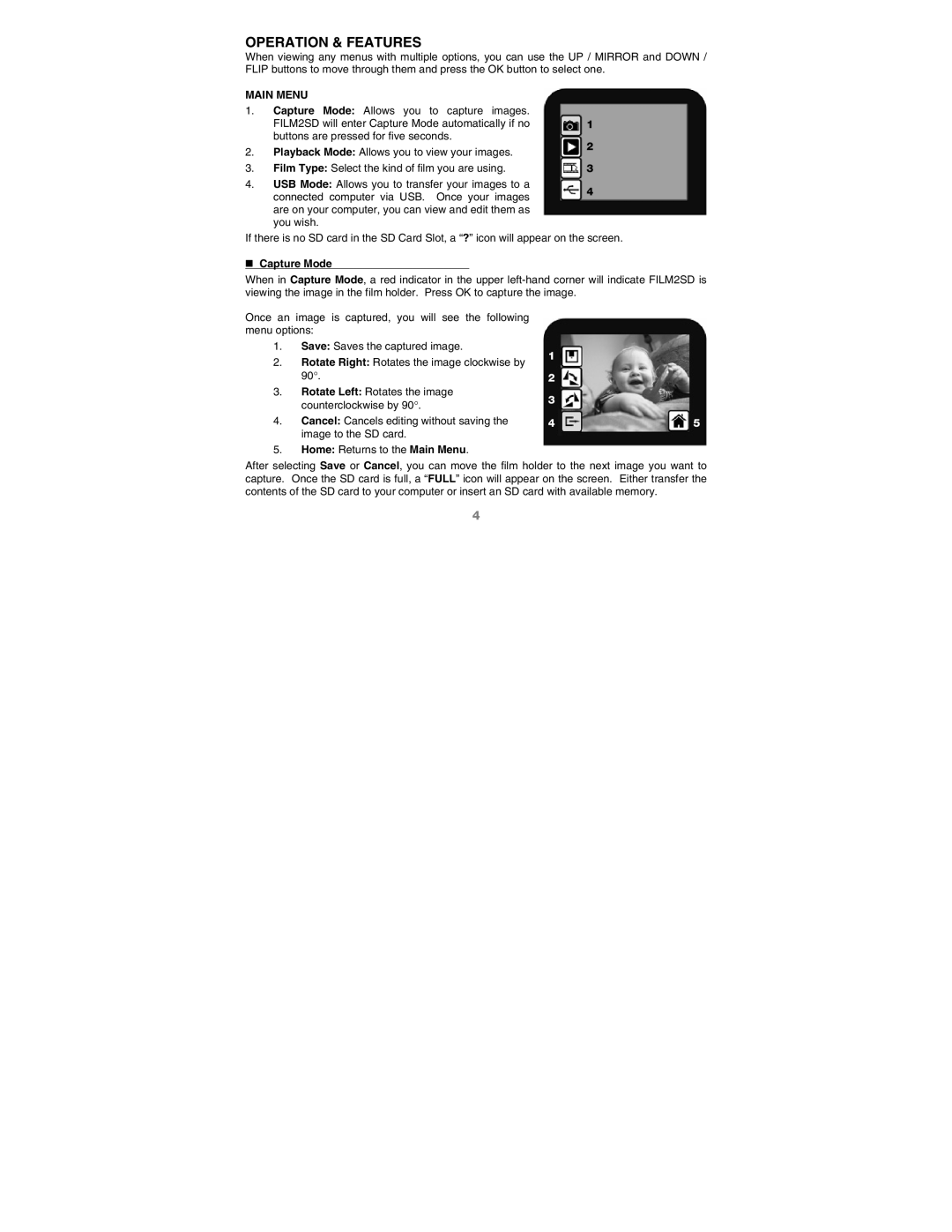OPERATION & FEATURES
When viewing any menus with multiple options, you can use the UP / MIRROR and DOWN / FLIP buttons to move through them and press the OK button to select one.
MAIN MENU
1.Capture Mode: Allows you to capture images. FILM2SD will enter Capture Mode automatically if no buttons are pressed for five seconds.
2.Playback Mode: Allows you to view your images.
3.Film Type: Select the kind of film you are using.
4.USB Mode: Allows you to transfer your images to a connected computer via USB. Once your images are on your computer, you can view and edit them as you wish.
1
2
3
4
If there is no SD card in the SD Card Slot, a “?” icon will appear on the screen.
Capture Mode
When in Capture Mode, a red indicator in the upper
Once an image is captured, you will see the following menu options:
1.Save: Saves the captured image.
2.Rotate Right: Rotates the image clockwise by 90°.
3.Rotate Left: Rotates the image counterclockwise by 90°.
4.Cancel: Cancels editing without saving the image to the SD card.
5.Home: Returns to the Main Menu.
1
2
3
4
5
After selecting Save or Cancel, you can move the film holder to the next image you want to capture. Once the SD card is full, a “FULL” icon will appear on the screen. Either transfer the contents of the SD card to your computer or insert an SD card with available memory.
4