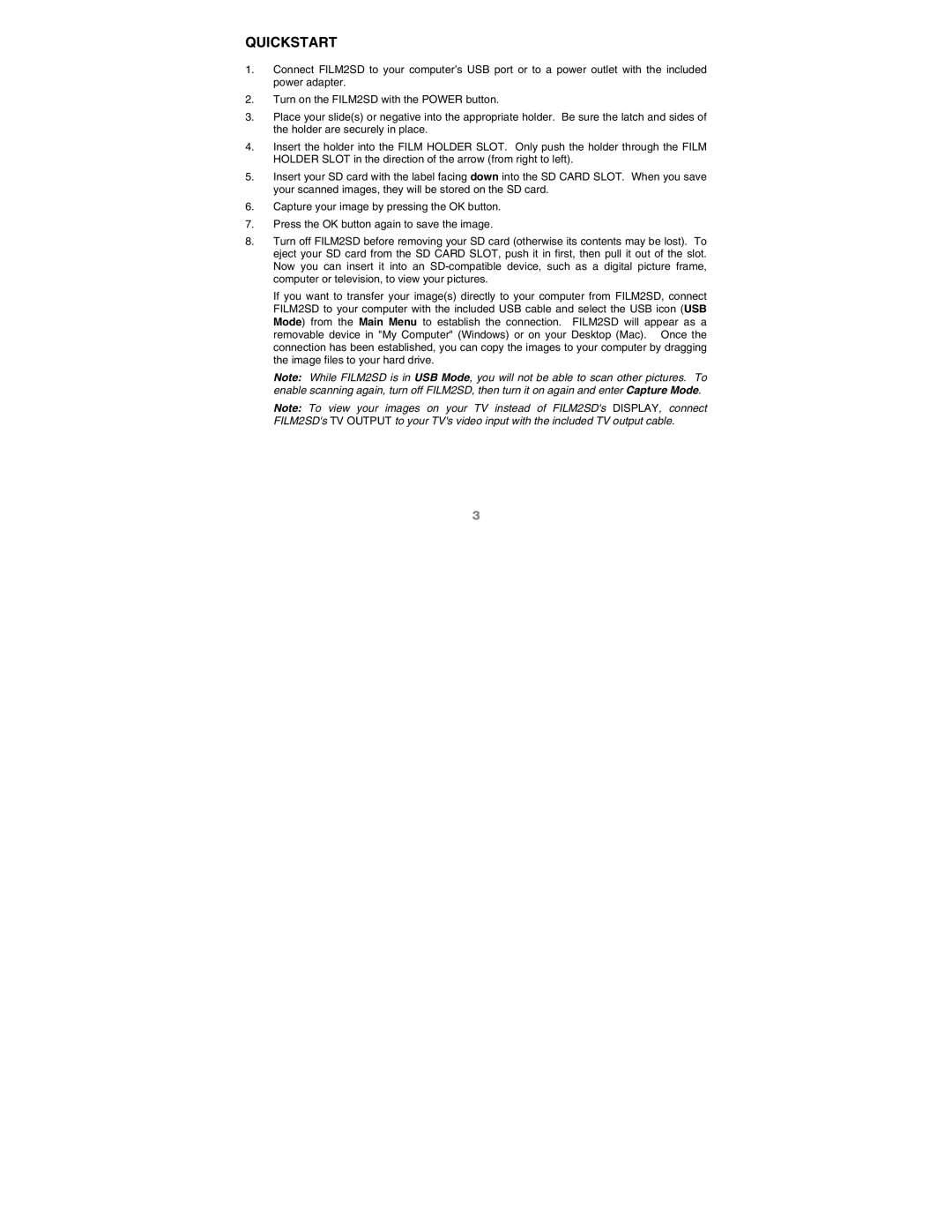QUICKSTART
1.Connect FILM2SD to your computer’s USB port or to a power outlet with the included power adapter.
2.Turn on the FILM2SD with the POWER button.
3.Place your slide(s) or negative into the appropriate holder. Be sure the latch and sides of the holder are securely in place.
4.Insert the holder into the FILM HOLDER SLOT. Only push the holder through the FILM HOLDER SLOT in the direction of the arrow (from right to left).
5.Insert your SD card with the label facing down into the SD CARD SLOT. When you save your scanned images, they will be stored on the SD card.
6.Capture your image by pressing the OK button.
7.Press the OK button again to save the image.
8.Turn off FILM2SD before removing your SD card (otherwise its contents may be lost). To eject your SD card from the SD CARD SLOT, push it in first, then pull it out of the slot. Now you can insert it into an
If you want to transfer your image(s) directly to your computer from FILM2SD, connect FILM2SD to your computer with the included USB cable and select the USB icon (USB Mode) from the Main Menu to establish the connection. FILM2SD will appear as a removable device in "My Computer" (Windows) or on your Desktop (Mac). Once the connection has been established, you can copy the images to your computer by dragging the image files to your hard drive.
Note: While FILM2SD is in USB Mode, you will not be able to scan other pictures. To enable scanning again, turn off FILM2SD, then turn it on again and enter Capture Mode.
Note: To view your images on your TV instead of FILM2SD's DISPLAY, connect FILM2SD's TV OUTPUT to your TV's video input with the included TV output cable.
3