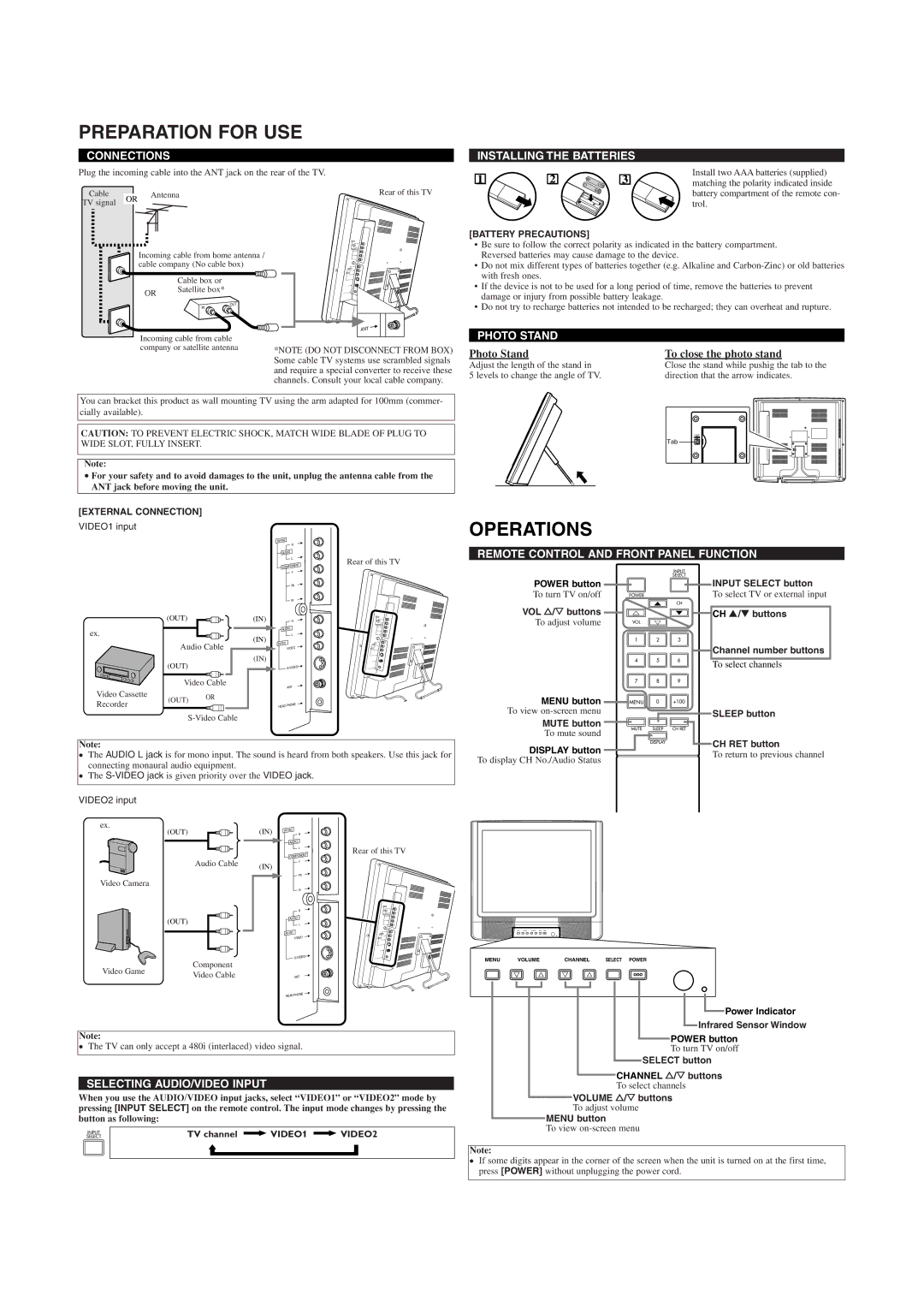EWL2005 specifications
The Emerson EWL2005 is a standout in the realm of advanced instrumentation and monitoring technology, designed for use in industrial settings where precision and reliability are paramount. This Electronic Weight Indicator (EWL) is engineered to provide exceptional performance in weighing applications, making it a favored choice for many industries including food processing, pharmaceuticals, and logistics.One of the main features of the EWL2005 is its high-resolution display, which allows operators to easily read weight measurements from a distance. The display is designed with user-friendliness in mind, featuring a bright backlight for visibility in various lighting conditions. Additionally, the interface is intuitive, making it easier for new users to acclimate to the system quickly.
The EWL2005 utilizes advanced load cell technology, ensuring accuracy and repeatability in weight measurements. With its capability to support multiple load cells, the device can accommodate a range of scales, further enhancing versatility in different applications. Its steadfast performance is backed by a robust calibration process, which maintains accuracy over time.
Moreover, the EWL2005 is equipped with various connectivity options, featuring USB and RS-232 ports for seamless integration with other devices and systems. This connectivity allows for easy data transfer, making it simple to incorporate the indicator into existing monitoring and logging frameworks. The ability to connect with printers and remote displays is also a critical advantage for users needing to capture data in real-time or produce printouts of measurement results.
Another key characteristic of the EWL2005 is its fortified design, built to withstand the rigors of industrial environments. The housing is constructed from durable materials that can resist contamination and wear, ensuring longevity and low maintenance needs. This industrial-grade design makes it suitable for applications in harsh conditions where reliability is essential.
Furthermore, the EWL2005 includes various functional features such as tare weight stability, peak hold, and selection for different units of measurement. These functionalities enhance user control, facilitating a more customized approach to specific weighing needs. Overall, the Emerson EWL2005 stands out as a reliable, user-friendly, and versatile electronic weight indicator, making it a valuable tool for industries that demand precision and efficiency.