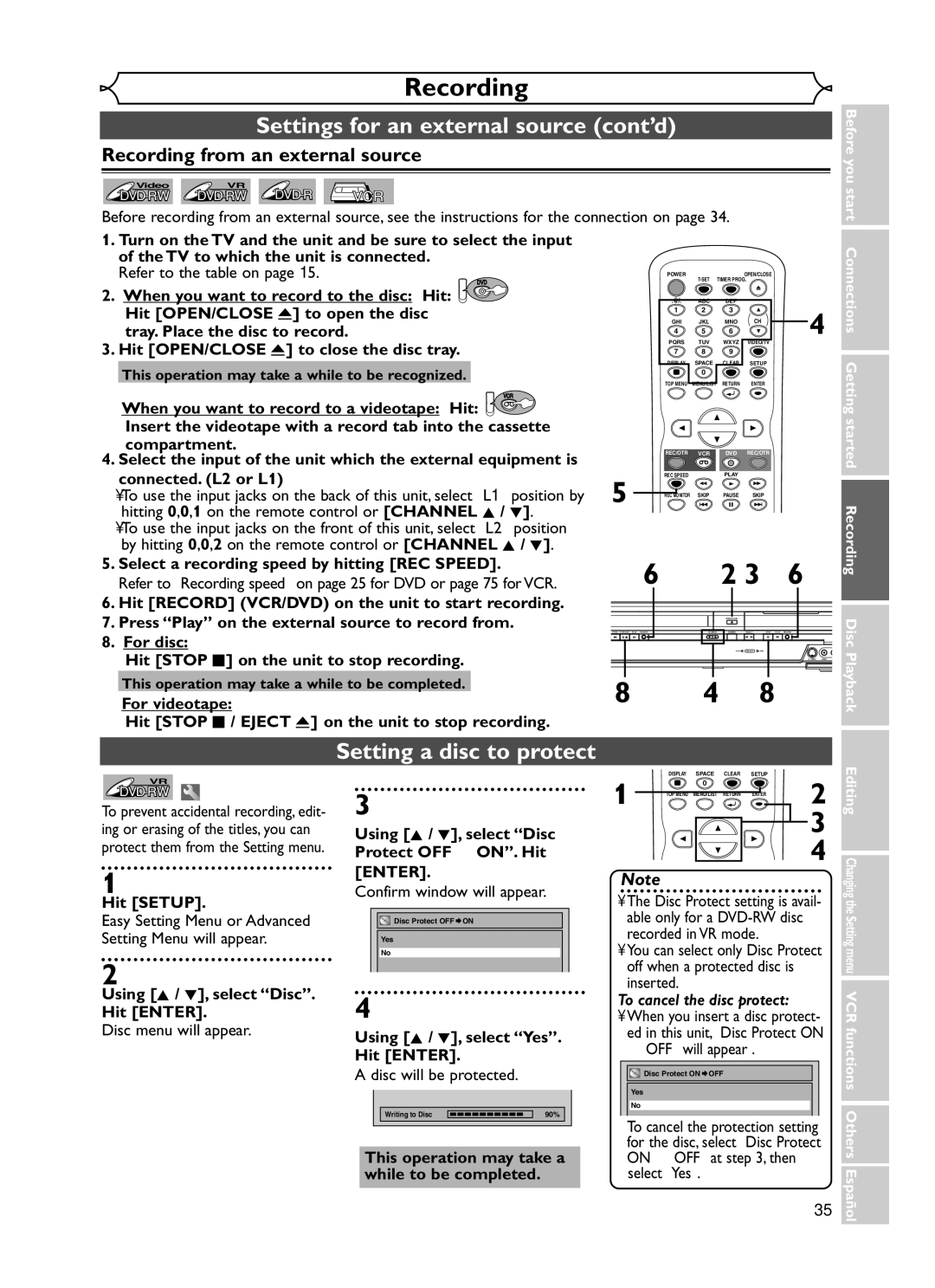Example of a TV Example of a TV remote control
Hit Setup
End
Select any blank line and hit Enter
After all recordings, finalize your disc
Hints for DVD Recording
Changing the Setting menu VCR functions Others Español
Supplied Accessory
Editing
Laser Safety
Precautions
Before you start
Model No Serial No
Before you
Precautions cont’d
Reverse engineering or disassembly is prohibited
Installation Location
Dolby Digital Recording
Maintenance
Table of contents
Recording
Features
Editing
Compatibility
12 11
Functional overview
Functional overview cont’d
VCR/DVD recorder Switching
Setting/DISC/CD menu
First DVD
Display menu
First VCR
Hit Display to display the onscreen display
Status of the unit
Display message
Title/Track and Chapter
Mark
Connections
Plug in the AC power
Connection to a TV
Method
After you have completed connections
Connection to a cable box or satellite box
To select channels of the cable box or satellite box
Method Stereo system Analog audio Input jacks
Connection to an Audio System
Method Dolby Digital decoder MD deck or DAT deck
Digital audio
Easy DVD recording
Getting started
This operation may take a while to be recognized
Connections Getting started Recording Disc
Speed Channel
Easy DVD recording Cont’d
Getting channels automatically
Channel setting
Adding/deleting channels
Channel setting cont’d
Using K / L, select TV Audio Select. Hit Enter
Using K / L, select Advanced Setting Menu. Hit Enter
Using K / L, select Stereo or SAP. Hit Enter
Selecting the TV stereo or SAP
Auto Clock Setting
Setting the clock
Manual Clock Setting
Setting the clock cont’d
Selecting the TV aspect ratio
Setting the daylight saving time
Information on DVD recording
Recording
Information
Recordable disc
Information on DVD recording cont’d
What is CPRM?
Restrictions on recording
Making discs playable on other DVD player Finalize
Choosing the recording format of a blank disc
Formatting a disc
Reformatting a disc
Checking the recording picture and sound quality
Basic recording
When a DVD-RW disc is loaded
One-touch Timer Recording
Using REC/OTR and Stop C
First DVD Turn on the unit and load a recordable disc
Start
Timer Recording
Timer Recording cont’d
Priority of overlapped settings
Hints for Timer Recording
Before you start Connections Getting started Recording Disc
Connection to an external source
Settings for an external source
If you want to use Video input Composite
Setting a disc to protect
Settings for an external source cont’d
Recording from an external source
Finalizing the discs
Using K / L, select Finalize. Hit Enter
Finalizing will start
Using K / L, select on Hit Enter
Using K / L, select Auto Finalize. Hit Enter
Finalizing the discs cont’d
Auto finalize
Using K / L, select Dubbing Mode. Hit Enter
Dubbing Mode
Make sure
Insert a recordable disc and a videotape with a record tab
Using K / L, select VCR DVD. Hit Enter
Dubbing Mode cont’d
Hit Setup to exit Hit DVD
Using K / L, select DVD VCR. Hit Enter
Information on DVD playback
Disc Playback
Playback
Basic playback
Playing back MP3 disc
Basic playback cont’d
Hit Play B to start play- back
Hints for MP3 files
Playing back discs using the title menu
Playing back discs using the disc menu
Resume playback
Special playback
Fast forward / Fast reverse
Skipping TV commercials during playback
Pause
Special playback cont’d
Step by step playback
Slow forward / Slow reverse playback
Using / B, select icon. Hit Enter
Marker Setup
Zoom
During playback, hit Zoom
Using Display
Using Skip H/ G
Search
Title/Chapter search
Track search
Search cont’d
Time search
Random playback
Repeat playback
Repeat/Random/Program playback cont’d
Switching subtitles
Selecting a format of audio and video
Program playback
Using K / L, select a desired audio channel. Hit Enter
Switching audio soundtrack
Selecting a format of audio and video cont’d
During playback, hit Audio
Some DVD-Video discs feature Scenes shot from two or more
Switching camera angles
Visual Noise Reduction
Noise Reduction menu will appear
Information on disc editing
Editing
Deleting titles
Editing discs in Video mode
Putting names on titles
Setting or clearing chapter markers
Editing discs in Video mode cont’d
First DVD Using K / L, select Yes Hit Enter
Using K / L, select Chapter Mark. Hit Enter
Using K / L, select Original. Hit Enter
Editing discs in VR mode Original
Be advised that the titles once deleted cannot be recovered
Original list will appear
Setting titles to protect
Editing discs in VR mode Original cont’d
Using K / L, select Protect. Hit Enter
Follow steps 1 to 3 on page 57 to display the Original menu
Releasing titles from protecting
You can cancel the title-protecting
Confirm the indication On OFF. Hit Enter
Key icon will disappear from the title in the original list
First DVD Hit SETUP. Using / B, select Disc. Hit Enter
Editing discs in VR mode Playlist
Using K / L, select Playlist. Hit Enter
Deleting parts of titles
Using K / L, select Edit Title Name. Hit Enter
Editing discs in VR mode Playlist cont’d
Delete
When you select Add at , a
You cannot delete the first chapter of each title
New chapter marker will be added
Picture for thumbnail will be set
Setting pictures for thumbnails
Dividing a title
Using K / L, select Yes. Hit Enter
You can divide a title into two
New titles After this operation is com
Combining titles
Using K / L, select Title Combining. Hit Enter
You can combine two titles into a single title
Two titles will be combined into a single title
Deleting a Playlist
Adding titles to a Playlist
Tour of the Setting menu
Changing the Setting menu
Language setting
Display setting
Language setting cont’d
Subtitle Language Default OFF
Using K / L, select a lan Guage. Hit Enter
Audio setting
Display setting cont’d
Using K / L, select a set- ting. Hit Enter
Audio setting cont’d
Using K / L, select a setting. Hit Enter
When playing back a DVD-RW disc recorded in VR mode
Hit Stop C if you are playing a disc
Settings for Parental lock level
Parental Lock Default All
Settings for Parental lock level cont’d
Using K / L, change the parental level. Hit Enter
If you select No, proceed to step
VCR functions
Recording and One-touch Timer Recording
Playback
Recording
One-touch Timer Recording
Recording and One-touch Timer Recording cont’d
Using REC/OTR or Stop C
Index search
Other operations
Symptom Remedy
Troubleshooting
Others
Or Setup
Symptom
Troubleshooting cont’d
Cause Solution
Error message Cause Solution
RF output switch
For more than 3 seconds
Before you start Connections Getting started
Language code
Glossary
Specifications
Frequently Asked Questions
Can I record on CD-R/RW? No, this unit records only DVDs
Fácil grabación de DVD
Español
Nota
Esta operación puede demorar en reconocerse
Grabación
Paso 6 Pare la
Nota
Reproducción con videograbadora
Grabación con temporizador de un toque OTR
Grabación
Limited Warranty

![]() Hit [OPEN/CLOSE A] to open the disc tray. Place the disc to record.
Hit [OPEN/CLOSE A] to open the disc tray. Place the disc to record.![]() Insert the videotape with a record tab into the cassette
Insert the videotape with a record tab into the cassette![]()
![]() Disc Protect OFF
Disc Protect OFF ![]() ON
ON![]()
![]() Disc Protect ON
Disc Protect ON ![]() OFF
OFF