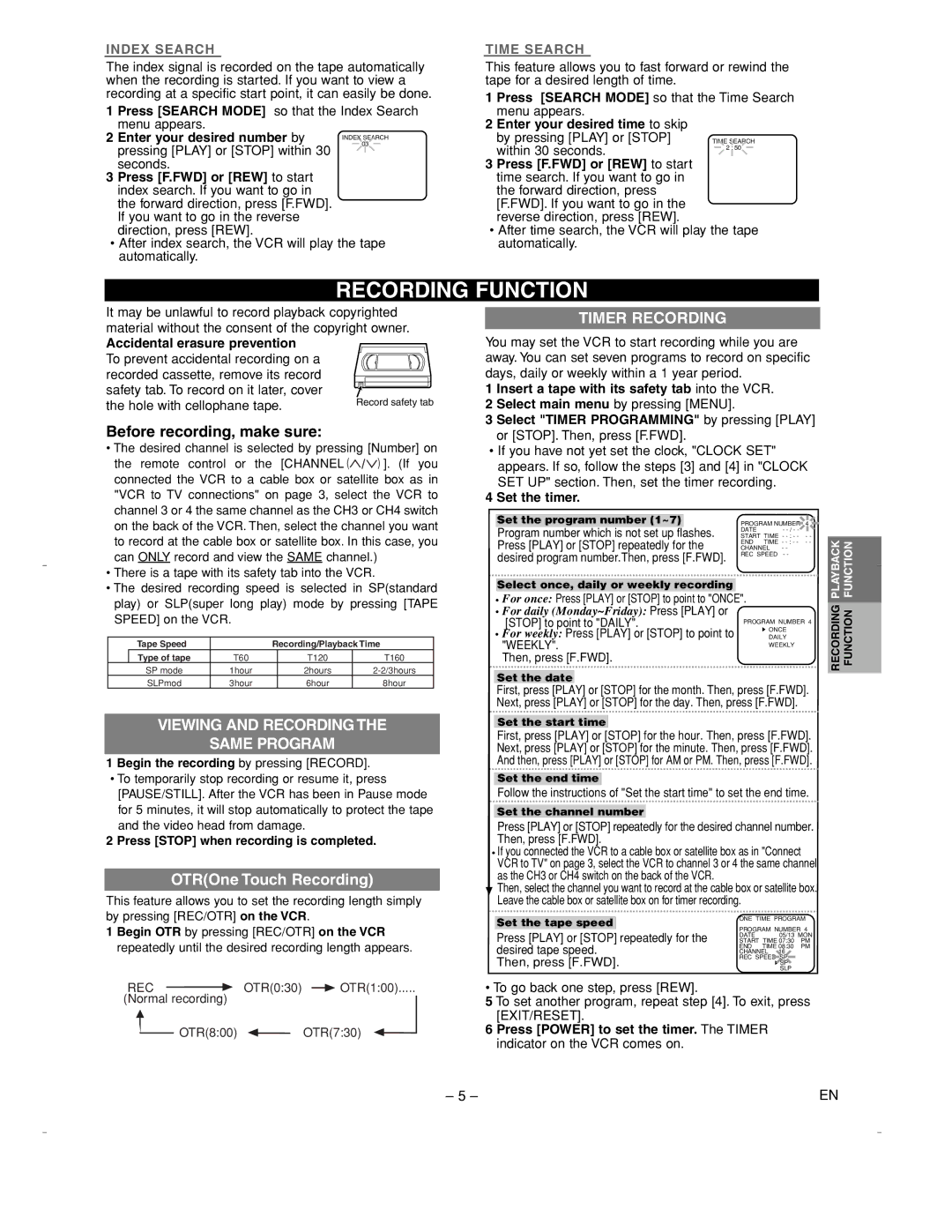EWV401A specifications
The Emerson EWV401A is a versatile and advanced electronic water valve designed to facilitate precise water flow management in various applications. This model is particularly favored in industries such as residential water management, irrigation systems, and commercial plumbing due to its reliability, efficiency, and user-friendly features.One of the standout features of the EWV401A is its intelligent control mechanism, which allows for remote operation. This is achieved through the utilization of IoT technology, enabling users to monitor and manage water flow directly from their smartphones or computers. This capability not only enhances convenience but also aids in efficient water conservation by allowing users to adjust settings in real-time.
The EWV401A is engineered with durable materials that ensure a long lifespan, resisting wear and tear in demanding environments. Its robust construction provides resistance against harsh weather conditions, making it ideal for outdoor applications. Moreover, the valve is rated for high pressure and can handle significant water flow, which makes it suitable for both residential and commercial use.
Another key characteristic of the Emerson EWV401A is its ease of installation. The unit comes with comprehensive instructions and all necessary hardware, allowing for quick setup without requiring specialized tools or expertise. This user-centric design not only saves time but also reduces installation costs.
Advanced sensor technology is integrated within the EWV401A, which provides real-time feedback on flow rates, pressure, and valve status. Users can easily access this data, helping them make informed decisions regarding water usage and maintenance needs. The valve’s seamless integration with existing home automation systems further amplifies its appeal.
The device also features a fail-safe mechanism, ensuring that in the event of power loss or a communication breakdown, the valve will default to a closed position to prevent any unwanted water leakage. This characteristic underscores its reliability in crucial applications.
In summary, the Emerson EWV401A is a state-of-the-art electronic water valve that combines advanced technology, robust construction, and user-friendly features. Its intelligent control, durability, ease of installation, and safety mechanisms make it a top choice for anyone seeking to optimize their water management solutions. Whether for residential or commercial applications, the EWV401A promises efficiency and reliability in water flow control.