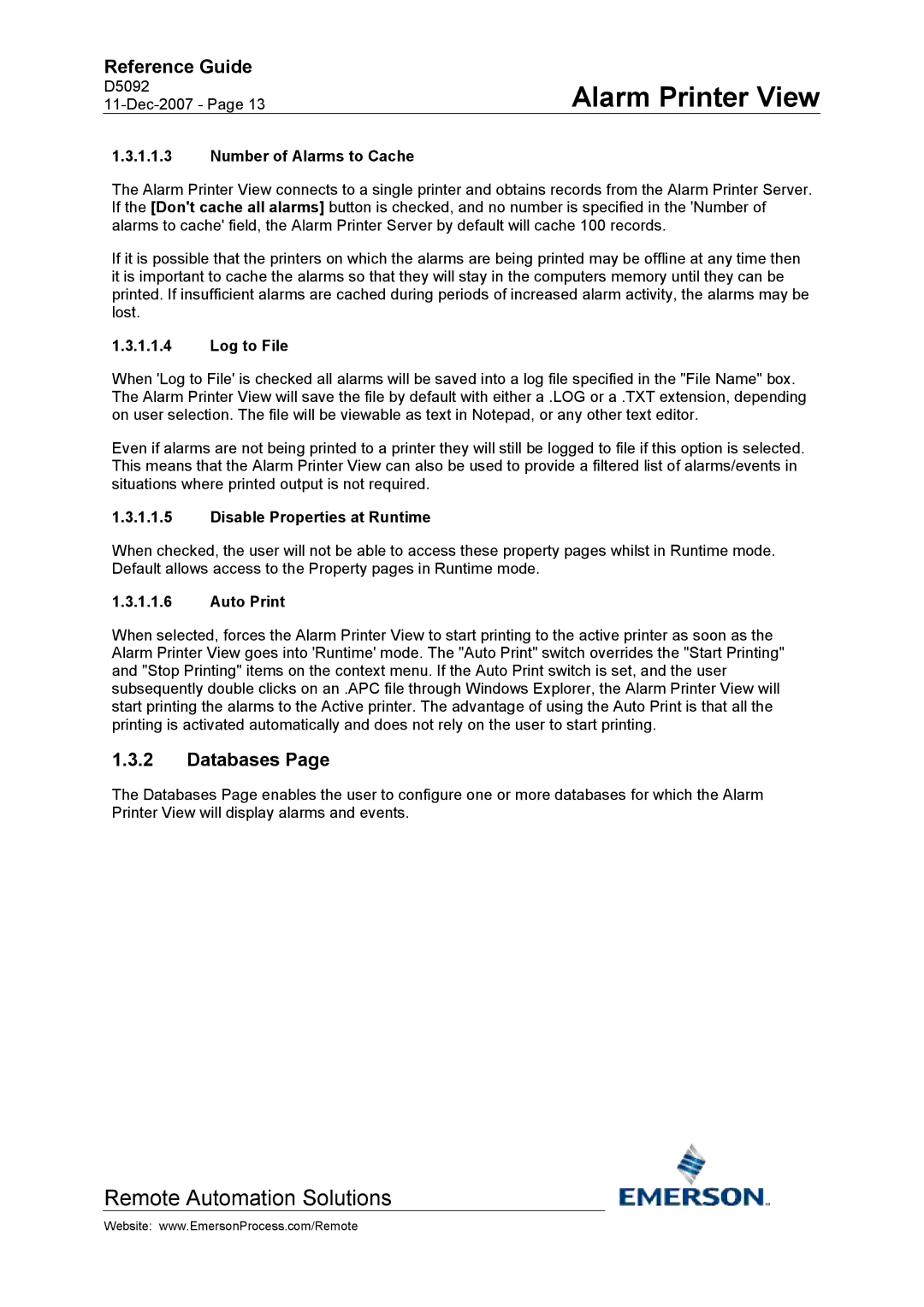Reference Guide
D5092
Alarm Printer View
1.3.1.1.3Number of Alarms to Cache
The Alarm Printer View connects to a single printer and obtains records from the Alarm Printer Server. If the [Don't cache all alarms] button is checked, and no number is specified in the 'Number of alarms to cache' field, the Alarm Printer Server by default will cache 100 records.
If it is possible that the printers on which the alarms are being printed may be offline at any time then it is important to cache the alarms so that they will stay in the computers memory until they can be printed. If insufficient alarms are cached during periods of increased alarm activity, the alarms may be lost.
1.3.1.1.4Log to File
When 'Log to File' is checked all alarms will be saved into a log file specified in the "File Name" box. The Alarm Printer View will save the file by default with either a .LOG or a .TXT extension, depending on user selection. The file will be viewable as text in Notepad, or any other text editor.
Even if alarms are not being printed to a printer they will still be logged to file if this option is selected. This means that the Alarm Printer View can also be used to provide a filtered list of alarms/events in situations where printed output is not required.
1.3.1.1.5Disable Properties at Runtime
When checked, the user will not be able to access these property pages whilst in Runtime mode. Default allows access to the Property pages in Runtime mode.
1.3.1.1.6Auto Print
When selected, forces the Alarm Printer View to start printing to the active printer as soon as the Alarm Printer View goes into 'Runtime' mode. The "Auto Print" switch overrides the "Start Printing" and "Stop Printing" items on the context menu. If the Auto Print switch is set, and the user subsequently double clicks on an .APC file through Windows Explorer, the Alarm Printer View will start printing the alarms to the Active printer. The advantage of using the Auto Print is that all the printing is activated automatically and does not rely on the user to start printing.
1.3.2Databases Page
The Databases Page enables the user to configure one or more databases for which the Alarm Printer View will display alarms and events.
Remote Automation Solutions
Website: www.EmersonProcess.com/Remote