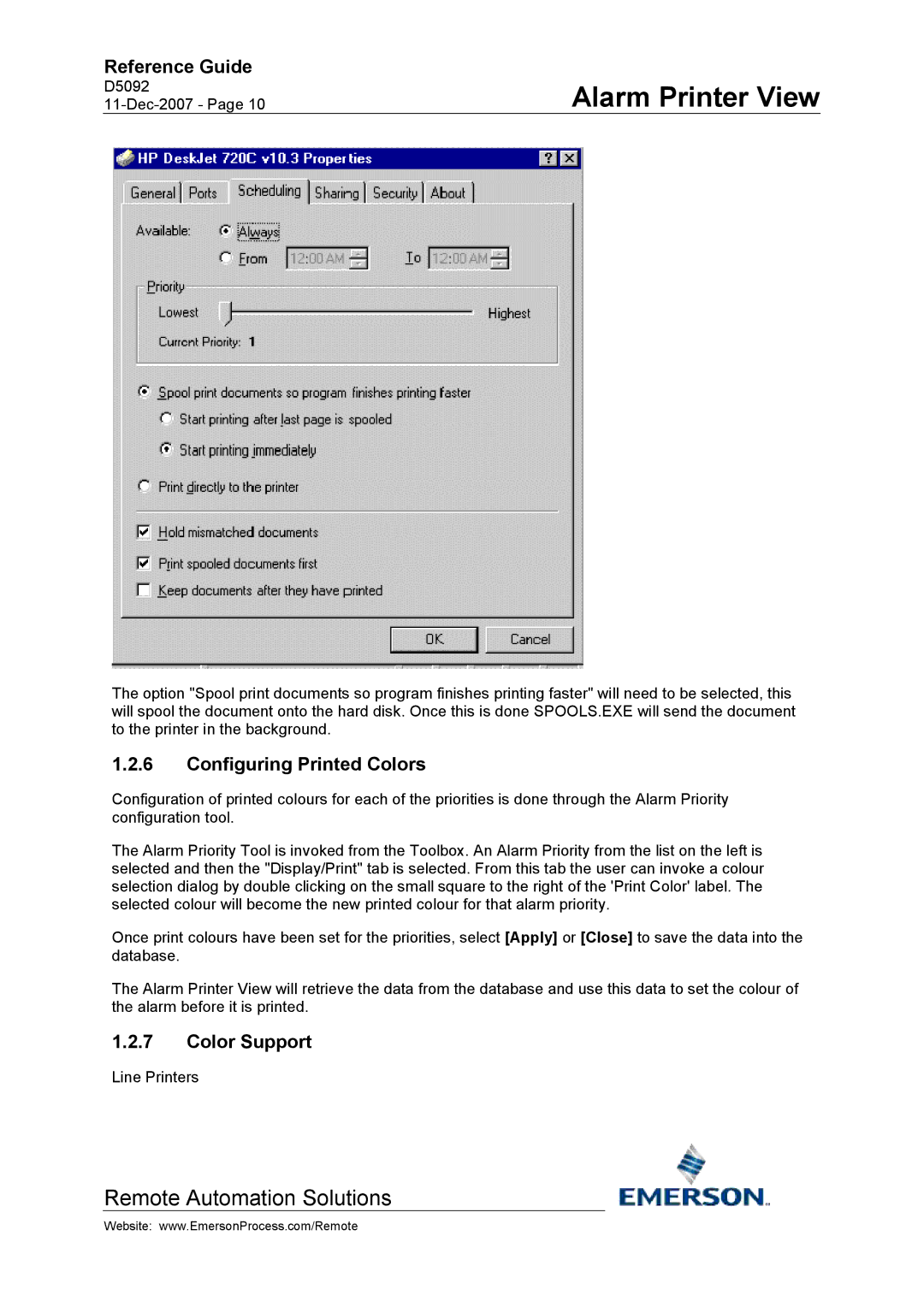Reference Guide
D5092
Alarm Printer View
The option "Spool print documents so program finishes printing faster" will need to be selected, this will spool the document onto the hard disk. Once this is done SPOOLS.EXE will send the document to the printer in the background.
1.2.6Configuring Printed Colors
Configuration of printed colours for each of the priorities is done through the Alarm Priority configuration tool.
The Alarm Priority Tool is invoked from the Toolbox. An Alarm Priority from the list on the left is selected and then the "Display/Print" tab is selected. From this tab the user can invoke a colour selection dialog by double clicking on the small square to the right of the 'Print Color' label. The selected colour will become the new printed colour for that alarm priority.
Once print colours have been set for the priorities, select [Apply] or [Close] to save the data into the database.
The Alarm Printer View will retrieve the data from the database and use this data to set the colour of the alarm before it is printed.
1.2.7Color Support
Line Printers
Remote Automation Solutions
Website: www.EmersonProcess.com/Remote