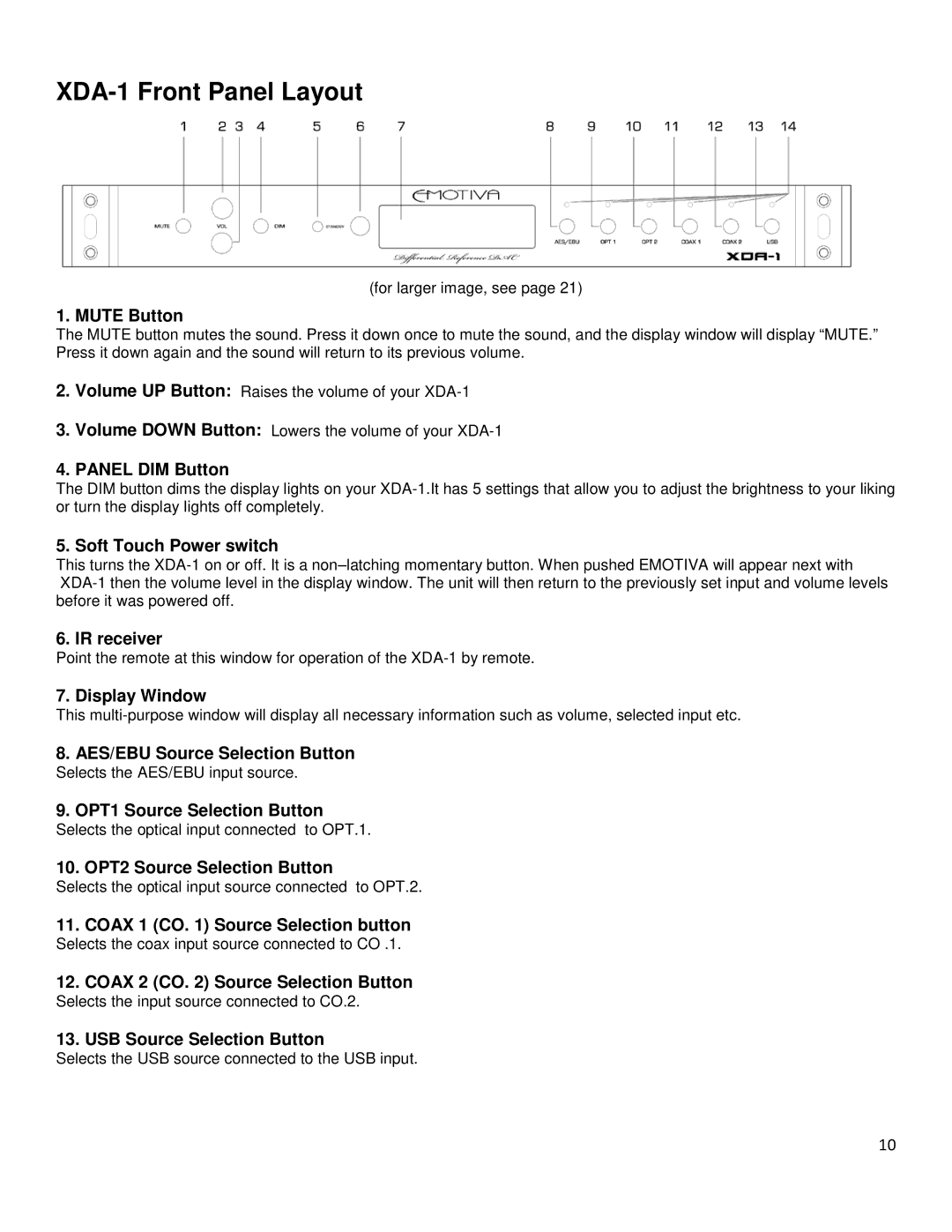XDA-1 Front Panel Layout
(for larger image, see page 21)
1. MUTE Button
The MUTE button mutes the sound. Press it down once to mute the sound, and the display window will display “MUTE.” Press it down again and the sound will return to its previous volume.
2.Volume UP Button: Raises the volume of your
3.Volume DOWN Button: Lowers the volume of your
4.PANEL DIM Button
The DIM button dims the display lights on your
5. Soft Touch Power switch
This turns the
6. IR receiver
Point the remote at this window for operation of the
7. Display Window
This
8.AES/EBU Source Selection Button
Selects the AES/EBU input source.
9.OPT1 Source Selection Button
Selects the optical input connected to OPT.1.
10.OPT2 Source Selection Button
Selects the optical input source connected to OPT.2.
11.COAX 1 (CO. 1) Source Selection button
Selects the coax input source connected to CO .1.
12.COAX 2 (CO. 2) Source Selection Button
Selects the input source connected to CO.2.
13.USB Source Selection Button
Selects the USB source connected to the USB input.
10