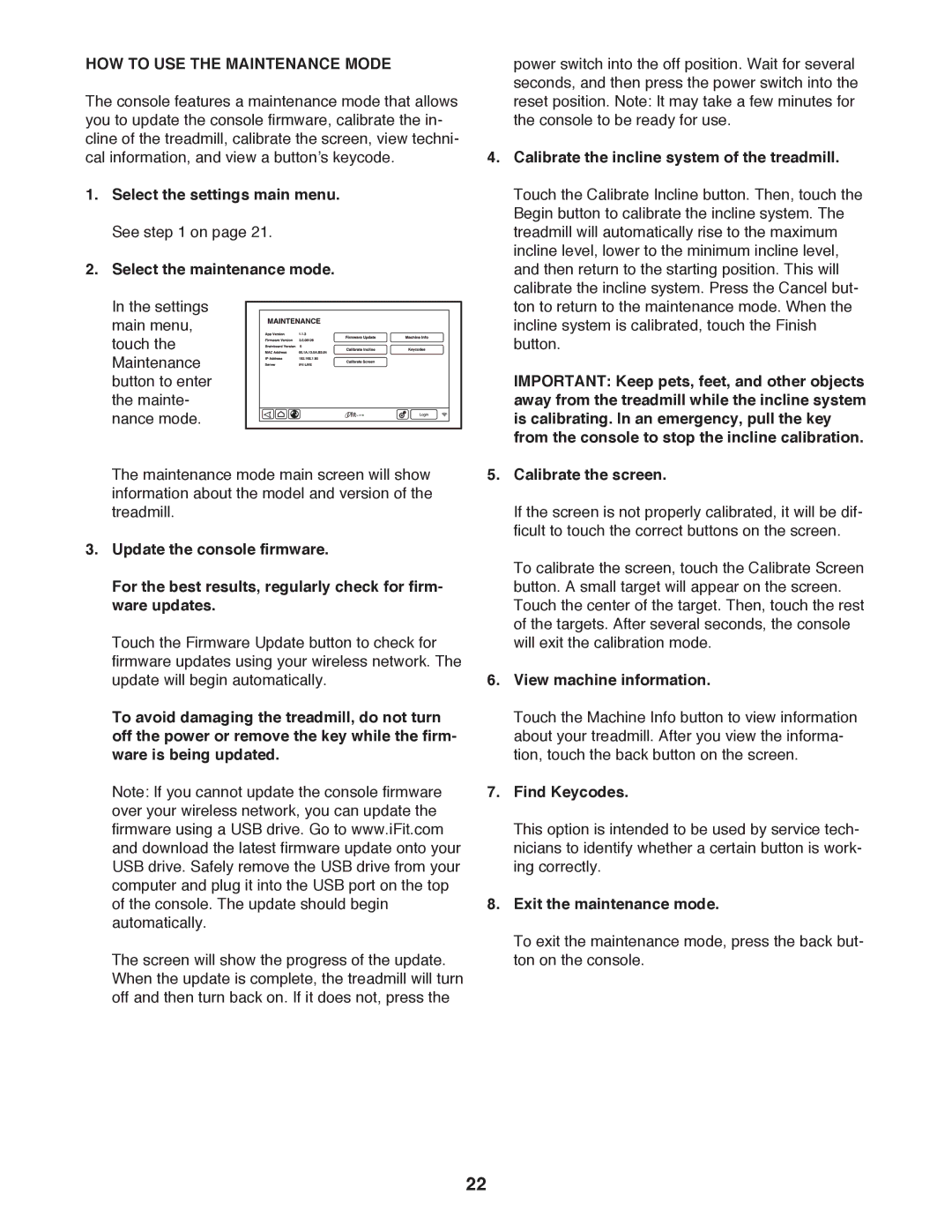HOW TO USE THE MAINTENANCE MODE
The console features a maintenance mode that allows you to update the console firmware, calibrate the in- cline of the treadmill, calibrate the screen, view techni- cal information, and view a button’s keycode.
1.Select the settings main menu. See step 1 on page 21.
2.Select the maintenance mode.
In the settings main menu, touch the Maintenance button to enter the mainte- nance mode.
The maintenance mode main screen will show information about the model and version of the treadmill.
3.Update the console firmware.
For the best results, regularly check for firm- ware updates.
Touch the Firmware Update button to check for firmware updates using your wireless network. The update will begin automatically.
To avoid damaging the treadmill, do not turn off the power or remove the key while the firm- ware is being updated.
Note: If you cannot update the console firmware over your wireless network, you can update the firmware using a USB drive. Go to www.iFit.com and download the latest firmware update onto your USB drive. Safely remove the USB drive from your computer and plug it into the USB port on the top of the console. The update should begin automatically.
The screen will show the progress of the update. When the update is complete, the treadmill will turn off and then turn back on. If it does not, press the
power switch into the off position. Wait for several seconds, and then press the power switch into the reset position. Note: It may take a few minutes for the console to be ready for use.
4.Calibrate the incline system of the treadmill.
Touch the Calibrate Incline button. Then, touch the Begin button to calibrate the incline system. The treadmill will automatically rise to the maximum incline level, lower to the minimum incline level, and then return to the starting position. This will calibrate the incline system. Press the Cancel but- ton to return to the maintenance mode. When the incline system is calibrated, touch the Finish button.
IMPORTANT: Keep pets, feet, and other objects away from the treadmill while the incline system is calibrating. In an emergency, pull the key from the console to stop the incline calibration.
5.Calibrate the screen.
If the screen is not properly calibrated, it will be dif- ficult to touch the correct buttons on the screen.
To calibrate the screen, touch the Calibrate Screen button. A small target will appear on the screen. Touch the center of the target. Then, touch the rest of the targets. After several seconds, the console will exit the calibration mode.
6.View machine information.
Touch the Machine Info button to view information about your treadmill. After you view the informa- tion, touch the back button on the screen.
7.Find Keycodes.
This option is intended to be used by service tech- nicians to identify whether a certain button is work- ing correctly.
8.Exit the maintenance mode.
To exit the maintenance mode, press the back but- ton on the console.
22