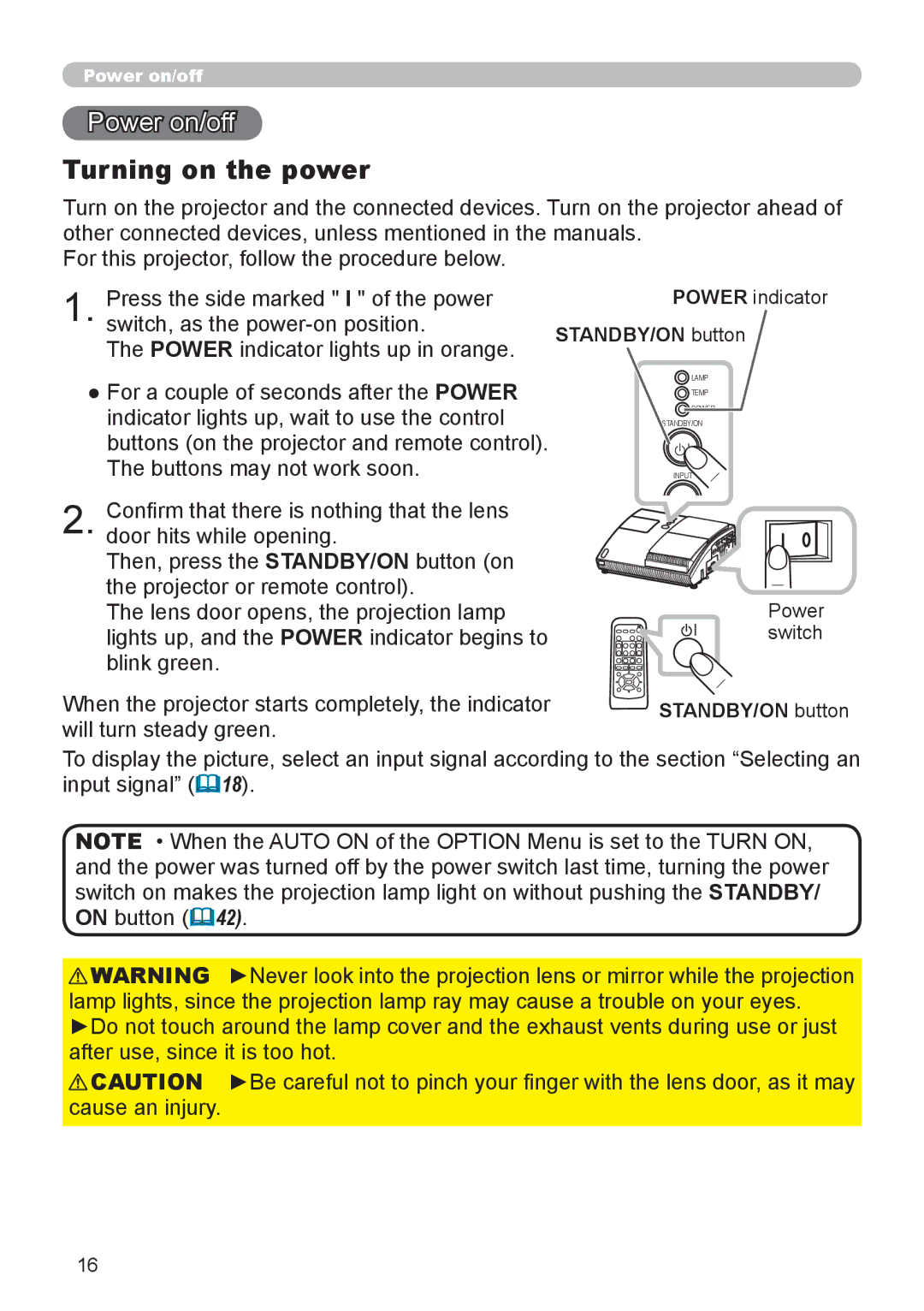8100 specifications
The Epson 8100, a cutting-edge home entertainment projector, sets a new standard in visual performance and versatility. Designed for movie enthusiasts and gamers alike, this projector boasts an impressive array of features that make it a standout choice in the crowded market of home projection technology.At the heart of the Epson 8100 is its advanced 3LCD technology, which allows for bright, vivid colors and exceptional brightness levels. With a remarkable brightness rating of up to 3,400 lumens, this projector ensures that content is easily viewable in a variety of lighting conditions, from dimly lit rooms to well-lit environments. This technology also helps to eliminate the rainbow effect often associated with single-chip DLP projectors, providing a smoother, more enjoyable viewing experience.
The Epson 8100 supports a native Full HD resolution of 1080p, delivering sharp and detailed images that capture the intricacies of each frame. With a contrast ratio of up to 100,000:1, blacks appear deeper while colors are more vibrant, enhancing the overall quality of films and gaming experiences. Additionally, the projector supports 4K UHD content through its advanced pixel-shifting technology, allowing users to experience their favorite shows and games in stunning clarity.
Versatility is another hallmark of the Epson 8100. It includes a generous 1.6x optical zoom and a wide vertical lens shift range, making installation easier and allowing for flexible placement in various room sizes. This feature ensures that homeowners can enjoy a large image without the need for complicated mountings or excessive adjustments.
Connectivity is enhanced with multiple HDMI ports, enabling seamless connections to a range of devices, including gaming consoles, streaming devices, and Blu-ray players. The projector also features a built-in speaker, providing a complete entertainment solution without the immediate need for external audio equipment.
User-friendly features such as an intuitive menu system and remote control simplify operation, while the long-lasting lamp enables up to 15,000 hours of viewing time in eco mode, making maintenance less of a concern for users.
In conclusion, the Epson 8100 is engineered for those seeking a high-quality home projection experience. Its impressive brightness, stunning resolution, and versatile features make it a prime candidate for enhancing any viewing space, whether for cinematic adventures or immersive gaming sessions.