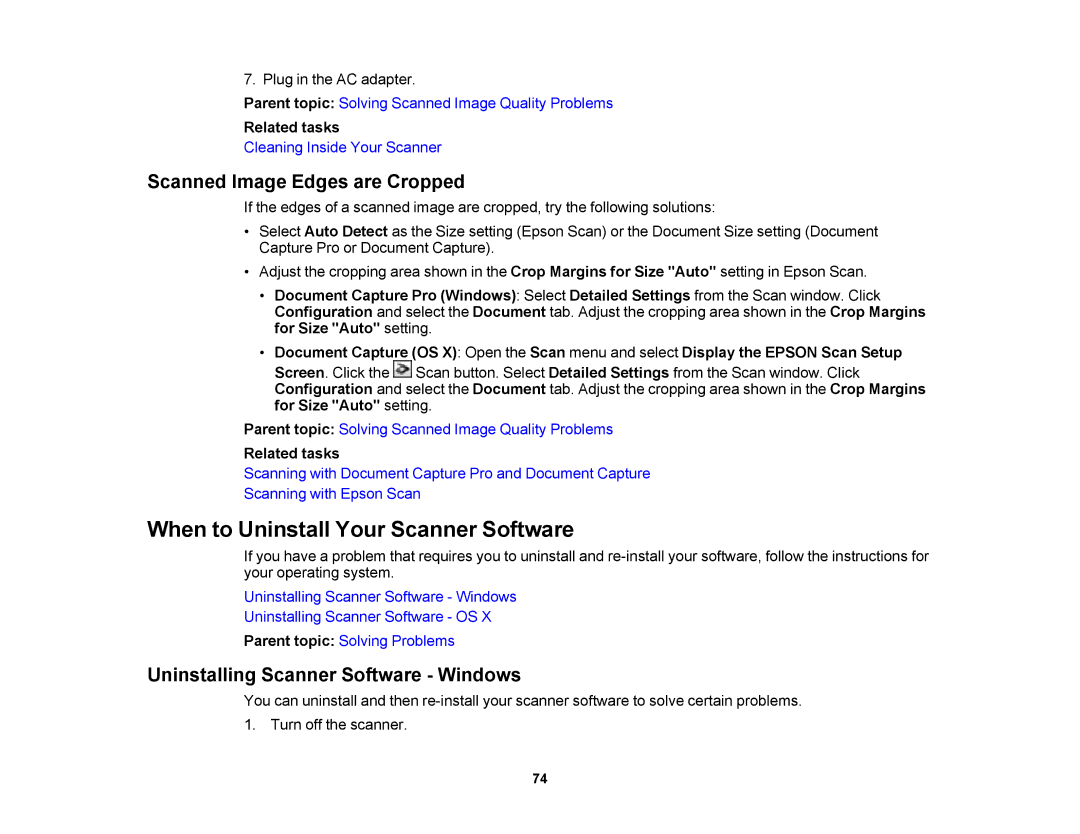DS-510 specifications
The Epson DS-510 is a versatile document scanner designed for both personal and professional use, delivering high-quality scanning capabilities and a range of features that cater to the needs of businesses and individuals alike. This compact and efficient scanner is ideal for digitizing documents, photographs, receipts, and more, making it an essential tool for document management and organization.One of the standout features of the Epson DS-510 is its fast scanning speed. It can scan one-sided documents at speeds of up to 26 pages per minute and duplex (double-sided) documents at up to 50 images per minute. This impressive speed ensures that users can quickly digitize large volumes of documents without sacrificing quality.
The scanner boasts a high optical resolution of 600 dpi, ensuring that images are captured in stunning detail. The DS-510 also supports a variety of document sizes, from business cards to legal-sized documents, providing flexibility for different scanning needs. The 50-sheet automatic document feeder (ADF) allows for batch scanning, further enhancing productivity by reducing the need for manual feeding.
Additionally, the Epson DS-510 is equipped with advanced image processing technologies, including Automatic Document Size Detection, Automatic Color Detection, and Image Enhancement features. These technologies help to optimize scans for clarity and accuracy, ensuring that text and images are reproduced faithfully.
Connectivity options are another highlight of the DS-510. It features USB 3.0 interface for fast data transfer and is compatible with various operating systems, including Windows and Mac. Users can also utilize TWAIN and ISIS drivers, allowing for easy integration with third-party software applications, which can streamline workflows and enhance usability.
Moreover, the Epson DS-510 supports various file formats, including PDF, TIFF, and JPEG, making it easy to save and share scanned documents in the desired format. The bundled software package, which includes Epson Document Capture and ISIS drivers, provides additional tools for managing and organizing scanned files.
Overall, the Epson DS-510 stands out as a robust document scanner that combines speed, quality, and advanced features to meet the demands of today's fast-paced business environment. Its user-friendly design and reliable performance make it an excellent choice for anyone looking to improve their document management processes, whether in an office setting or at home.