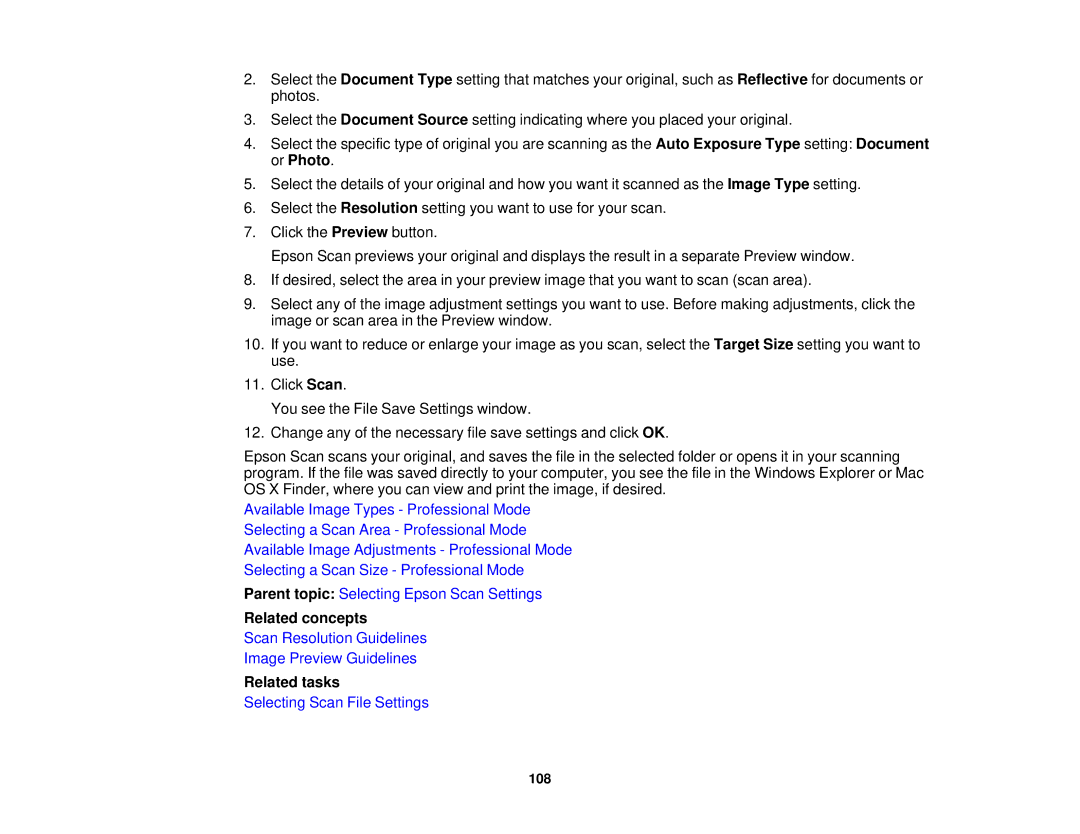XP-310 specifications
The Epson XP-310, part of the Expression Home series, is a compact all-in-one inkjet printer designed primarily for home users who seek convenience and versatility without compromising on quality. This model is particularly noted for its balance of size, functionality, and affordability, making it an attractive choice for families and small offices alike.One of the standout features of the XP-310 is its wireless printing capabilities. Utilizing Wi-Fi connectivity, users can effortlessly print documents and photos directly from their smartphones or tablets using Epson’s iPrint app. This feature enhances ease of use, allowing printing from various devices without the need for cumbersome cables.
In terms of print quality, the XP-310 employs a PrecisionCore printhead technology, which enables it to produce sharp text and vibrant images. The resolution reaches up to 5760 x 1440 dpi, ensuring that photographs come out with exceptional clarity and color accuracy. This attribute is particularly appealing to users who value high-fidelity photo printing as part of their daily needs.
Another key characteristic is its multifunctionality. The XP-310 serves as a printer, scanner, and copier, providing a versatile solution for a wide range of tasks. The 1.44-inch color LCD display streamlines the user experience, allowing for easy navigation through its various functions, including copying and scanning directly to and from USB drives.
The printer supports various paper sizes, including letter, legal, and envelopes, along with photo paper, making it suitable for printing everything from school assignments to family pictures. The device is also designed for efficiency, with individual ink cartridges that allow users to replace only the color that runs out, minimizing waste and saving costs.
Overall, the Epson XP-310 represents a user-friendly, feature-rich solution for those who seek a reliable all-in-one printer. Its combination of wireless capabilities, high-quality output, and multifunctional design caters to the diverse needs of modern home users, ensuring that it remains a popular choice in today's competitive market. With its compact size, it comfortably fits into any home or small office setup, delivering notable performance and convenience.