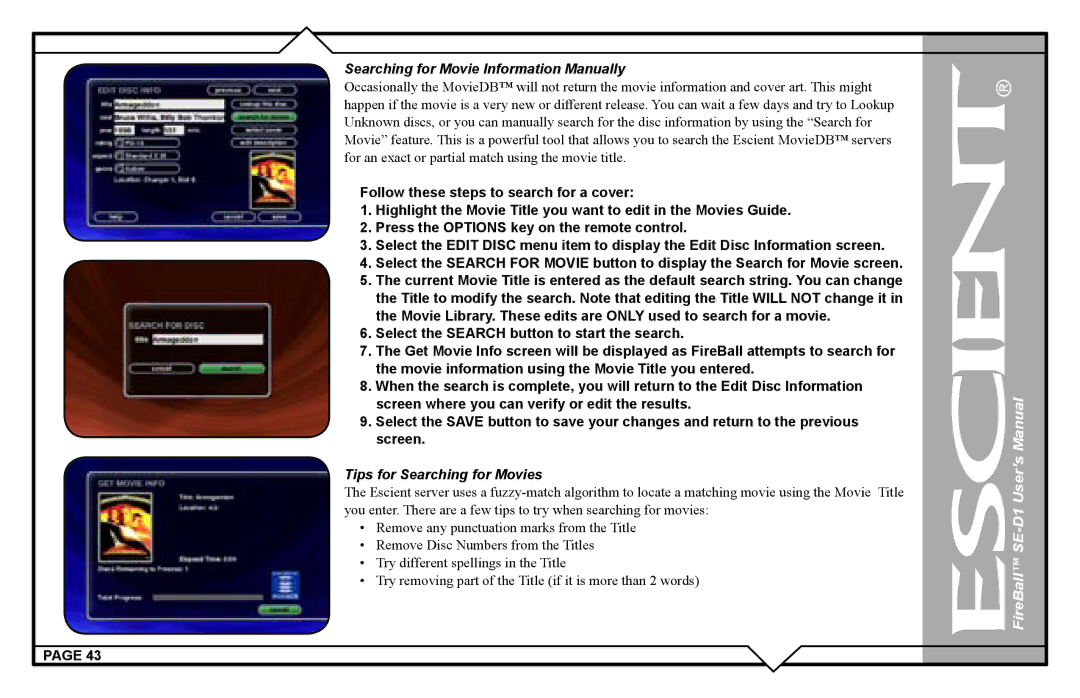SE-D1 specifications
The Escient SE-D1 is a sophisticated digital media player and streaming device that stands out in a crowded market of entertainment solutions. Combining advanced features with user-friendly design, the SE-D1 is tailored for audiophiles and media enthusiasts alike.One of the key characteristics of the Escient SE-D1 is its exceptional audio quality. It supports high-resolution audio formats, ensuring that users can enjoy their music collection with pristine sound clarity. The device is capable of playing back 24-bit/192 kHz audio files, making it an ideal choice for those who demand the best in audio fidelity. Additionally, the SE-D1 is equipped with advanced digital-to-analog converters (DACs) that further enhance the listening experience, providing rich detail and dynamic range.
The SE-D1 offers seamless integration with various music streaming services such as Tidal, Qobuz, and Spotify, giving users access to an expansive library of content. This functionality is complemented by its user-friendly interface, which is designed for effortless navigation. Users can easily browse through their music collections, create playlists, and search for songs with minimal effort.
In terms of connectivity, the Escient SE-D1 is equipped with a multitude of options. It features HDMI outputs for video, digital outputs like optical and coaxial for audio, and analog outputs that allow for connection to traditional audio systems. The device also includes Wi-Fi and Ethernet connectivity, enabling reliable streaming without interruptions.
One of the standout features of the SE-D1 is its powerful built-in storage. Users can store an extensive library of music on the device, making it easy to access their favorite tracks without relying on external drives. Furthermore, the SE-D1 supports UPnP/DLNA protocols, allowing it to connect with other devices in the home network for easy file sharing.
For those who value aesthetics, the Escient SE-D1 boasts a sleek and modern design that can blend seamlessly into any home entertainment setup. Its compact form factor ensures it can fit in tight spaces while still delivering powerful performance.
Overall, the Escient SE-D1 is a remarkable media player that offers a wealth of features for anyone looking to elevate their audio and streaming experience. With its emphasis on sound quality, ease of use, and connectivity, it represents an excellent investment for music lovers seeking a top-tier digital media solution.