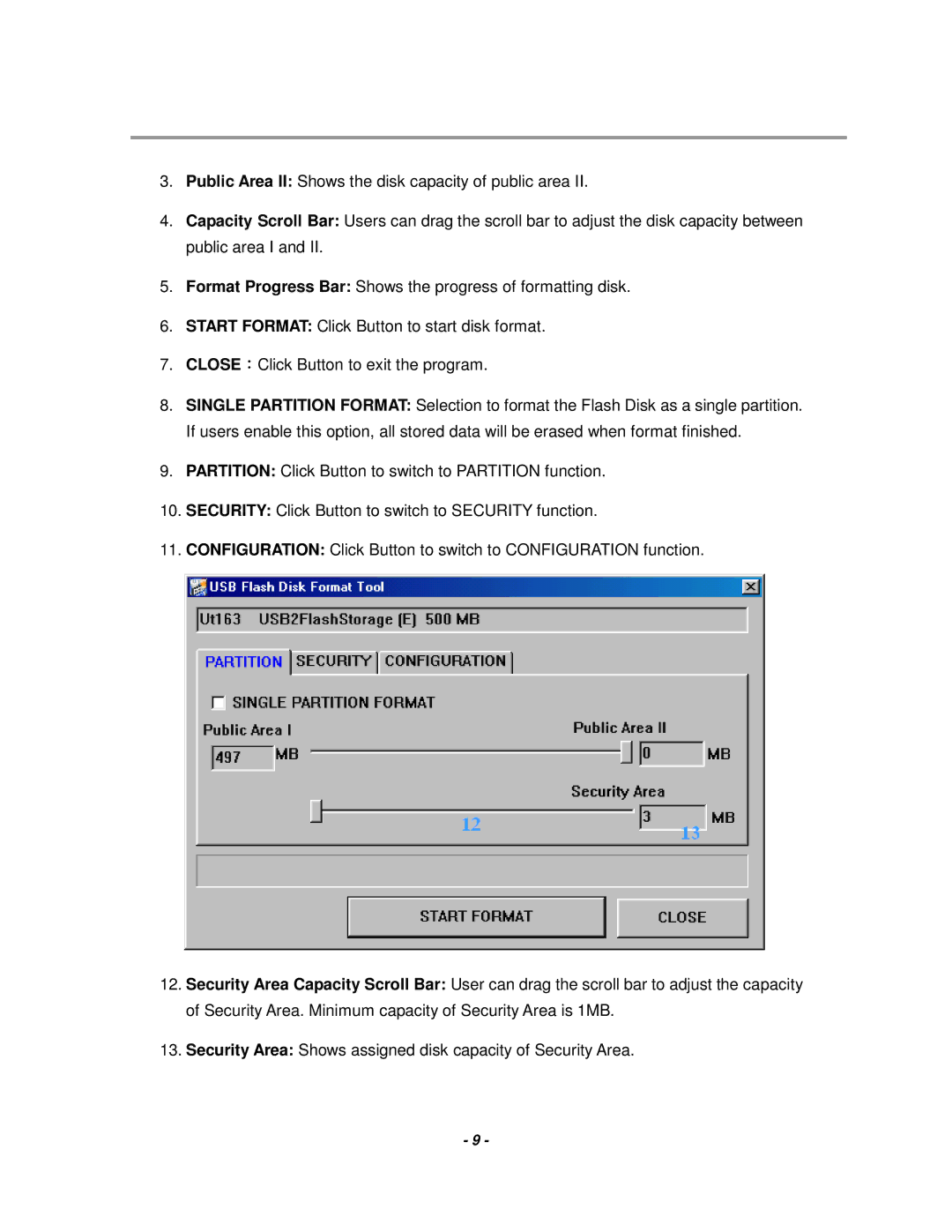3.Public Area II: Shows the disk capacity of public area II.
4.Capacity Scroll Bar: Users can drag the scroll bar to adjust the disk capacity between public area I and II.
5.Format Progress Bar: Shows the progress of formatting disk.
6.START FORMAT: Click Button to start disk format.
7.CLOSE:Click Button to exit the program.
8.SINGLE PARTITION FORMAT: Selection to format the Flash Disk as a single partition. If users enable this option, all stored data will be erased when format finished.
9.PARTITION: Click Button to switch to PARTITION function.
10.SECURITY: Click Button to switch to SECURITY function.
11.CONFIGURATION: Click Button to switch to CONFIGURATION function.
12.Security Area Capacity Scroll Bar: User can drag the scroll bar to adjust the capacity of Security Area. Minimum capacity of Security Area is 1MB.
13.Security Area: Shows assigned disk capacity of Security Area.
-9 -