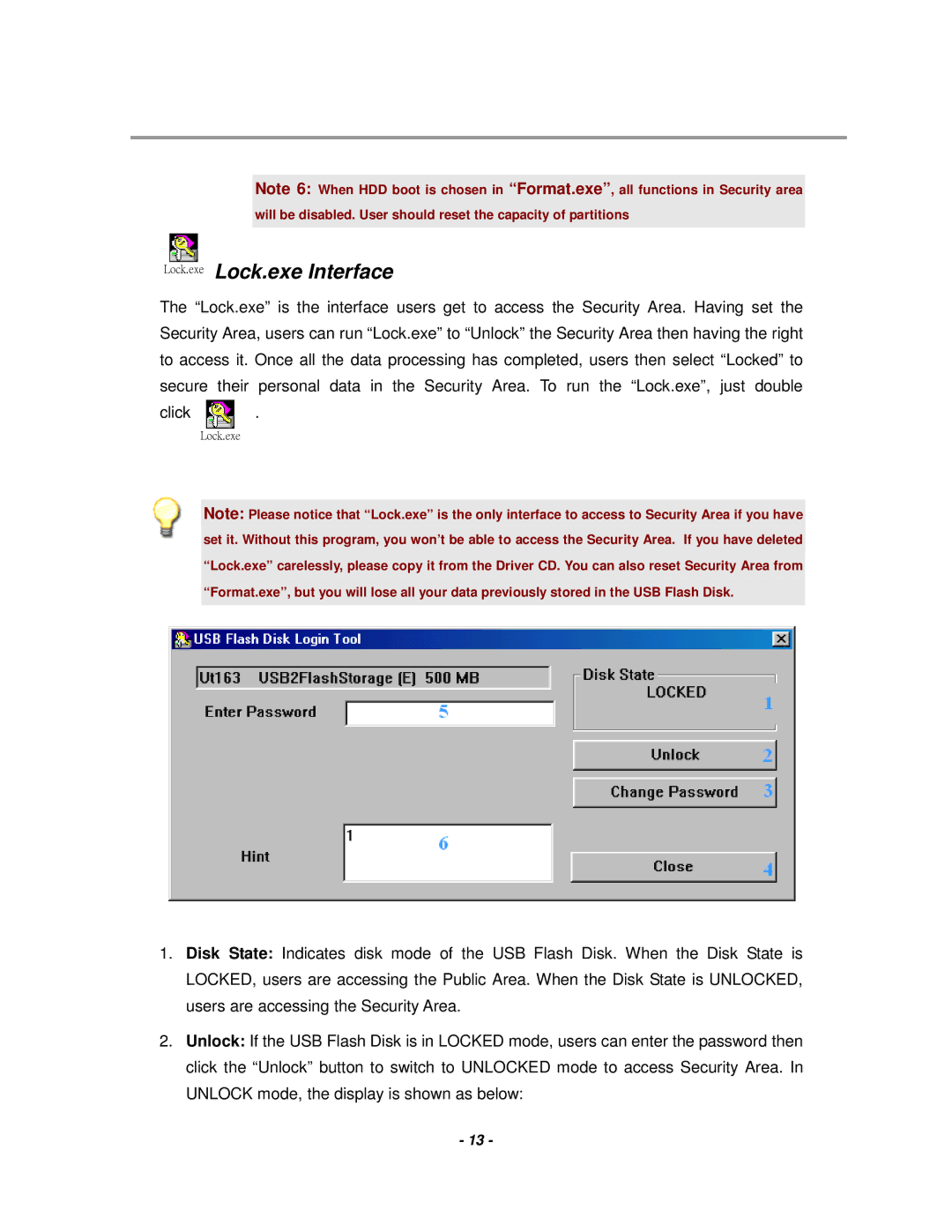Note 6: When HDD boot is chosen in “Format.exe”, all functions in Security area
will be disabled. User should reset the capacity of partitions
Lock.exe Lock.exe Interface
The “Lock.exe” is the interface users get to access the Security Area. Having set the Security Area, users can run “Lock.exe” to “Unlock” the Security Area then having the right to access it. Once all the data processing has completed, users then select “Locked” to secure their personal data in the Security Area. To run the “Lock.exe”, just double
click ![]() .
.
Lock.exe
Note: Please notice that “Lock.exe” is the only interface to access to Security Area if you have set it. Without this program, you won’t be able to access the Security Area. If you have deleted “Lock.exe” carelessly, please copy it from the Driver CD. You can also reset Security Area from “Format.exe”, but you will lose all your data previously stored in the USB Flash Disk.
1.Disk State: Indicates disk mode of the USB Flash Disk. When the Disk State is LOCKED, users are accessing the Public Area. When the Disk State is UNLOCKED, users are accessing the Security Area.
2.Unlock: If the USB Flash Disk is in LOCKED mode, users can enter the password then click the “Unlock” button to switch to UNLOCKED mode to access Security Area. In UNLOCK mode, the display is shown as below:
-13 -