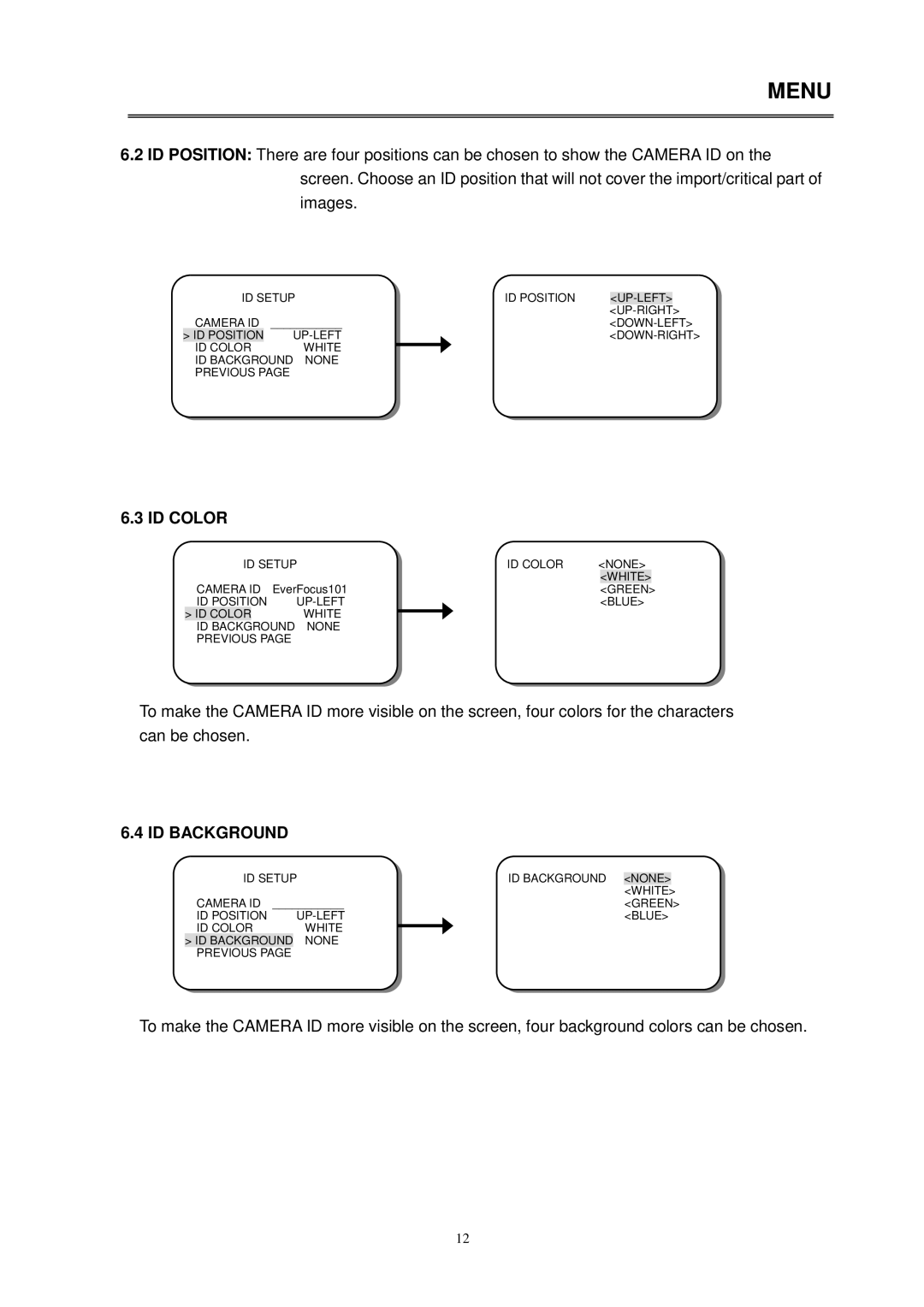MENU
6.2ID POSITION: There are four positions can be chosen to show the CAMERA ID on the screen. Choose an ID position that will not cover the import/critical part of images.
ID SETUP |
| ID POSITION |
| ||
|
|
|
|
| |
CAMERA ID | ___________ |
|
| ||
> ID POSITION |
|
| |||
ID COLOR | WHITE |
|
|
|
|
|
|
|
| ||
ID BACKGROUND NONE
PREVIOUS PAGE
6.3 ID COLOR
ID SETUP |
| ID COLOR | <NONE> | ||||
CAMERA ID EverFocus101 |
|
|
| <WHITE> |
| ||
|
|
| <GREEN> |
| |||
ID POSITION |
|
| <BLUE> | ||||
> ID COLOR |
| WHITE |
|
|
|
|
|
|
|
|
|
|
| ||
ID BACKGROUND | NONE |
|
|
|
|
| |
PREVIOUS PAGE |
|
|
|
|
|
| |
To make the CAMERA ID more visible on the screen, four colors for the characters can be chosen.
6.4 ID BACKGROUND
ID SETUP |
| ID BACKGROUND | <NONE> |
| |
|
|
|
| <WHITE> |
|
CAMERA ID | ___________ |
|
| <GREEN> | |
ID POSITION |
|
| <BLUE> | ||
ID COLOR | WHITE |
|
|
|
|
|
|
|
| ||
>ID BACKGROUND NONE PREVIOUS PAGE
To make the CAMERA ID more visible on the screen, four background colors can be chosen.
12