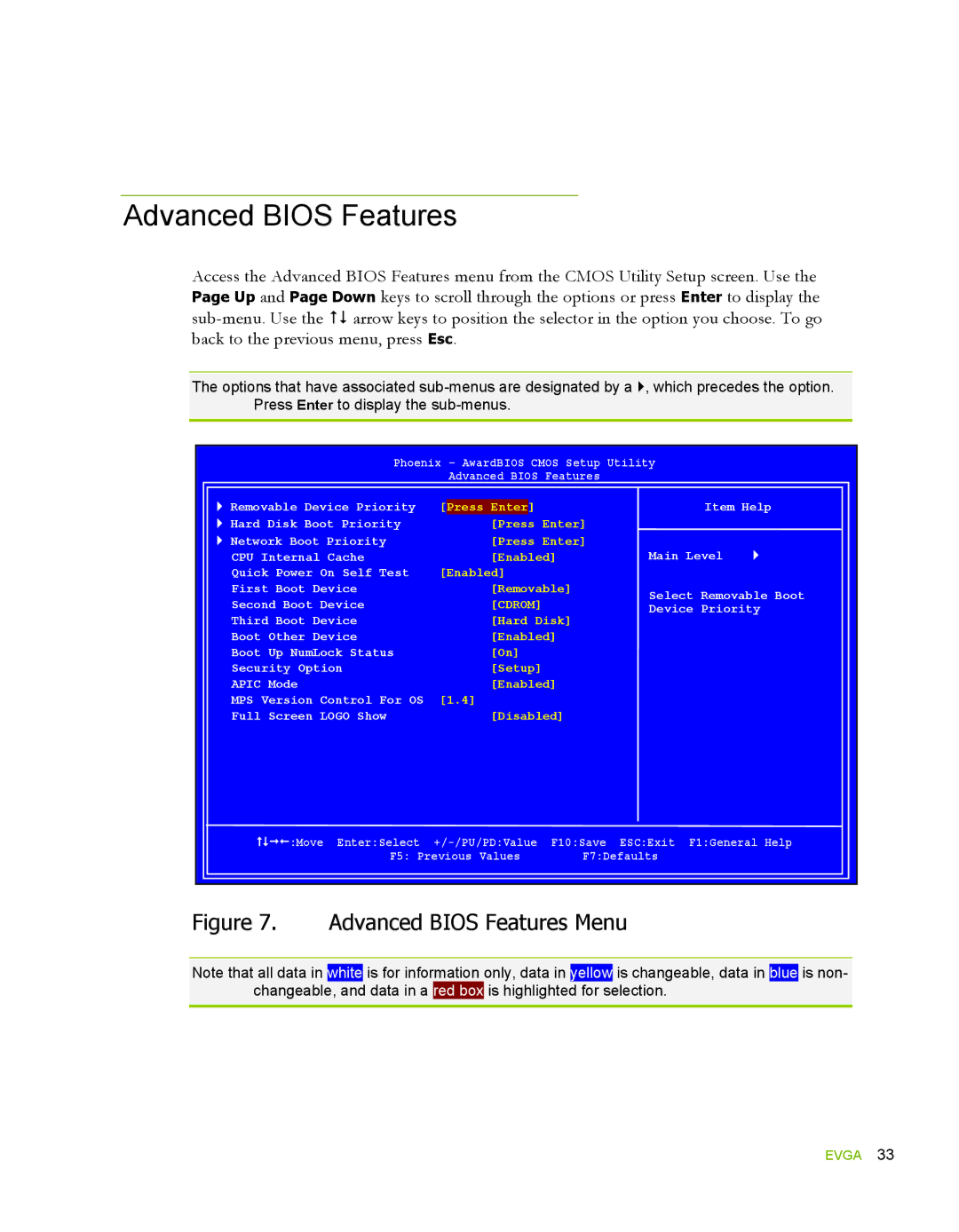Advanced BIOS Features
Access the Advanced BIOS Features menu from the CMOS Utility Setup screen. Use the Page Up and Page Down keys to scroll through the options or press Enter to display the
The options that have associated
Phoenix – AwardBIOS CMOS Setup Utility
Advanced BIOS Features
| Removable Device Priority | [Press Enter] | Item Help | |
Hard Disk Boot Priority | [Press Enter] |
|
| |
| Network Boot Priority | [Press Enter] | Main Level |
|
| CPU Internal Cache | [Enabled] | | |
| Quick Power On Self Test | [Enabled] |
|
|
| First Boot Device | [Removable] | Select Removable Boot | |
| Second Boot Device | [CDROM] | Device Priority | |
| Third Boot Device | [Hard Disk] |
|
|
| Boot Other Device | [Enabled] |
|
|
| Boot Up NumLock Status | [On] |
|
|
| Security Option | [Setup] |
|
|
| APIC Mode | [Enabled] |
|
|
| MPS Version Control For OS | [1.4] |
|
|
| Full Screen LOGO Show | [Disabled] |
|
|
:Move Enter:Select | F10:Save ESC:Exit F1:General Help |
F5: Previous Values | F7:Defaults |
Figure 7. Advanced BIOS Features Menu
Note that all data in white is for information only, data in yellow is changeable, data in blue is non- changeable, and data in a red box is highlighted for selection.