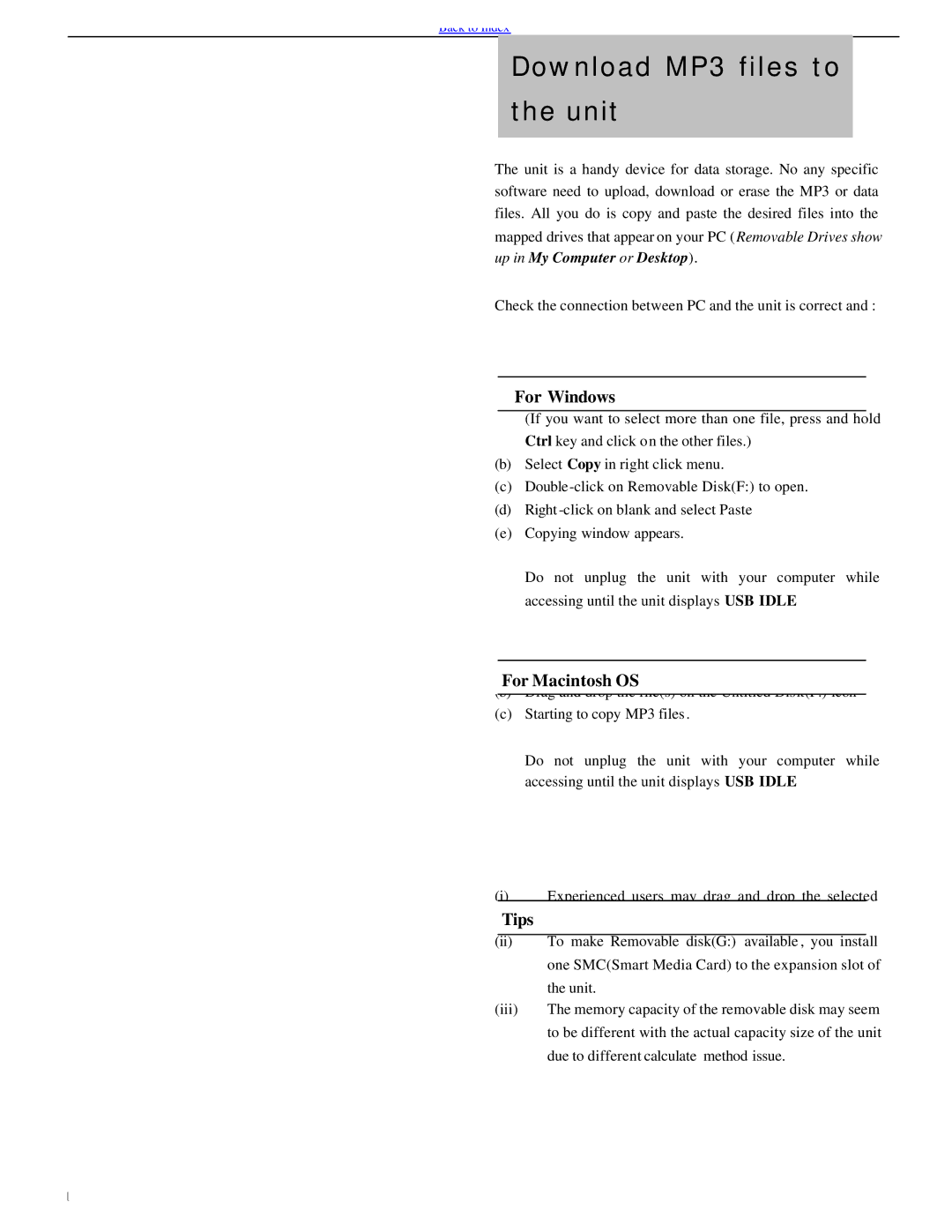Back to Index
Download MP3 files to
the unit
The unit is a handy device for data storage. No any specific software need to upload, download or erase the MP3 or data files. All you do is copy and paste the desired files into the mapped drives that appear on your PC ( Removable Drives show up in My Computer or Desktop).
Check the connection between PC and the unit is correct and :
(a) ForSelectWindowsMP3 files and right click on the files.
(If you want to select more than one file, press and hold Ctrl key and click on the other files.)
(b)Select Copy in right click menu.
(c)
(d)Right
(e)Copying window appears.
Do not unplug the unit with your computer while accessing until the unit displays USB IDLE.
(a) Select MP3 music file(s)
For Macintosh OS
(b) Drag and drop the file(s) on the Untitled Disk(F:) icon
(c) Starting to copy MP3 files .
Do not unplug the unit with your computer while accessing until the unit displays USB IDLE.
(i)Experienced users may drag and drop the selected
Tips file(s) to the Removable disk.
(ii)To make Removable disk(G:) available , you install one SMC(Smart Media Card) to the expansion slot of the unit.
(iii)The memory capacity of the removable disk may seem to be different with the actual capacity size of the unit due to different calculate method issue.
1