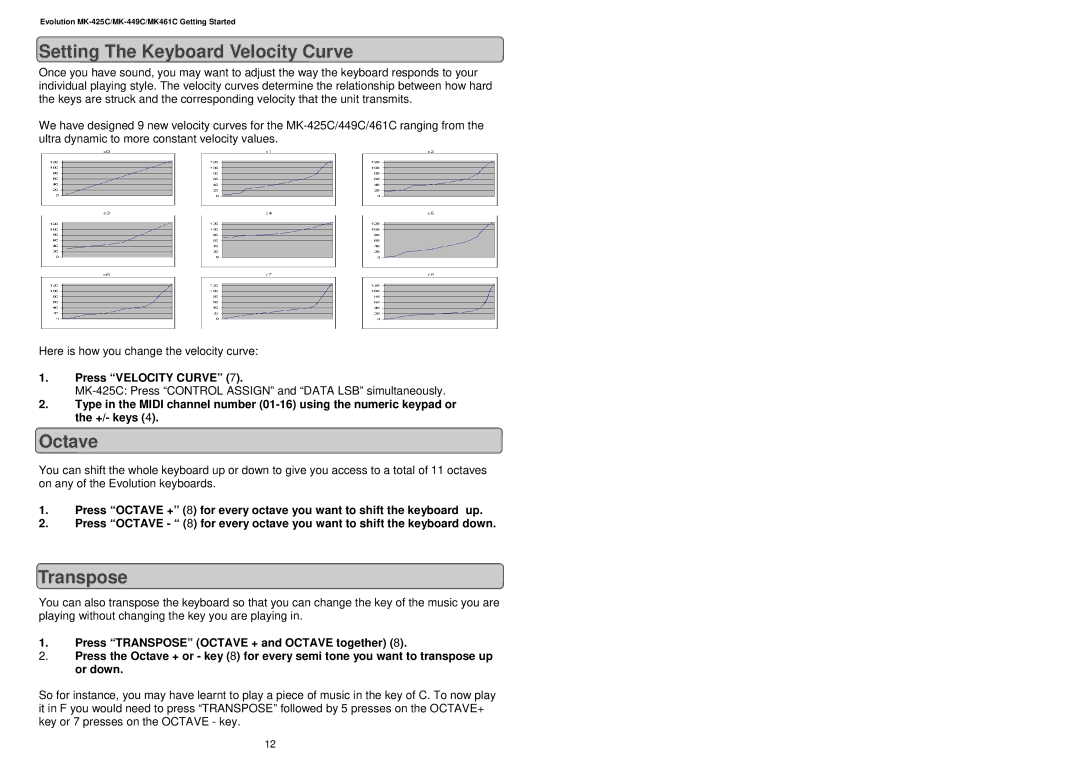MK-449C, MK461C, MK-425C specifications
Evolution Technologies has established itself as a leader in the field of advanced electronic systems with its innovative MK series. The MK461C, MK-425C, and MK-449C are standout models in their lineup, each offering unique features and cutting-edge technologies designed to meet the demands of various applications.The MK461C is renowned for its high performance and versatility. This model is equipped with a powerful processor, enabling it to handle complex tasks with ease. One of its standout features is the advanced thermal management system that ensures optimal performance even in challenging environments. The MK461C is designed for applications requiring real-time data processing, making it ideal for industrial automation, robotics, and smart city initiatives. Its robust communication interfaces provide seamless connectivity, allowing for easy integration into existing infrastructure.
Moving on to the MK-425C, this model is particularly noted for its compact design and energy efficiency. It combines powerful processing capabilities with low power consumption, making it an excellent choice for portable applications. The MK-425C features state-of-the-art sensors that provide accurate data collection, enhancing decision-making processes in fields such as environmental monitoring and personal devices. Its user-friendly interface and customizable options appeal to a broad range of users, from hobbyists to engineers.
Lastly, the MK-449C distinguishes itself with its focus on security and reliability. This model incorporates the latest encryption technologies, ensuring that sensitive data is protected from potential threats. The MK-449C is particularly suited for applications in financial services, healthcare, and governmental operations where data integrity is paramount. Additionally, it includes advanced diagnostic tools that allow for proactive maintenance and troubleshooting, ensuring continuous operation.
In conclusion, the MK series from Evolution Technologies showcases the company’s commitment to innovation and quality. The MK461C, MK-425C, and MK-449C each bring their own strengths to the table, whether it be in performance, energy efficiency, or security. These models are tailored to meet the needs of diverse industries, proving that Evolution Technologies is at the forefront of technological advancement in electronic systems. As the demand for sophisticated and reliable technology continues to grow, these models are well-positioned to lead the charge in the future.