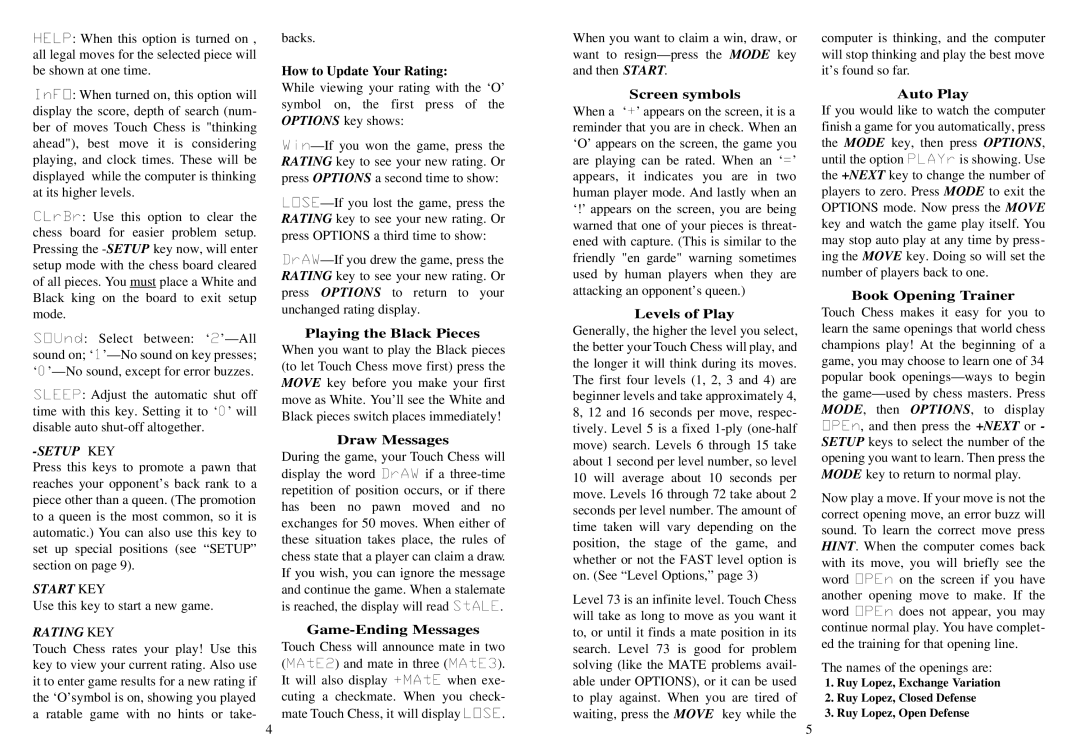![]()
![]()
![]()
![]() : When this option is turned on , all legal moves for the selected piece will be shown at one time.
: When this option is turned on , all legal moves for the selected piece will be shown at one time.
![]()
![]()
![]()
![]() : When turned on, this option will display the score, depth of search (num- ber of moves Touch Chess is "thinking ahead"), best move it is considering playing, and clock times. These will be displayed while the computer is thinking at its higher levels.
: When turned on, this option will display the score, depth of search (num- ber of moves Touch Chess is "thinking ahead"), best move it is considering playing, and clock times. These will be displayed while the computer is thinking at its higher levels.
![]()
![]()
![]()
![]()
![]() : Use this option to clear the chess board for easier problem setup. Pressing the
: Use this option to clear the chess board for easier problem setup. Pressing the
![]()
![]()
![]()
![]()
![]() : Select between: ‘
: Select between: ‘ ![]()
![]()
![]()
![]()
![]()
![]()
![]()
![]() : Adjust the automatic shut off time with this key. Setting it to ‘
: Adjust the automatic shut off time with this key. Setting it to ‘ ![]() ’ will disable auto
’ will disable auto
-SETUP KEY
Press this keys to promote a pawn that reaches your opponent’s back rank to a piece other than a queen. (The promotion to a queen is the most common, so it is automatic.) You can also use this key to set up special positions (see “SETUP” section on page 9).
START KEY
Use this key to start a new game.
RATING KEY
Touch Chess rates your play! Use this key to view your current rating. Also use it to enter game results for a new rating if the ‘O’symbol is on, showing you played a ratable game with no hints or take-
4
backs.
How to Update Your Rating:
While viewing your rating with the ‘O’ symbol on, the first press of the OPTIONS key shows:
![]()
![]()
![]() —If
—If
![]()
![]()
![]()
![]() —If
—If
![]()
![]()
![]()
![]() —If
—If
Playing the Black Pieces When you want to play the Black pieces (to let Touch Chess move first) press the MOVE key before you make your first move as White. You’ll see the White and Black pieces switch places immediately!
Draw Messages
During the game, your Touch Chess will
display the word ![]()
![]()
![]()
![]() if a
if a
is reached, the display will read ![]()
![]()
![]()
![]()
![]() .
.
Game-Ending Messages
Touch Chess will announce mate in two
( ![]()
![]()
![]()
![]()
![]() ) and mate in three (
) and mate in three ( ![]()
![]()
![]()
![]()
![]() ).
).
It will also display ![]()
![]()
![]()
![]()
![]() when exe- cuting a checkmate. When you check-
when exe- cuting a checkmate. When you check-
mate Touch Chess, it will display ![]()
![]()
![]()
![]() .
.
When you want to claim a win, draw, or want to
Screen symbols
When a ‘ ![]() ’ appears on the screen, it is a reminder that you are in check. When an ‘O’ appears on the screen, the game you are playing can be rated. When an ‘
’ appears on the screen, it is a reminder that you are in check. When an ‘O’ appears on the screen, the game you are playing can be rated. When an ‘![]() ’ appears, it indicates you are in two human player mode. And lastly when an ‘!’ appears on the screen, you are being warned that one of your pieces is threat- ened with capture. (This is similar to the friendly "en garde" warning sometimes used by human players when they are attacking an opponent’s queen.)
’ appears, it indicates you are in two human player mode. And lastly when an ‘!’ appears on the screen, you are being warned that one of your pieces is threat- ened with capture. (This is similar to the friendly "en garde" warning sometimes used by human players when they are attacking an opponent’s queen.)
Levels of Play
Generally, the higher the level you select, the better your Touch Chess will play, and the longer it will think during its moves. The first four levels (1, 2, 3 and 4) are beginner levels and take approximately 4, 8, 12 and 16 seconds per move, respec- tively. Level 5 is a fixed
Level 73 is an infinite level. Touch Chess will take as long to move as you want it to, or until it finds a mate position in its search. Level 73 is good for problem solving (like the MATE problems avail- able under OPTIONS), or it can be used to play against. When you are tired of waiting, press the MOVE key while the
5
computer is thinking, and the computer will stop thinking and play the best move it’s found so far.
Auto Play
If you would like to watch the computer finish a game for you automatically, press the MODE key, then press OPTIONS,
until the option ![]()
![]()
![]()
![]()
![]() is showing. Use the +NEXT key to change the number of players to zero. Press MODE to exit the OPTIONS mode. Now press the MOVE key and watch the game play itself. You may stop auto play at any time by press- ing the MOVE key. Doing so will set the number of players back to one.
is showing. Use the +NEXT key to change the number of players to zero. Press MODE to exit the OPTIONS mode. Now press the MOVE key and watch the game play itself. You may stop auto play at any time by press- ing the MOVE key. Doing so will set the number of players back to one.
Book Opening Trainer
Touch Chess makes it easy for you to learn the same openings that world chess champions play! At the beginning of a game, you may choose to learn one of 34 popular book ![]()
![]()
![]()
![]() , and then press the +NEXT or - SETUP keys to select the number of the opening you want to learn. Then press the MODE key to return to normal play.
, and then press the +NEXT or - SETUP keys to select the number of the opening you want to learn. Then press the MODE key to return to normal play.
Now play a move. If your move is not the correct opening move, an error buzz will sound. To learn the correct move press HINT. When the computer comes back with its move, you will briefly see the
word ![]()
![]()
![]()
![]() on the screen if you have another opening move to make. If the
on the screen if you have another opening move to make. If the
word ![]()
![]()
![]()
![]() does not appear, you may continue normal play. You have complet- ed the training for that opening line.
does not appear, you may continue normal play. You have complet- ed the training for that opening line.
The names of the openings are:
1.Ruy Lopez, Exchange Variation
2.Ruy Lopez, Closed Defense
3.Ruy Lopez, Open Defense