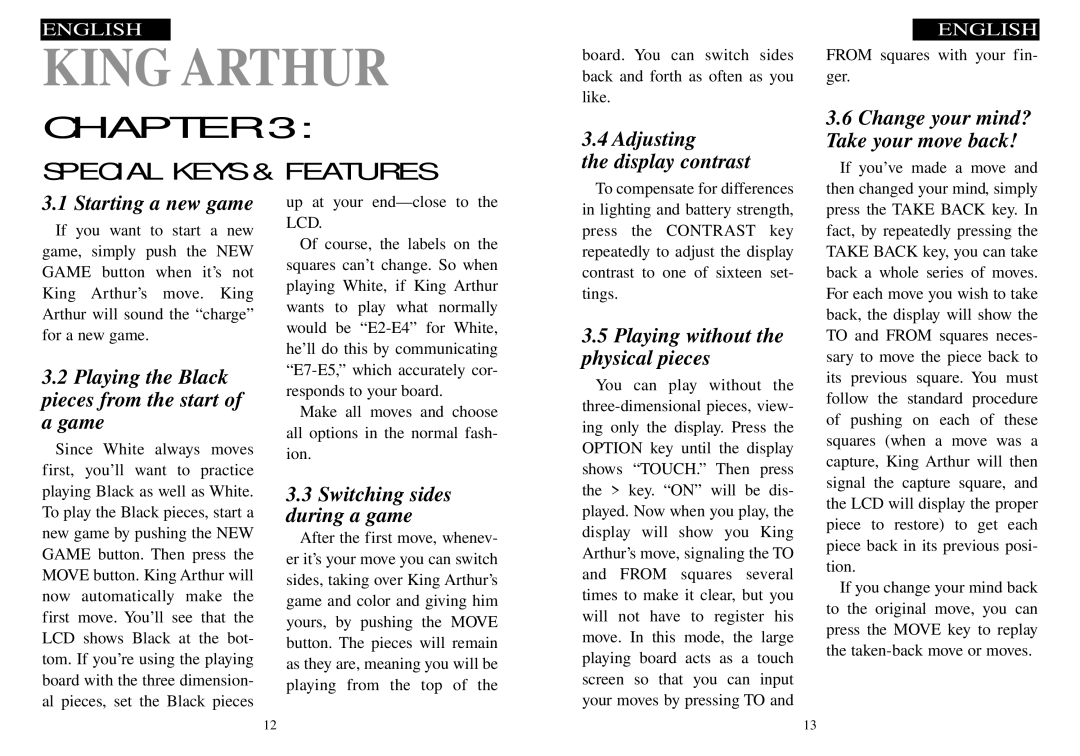ENGLISH
KING ARTHUR
CHAPTER 3:
SPECIAL KEYS & FEATURES
board. You can switch sides back and forth as often as you like.
3.4 Adjusting
the display contrast
ENGLISH
FROM squares with your fin- ger.
3.6Change your mind? Take your move back!
If you’ve made a move and
3.1 Starting a new game
If you want to start a new game, simply push the NEW GAME button when it’s not King Arthur’s move. King Arthur will sound the “charge” for a new game.
3.2Playing the Black pieces from the start of a game
Since White always moves first, you’ll want to practice playing Black as well as White. To play the Black pieces, start a new game by pushing the NEW GAME button. Then press the MOVE button. King Arthur will now automatically make the first move. You’ll see that the LCD shows Black at the bot- tom. If you’re using the playing board with the three dimension- al pieces, set the Black pieces
up at your
Of course, the labels on the squares can’t change. So when playing White, if King Arthur wants to play what normally would be
Make all moves and choose all options in the normal fash- ion.
3.3Switching sides during a game
After the first move, whenev- er it’s your move you can switch sides, taking over King Arthur’s game and color and giving him yours, by pushing the MOVE button. The pieces will remain as they are, meaning you will be playing from the top of the
To compensate for differences in lighting and battery strength, press the CONTRAST key repeatedly to adjust the display contrast to one of sixteen set- tings.
3.5Playing without the physical pieces
You can play without the
then changed your mind, simply press the TAKE BACK key. In fact, by repeatedly pressing the TAKE BACK key, you can take back a whole series of moves. For each move you wish to take back, the display will show the TO and FROM squares neces- sary to move the piece back to its previous square. You must follow the standard procedure of pushing on each of these squares (when a move was a capture, King Arthur will then signal the capture square, and the LCD will display the proper piece to restore) to get each piece back in its previous posi- tion.
If you change your mind back to the original move, you can press the MOVE key to replay the
12 | 13 |