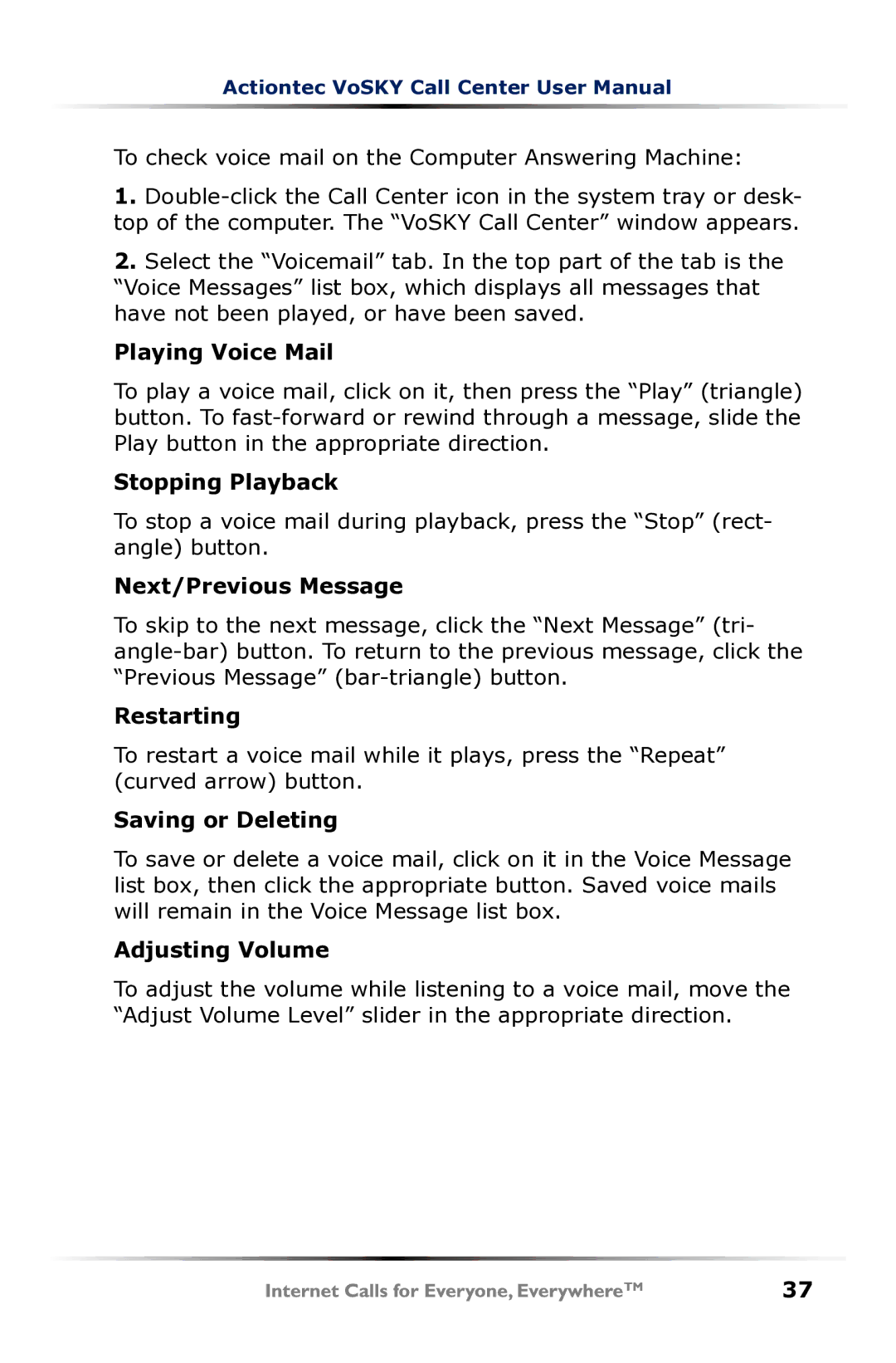Actiontec VoSKY Call Center User Manual
To check voice mail on the Computer Answering Machine:
1.
2.Select the “Voicemail” tab. In the top part of the tab is the “Voice Messages” list box, which displays all messages that have not been played, or have been saved.
Playing Voice Mail
To play a voice mail, click on it, then press the “Play” (triangle) button. To
Stopping Playback
To stop a voice mail during playback, press the “Stop” (rect- angle) button.
Next/Previous Message
To skip to the next message, click the “Next Message” (tri-
Restarting
To restart a voice mail while it plays, press the “Repeat” (curved arrow) button.
Saving or Deleting
To save or delete a voice mail, click on it in the Voice Message list box, then click the appropriate button. Saved voice mails will remain in the Voice Message list box.
Adjusting Volume
To adjust the volume while listening to a voice mail, move the “Adjust Volume Level” slider in the appropriate direction.
37