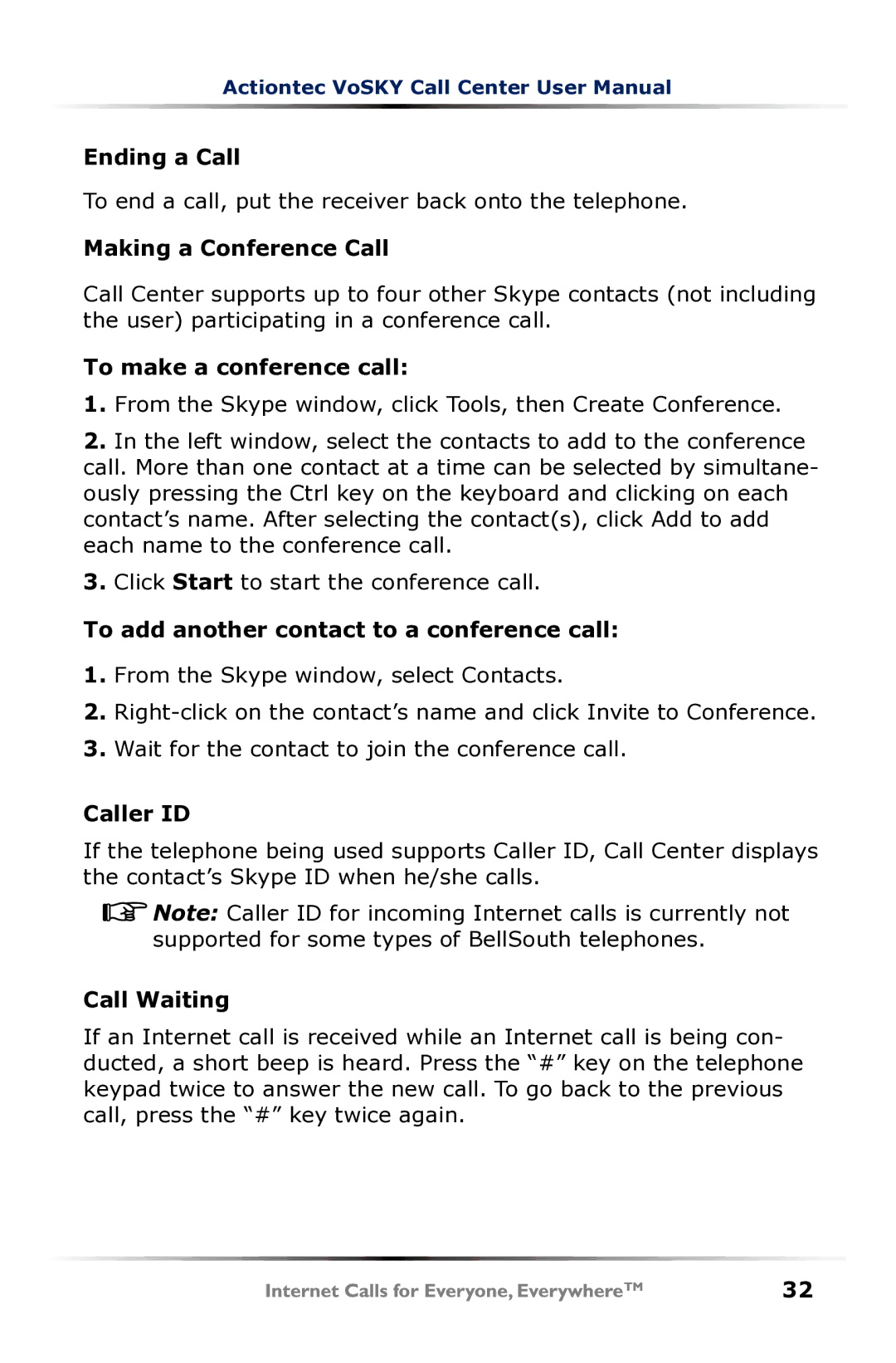Actiontec VoSKY Call Center User Manual
Ending a Call
To end a call, put the receiver back onto the telephone.
Making a Conference Call
Call Center supports up to four other Skype contacts (not including the user) participating in a conference call.
To make a conference call:
1.From the Skype window, click Tools, then Create Conference.
2.In the left window, select the contacts to add to the conference call. More than one contact at a time can be selected by simultane- ously pressing the Ctrl key on the keyboard and clicking on each contact’s name. After selecting the contact(s), click Add to add each name to the conference call.
3.Click Start to start the conference call.
To add another contact to a conference call:
1.From the Skype window, select Contacts.
2.
3.Wait for the contact to join the conference call.
Caller ID
If the telephone being used supports Caller ID, Call Center displays the contact’s Skype ID when he/she calls.
![]()
![]() Note: Caller ID for incoming Internet calls is currently not supported for some types of BellSouth telephones.
Note: Caller ID for incoming Internet calls is currently not supported for some types of BellSouth telephones.
Call Waiting
If an Internet call is received while an Internet call is being con- ducted, a short beep is heard. Press the “#” key on the telephone keypad twice to answer the new call. To go back to the previous call, press the “#” key twice again.
32