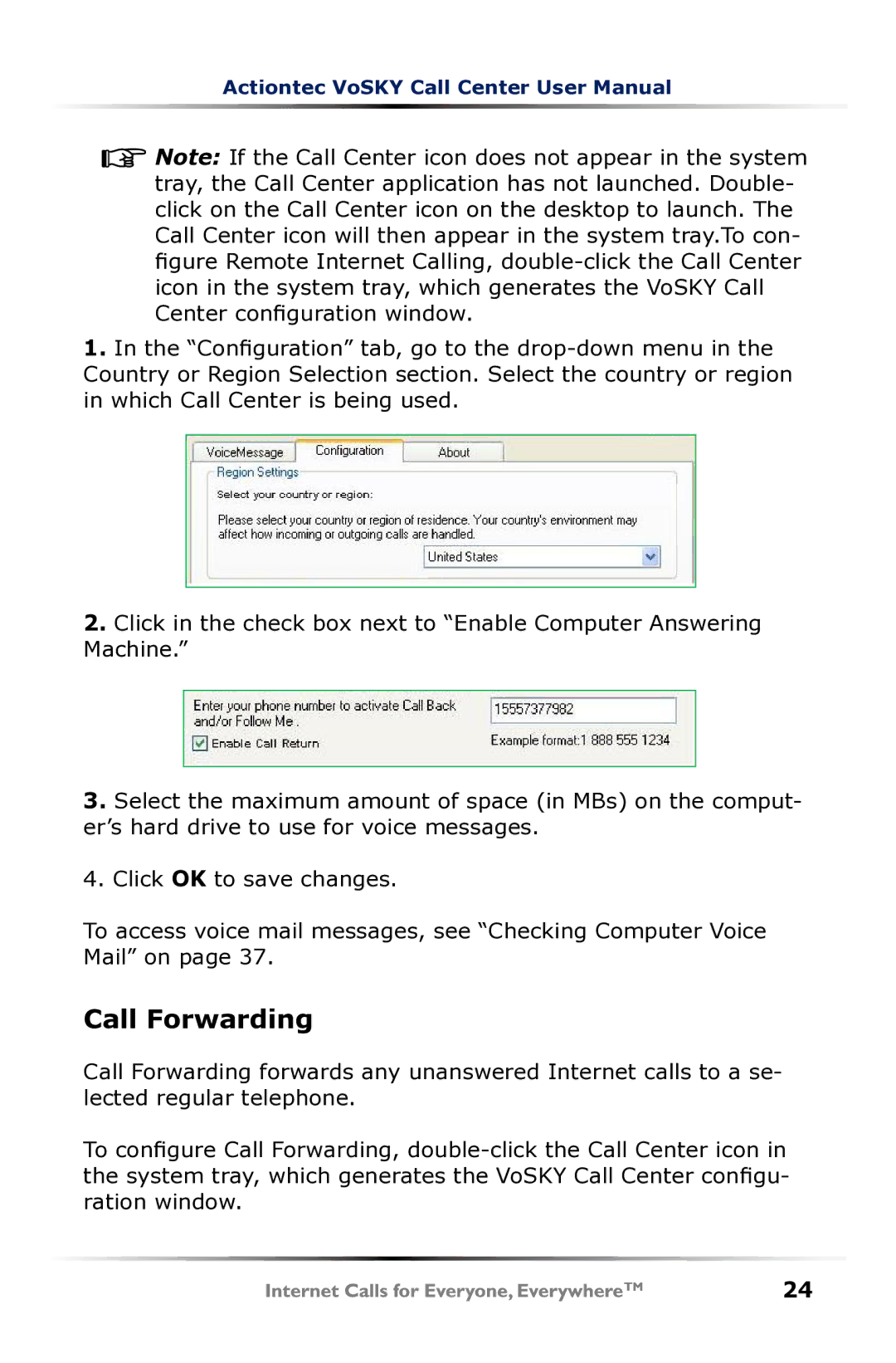Actiontec VoSKY Call Center User Manual
![]()
![]() Note: If the Call Center icon does not appear in the system tray, the Call Center application has not launched. Double- click on the Call Center icon on the desktop to launch. The Call Center icon will then appear in the system tray.To con- figure Remote Internet Calling,
Note: If the Call Center icon does not appear in the system tray, the Call Center application has not launched. Double- click on the Call Center icon on the desktop to launch. The Call Center icon will then appear in the system tray.To con- figure Remote Internet Calling,
1.In the “Configuration” tab, go to the
Country or Region Selection section. Select the country or region in which Call Center is being used.
2.Click in the check box next to “Enable Computer Answering Machine.”
3.Select the maximum amount of space (in MBs) on the comput- er’s hard drive to use for voice messages.
4.Click OK to save changes.
To access voice mail messages, see “Checking Computer Voice Mail” on page 37.
Call Forwarding
Call Forwarding forwards any unanswered Internet calls to a se- lected regular telephone.
To configure Call Forwarding,
24